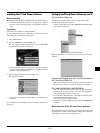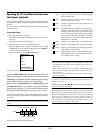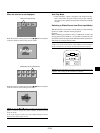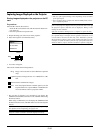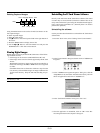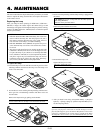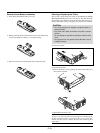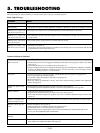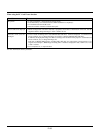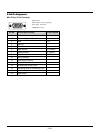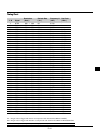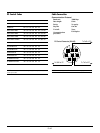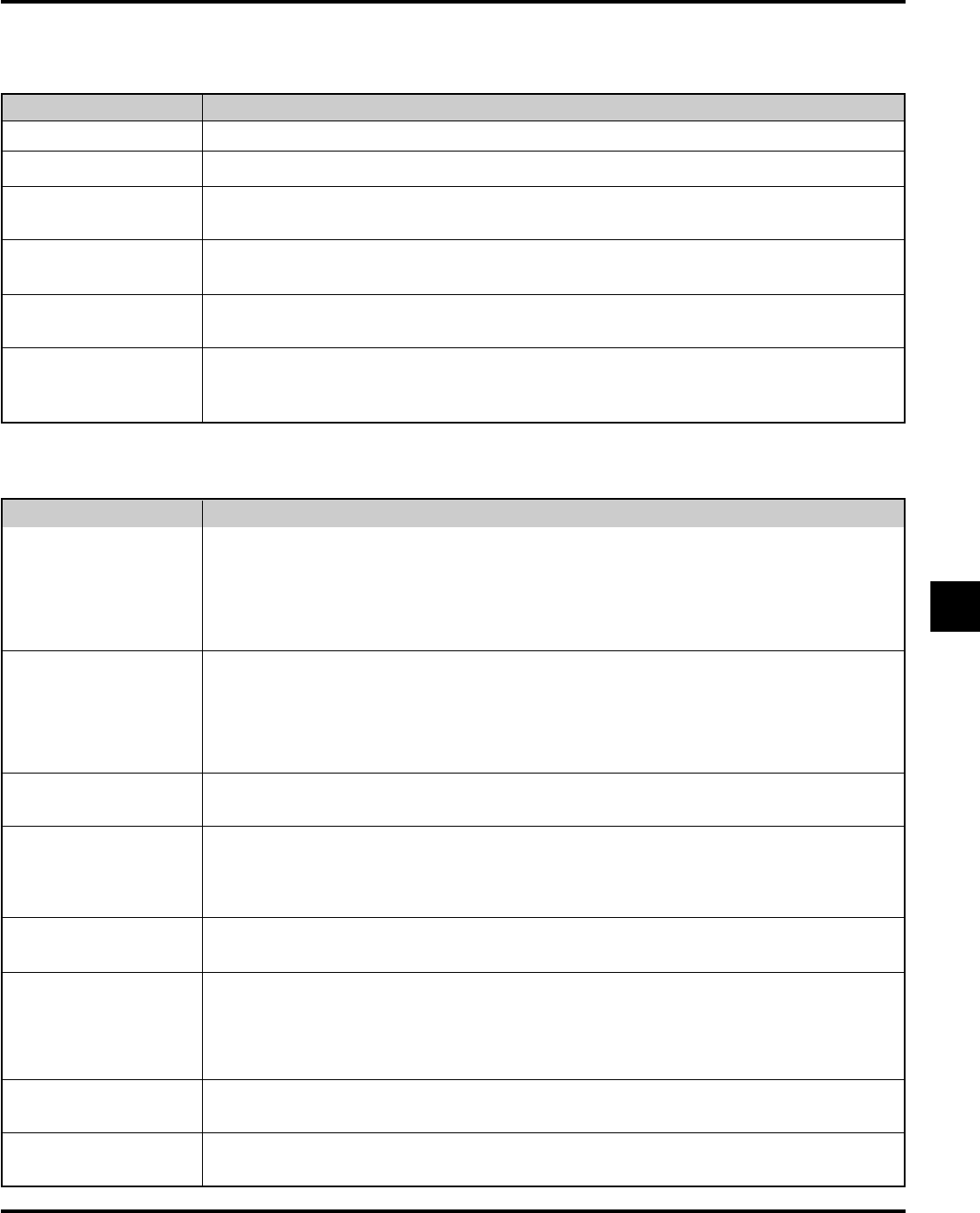
E–35
5. TROUBLESHOOTING
This section helps you resolve problems you may encounter while setting up or using the projector.
OFF
On continually
Blinking very rapidly (On
and off in a cycle of 1 sec.)
Blinking very rapidly (On
and off in a cycle of 4 sec.)
Blinking slowly (On and off
in a cycle of 8 sec.)
Blinking very slowly (On
and off in a cycle of 12 sec.)
Status Light Messages
Common Problems & Solutions
Condition Status
• Normal
• The projector lamp has exceeded 2000 hours (1500 hours : MT1045) of operation and should be replaced.
• The lamp cover or filter cover is not fastened properly. Check and reattach it if necessary.
• The temperature protector has been triggerd. If the room temperature is high, move the projector to a
cooler location.
• The cooling fan has stopped. Contact your NEC dealer for service.
• The lamp is not turned on.
The projector was turned off and back on too quickly. Turn off the projector, wait one minute, then turn the
projector back on. Or the lamp is burnt out.
Does not turn on
No picture
Image isn’t square to the
screen
Picture is blurred
Image is scrolling verti-
cally, horizontally or both
Remote control does not
work
Status indicator is lit or
blinking
Cross color in RGB mode
• Check that the power cable is plugged in and that the power button on the projector cabinet or the remote
control is on.
• Ensure that the lamp cover is installed correctly. See page E-33.
• Check to see if the projector has overheated or the lamp usage exceeds 2100 hours (1600 hours : MT1045).
If there is insufficient ventilation around the projector or if the room where you’re presenting is particu-
larly warm, move the projector to a cooler location.
• Use the menu to select your source (Video, S-Video, RGB or PC Card Viewer). See page E-20.
• Ensure your cables are connected properly.
• Use menus to adjust the brightness and contrast. See page E-20
• Remove the lens cap.
• Reset the settings or adjustments to factory preset levels using the Factory Default in the Adjustment
Menu. See page E-21
• Reposition the projector to improve its angle to the screen. See page E-12
• Use the Keystone in the Adjustment Menu to correct the trapezoid distortion. See page E-21
• Adjust the focus. See page E-12 or E-17.
• Reposition the projector to improve its angle to the screen. See page E-12
• Ensure that the distance between the projector and screen is within the adjustment range of the lens. See
page E-13
• Use menus or Source button on the remote control or the cabinet to select the source you want to input.
• Install new batteries. See page E-34.
• Make sure there are no obstacles between you and the projector.
• Stand within 22 feet (7 m) of the projector. See page E-34.
• Make sure that you are in the Projector mode or the Computer/Projector Select button lights in red.
If not, press the Computer/Projector Select button.
• See the Status Light messages above.
• If Auto Adjust is off, turn it on. If Auto Adjust is on, turn it off and balance the image with the Position and
Pixel Adjust in the Adjustments Menu. See page E-21.
Problem Check These Items