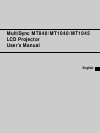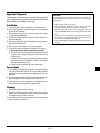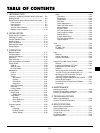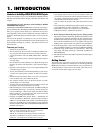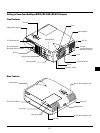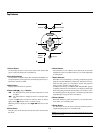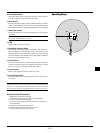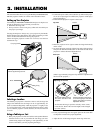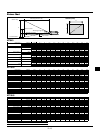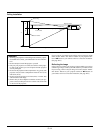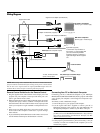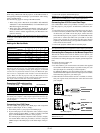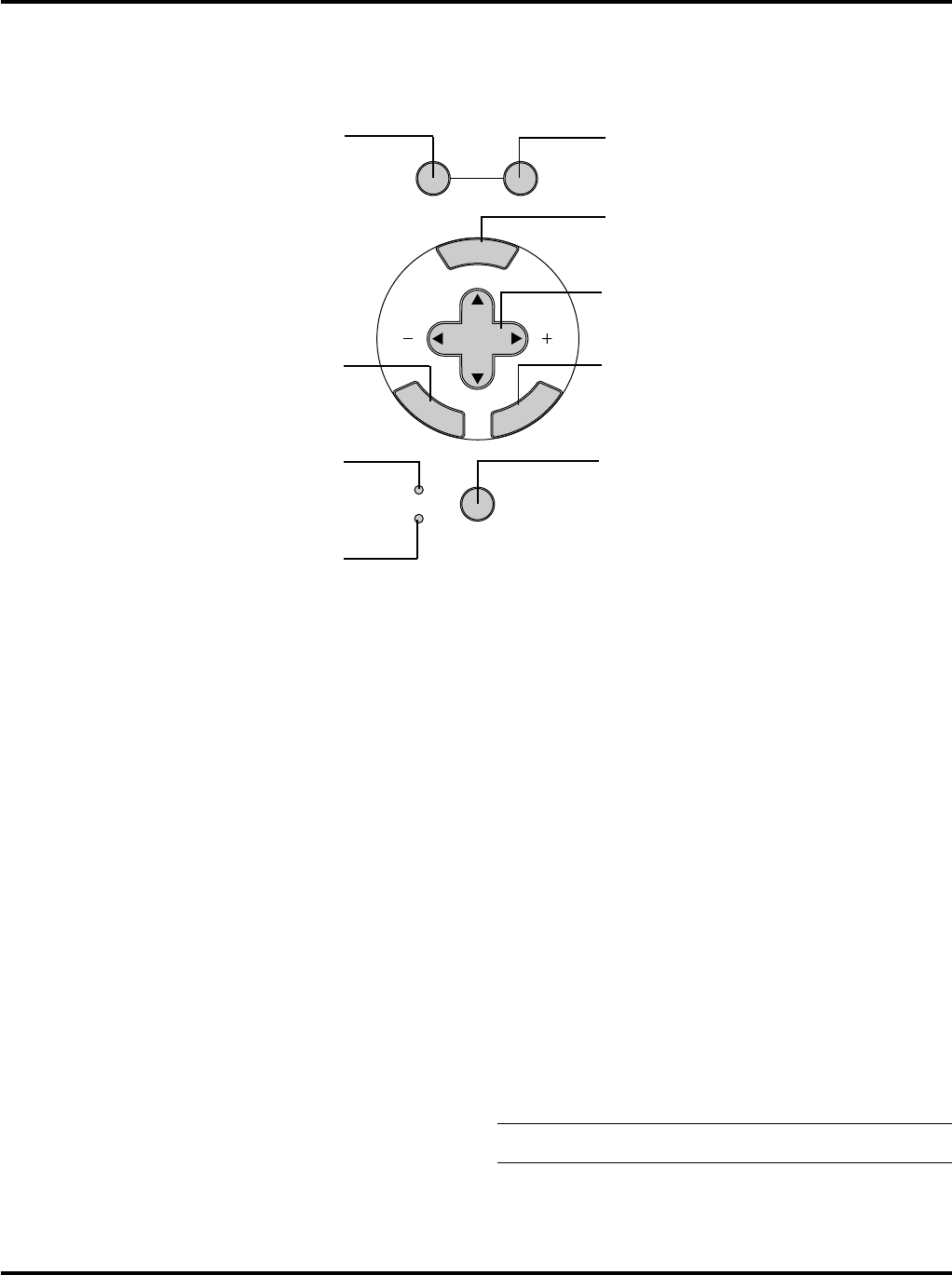
E–8
Top Features
1 Source Button
Use this button to select a video source such as a PC, VCR, DVD
player or PC Card Viewer (PC card installed).
2 Auto Adjust Button
Use this button to adjust Position-H/V and Pixel Clock/Phase for
an optimal picture. Some signals may not be displayed correctly or
take time to switch to another.
3 Menu Button
Displays the main menu for operation.
4 Select (▲▼ᮤ ᮣ) / (+) (–) Buttons
▲▼: Use these buttons to select the menu of the item you wish
to adjust.
ᮤ ᮣ: Use these buttons to change the level of a selected menu
item.
A press of the ᮣ button executes the selection. When no menus
appear, these ᮤ ᮣ buttons work as a volume control.
When the pointer is displayed, these ᮤ ᮣ ▲▼ buttons move the
pointer.
5 Enter Button
Executes your menu selection and activates items selected from
the menu.
6 Cancel Button
Press this button to exit “Menus”. Press this button to return the
adjustments to the last condition while you are in the adjustment
or setting menu.
7 Status Indicator
When this is lit red continually, it’s warning you that the projection
lamp has exceeded 2000 hours (1500 hours : MT1045) of service.
After this light appears, it is advisable to replace the projection
lamp as soon as possible. (See page E-33)
In addition the message “LAMP USAGE XX HOURS” appears
continually when the on-screen menu is not displayed. If this light
blinks red rapidly, it indicates that the lamp cover or filter cover is
not attached properly or the projector is overheated. See the Status
Light Messages on page E-35 for more details.
8 Power Indicator
When this indicator is green, the projector is on; when the indica-
tor is amber, it is in standby mode.
9 Power Button
Use this button to turn the power on and off when the power is
supplied and the projector is in standby mode.
NOTE: To turn off the projector, press and hold this button for mini-
mum of two seconds.
M
E
N
U
E
N
T
E
R
C
A
N
C
E
L
SELECT
POWER
STATUS
ON
/
OFF
SOURCE AUTO ADJUST
9
1
5
7
8
6
4
3
2