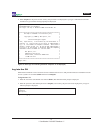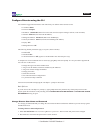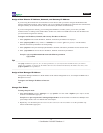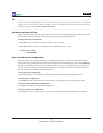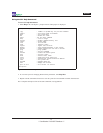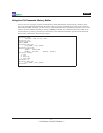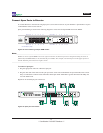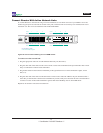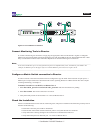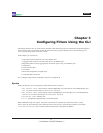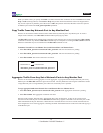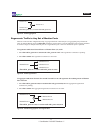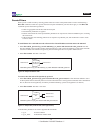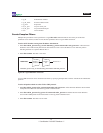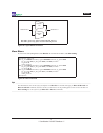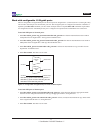24
*** Condential - DO NOT Distribute ***
Director
www.netoptics.com
™
Director
1
2
B
A
1
6
2
7
3
8
5
10
4
9
A B
In-Line
10/100/1000
10
100
1000
LINK
ACT
In-Line
GigaBit
1 2 3 4 5 6 7 8 9 10 11 12
A B A B A B
In-line Network connectionsFigure 21:
Connect Monitoring Tools to Director
To connect a monitoring tool to Director, simply plug the appropriate cable into the desired 1 Gigabit or 10 Gigabit
Monitor port and plug the other end into the monitoring tool. The Link LED for the port should illuminate after a short
delay to indicate that a link has been established. Repeat for all desired monitoring tool connections.
Note: __________________________________________________________________________________________________
In the CLI, the Monitor ports are designated using the letter M followed by a dot, and then the port number. For
example, the Monitor port on the upper left is m.1 and the Monitor port on the lower right is m.10.
________________________________________________________________________________________________________
Congure a Matrix Switch connection in Director
In order to monitor a network link, Director must be congured to copy the trafc from a Network or Span port to a
Monitor port. A simple connection is described in this section, operating Director as a Matrix Switch. For more complex
switching and ltering, see Chapter 3.
To monitor Network Port 1 (in DNM 1) on Monitor Port 2:
Enter 1. lteraddin_ports=n1.1action=redirredir_ports=m.2. The switch connection is pending.
Enter 2. ltercommit. The switch connection is activated.
Verify that trafc present on Network Port 1 is visible on Monitor Port 2.3.
Check the Installation
You have connected Director to the network, monitoring tools, and power. It should now be functioning correctly. Check
the status of the following:
Check that at least one power LED is illuminated.•
Check the link status LEDs located on the front panel to verify that the links are connected.•
Verify that trafc is owing through in-line connections to attached network devices.•
Verify that trafc present on Network port 1 is visible on Monitor Port 2. •