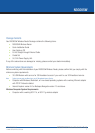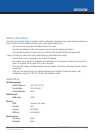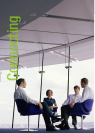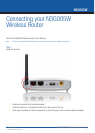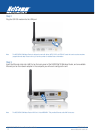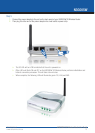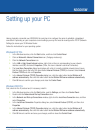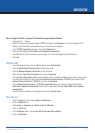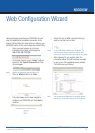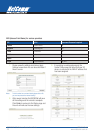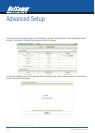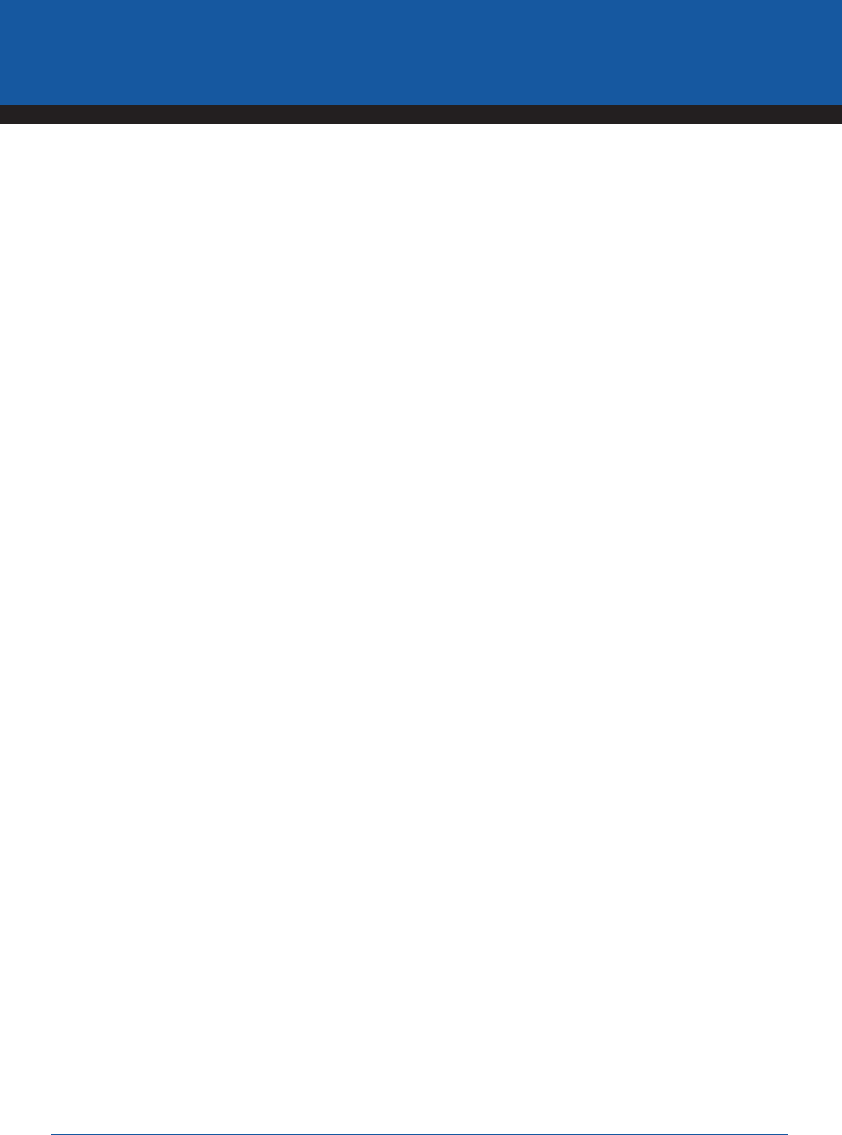
YML894 Rev3 N3G005W 3G Wireless Router User GuideN3G005W 3G Wireless Router User Guide
www.netcomm.com.au 15
N3G005W
Setting up your PC
Having physically connected your N3G005W, the next step is to configure the router to establish a broadband
connection. Depending on your computers current settings you may first need to reconfigure the TCP/IP (Network
Settings) to access your 3G Wireless Router.
Follow the instructions for your operating system.
Windows® XP PCs
1. In the Windows task bar, click the Start button, and then click Control Panel.
2. Click on Network & Internet Connections icon. (Category mode only).
3. Click the Network Connections icon.
4. In the LAN or High-Speed Internet window, right-click on the icon corresponding to your network
interface card (NIC) and select Properties. (Often, this icon is labeled Local Area Connection).
5. The Local Area Connection dialog box displays with a list of currently installed network items. Ensure
that the check box to the left of the item labeled Internet Protocol (TCP/IP) is checked. Select Internet
Protocol TCP/IP and click on Properties.
6. In the Internet Protocol (TCP/IP) Properties dialog box, click the radio button labeled Obtain an IP
address automatically. Also click the radio button labeled Obtain DNS server address automatically.
7. Click OK twice to confirm your changes, and close the Control Panel.
Windows 2000 PCs
First, check for the IP protocol and, if necessary, install it:
1. In the Windows task bar, click the Start button, point to Settings, and then click Control Panel.
2. Double-click the Network and Dial-up Connections icon.
3. In the Network and Dial-up Connections window, right-click the Local Area Connection icon, and then
select Properties.
4. In the Local Area Connection Properties dialog box, select Internet Protocol (TCP/IP), and then click
Properties
5. In the Internet Protocol (TCP/IP) Properties dialog box, click the radio button labeled Obtain an IP
address automatically. Also click the radio button labeled Obtain DNS server address automatically.
6. Click OK twice to confirm and save your changes, and then close the Control Panel.