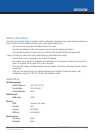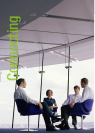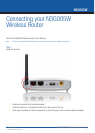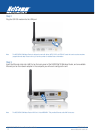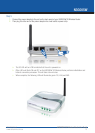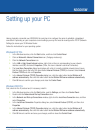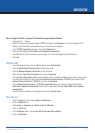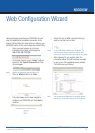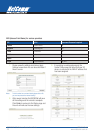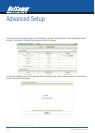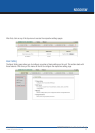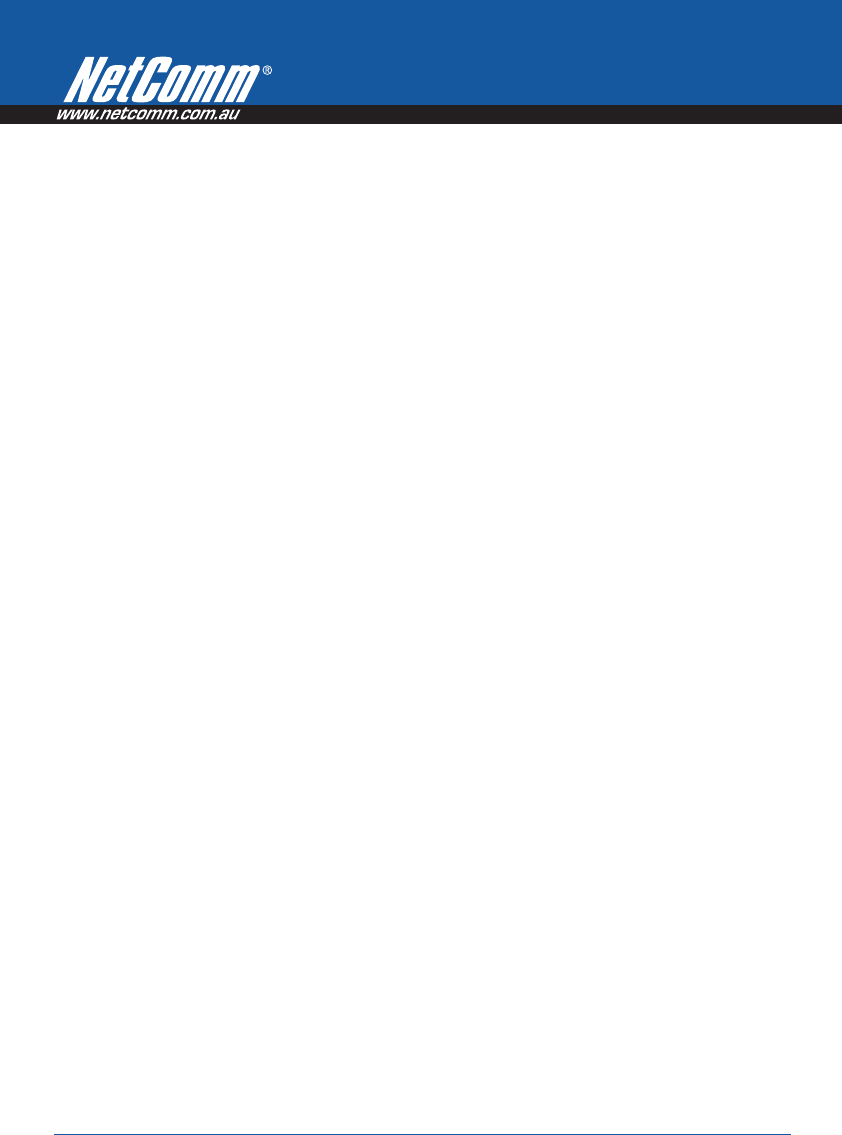
N3G005W 3G Wireless Router User Guide YML894 Rev3
16 www.netcomm.com.au
Windows Me PCs
1. In the Windows task bar, click the Start button, point to Settings, and then click Control Panel.
2. Click on View All Control Panel Options.
3. Double-click the Network icon.
4. The Network Properties dialog box displays with a list of currently installed network components. If the
list includes Internet Protocol (TCP/IP), then the protocol has already been enabled. Skip to step 10.
5. If Internet Protocol (TCP/IP) does not display as an installed component, click Add…
6. In the Select Network Component Type dialog box, select Protocol, and then click Add…
7. Select Microsoft in the Manufacturers box.
8. Select Internet Protocol (TCP/IP) in the Network Protocols list, and then click OK. You may be prompted
to install files from your Windows ME installation CD or other media. Follow the instructions to install the
files. If prompted, click OK to restart your computer with the new settings.
Next, configure the PC to accept IP information assigned by the modem:
9. Follow steps 1 - 3 above.
10. In the Network Properties dialog box, select TCP/IP, and then click Properties. If you have multiple
TCP/IP listings, select the listing associated with your network card or adapter.
11. In the TCP/IP Settings dialog box, click the radio button labeled Obtain an IP address automatically.
12. Click OK twice to confirm and save your changes, and then close the Control Panel.
Windows 95, 98 PCs
First, check for the IP protocol and, if necessary, install it:
1. In the Windows task bar, click the Start button, point to Settings, and then click Control Panel.
2. Double-click the Network icon.
3. The Network dialog box displays with a list of currently installed network components. If the list includes
TCP/IP, and then the protocol has already been enabled. Skip to step 9.
4. If TCP/IP does not display as an installed component, click Add… The Select Network Component Type
dialog box displays.
5. Select Protocol, and then click Add… The Select Network Protocol dialog box displays.
6. Click on Microsoft in the Manufacturers list box, and then click TCP/IP in the Network Protocols list box.
7. Click OK to return to the Network dialog box, and then click OK again. You may be prompted to install
files from your Windows 95/98 installation CD.Follow the instructions to install the files.
8. Click OK to restart the PC and complete the TCP/IP installation.