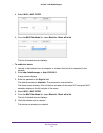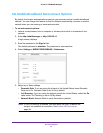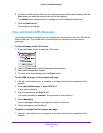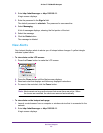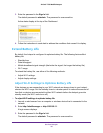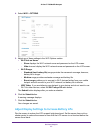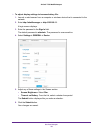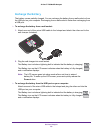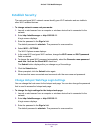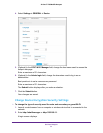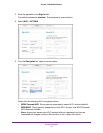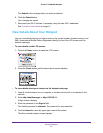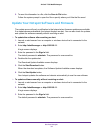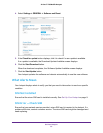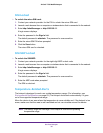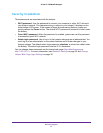Use Your Hotspot
30
AirCard 779S Mobile Hotspot
Establish Security
The main and guest Wi-Fi network names identify your Wi-Fi networks and are visible to
other Wi-Fi-enabled devices.
To change network names and passwords:
1. Launch a web browser from a computer or wireless device that is connected to the
network.
2. Enter http://attwifimanager or http://192.168.1.1.
A login screen displays.
3. Enter the password in the Sign In field.
The default password is attadmin. The password is case-sensitive.
4. Select Wi-Fi > OPTIONS.
The Wi-Fi Options screen displays.
5. In the main Wi-Fi and guest Wi-Fi sections, change the Wi-Fi name and Wi-Fi password
fields as desired.
6. To change the guest Wi-Fi password automatically, select the Generate a new password
each time I turn on the Guest Wi-Fi check-box.
The Submit button displays after you change any of the settings.
7. Click the Submit button.
8. When prompted, click the Submit button again.
All devices that were connected must reconnect with the new name and password.
Change Hotspot Web Page Login Settings
You can change the host name for the hotspot web page. You can also change the password
that is used to access the hotspot web page.
To change the login settings for the hotspot web page:
1. Launch a web browser from a computer or wireless device that is connected to the
network.
2. Enter http://attwifimanager or http://192.168.1.1.
A login screen displays.
3. Enter the password in the Sign In field.
The default password is attadmin. The password is case-sensitive.