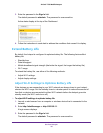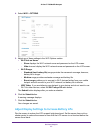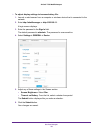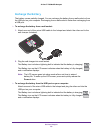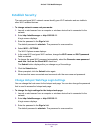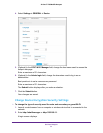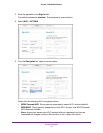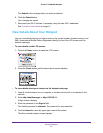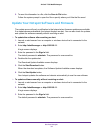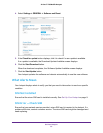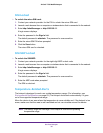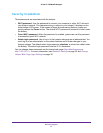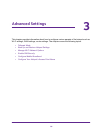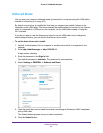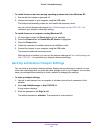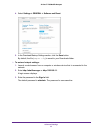Use Your Hotspot
34
AirCard 779S Mobile Hotspot
5. To save this information to a file, click the Save to File button.
Follow the system prompt to open the file or specify where you’d like the file saved.
Update Your Hotspot Software and Firmware
The update server will push a notification to the hotspot when firmware updates are available.
If an update becomes available, the hotspot displays an alert. You can also check for updates
and update the software manually without receiving an alert.
To update the software after receiving an alert:
1. Launch a web browser from a computer or wireless device that is connected to the
network.
2. Enter http://attwifimanager or http://192.168.1.1.
A login screen displays.
3. Enter the password in the Sign In field.
The default password is attadmin. The password is case-sensitive.
4. Double-click the update alert.
The Download Update Available screen displays.
5. Click the Start Download button.
When the download completes, the Software Update Available screen displays.
6. Click the Start Update button.
Your hotspot updates the software and reboots automatically to use the new software.
To update software manually without receiving an alert:
1. Launch a web browser from a computer or wireless device that is connected to the
network.
2. Enter http://attwifimanager or http://192.168.1.1.
A login screen displays.
3. Enter the password in the Sign In field.
The default password is attadmin. The password is case-sensitive.