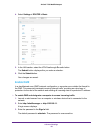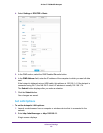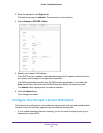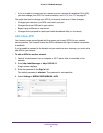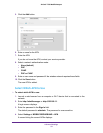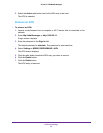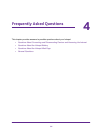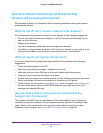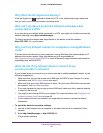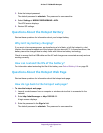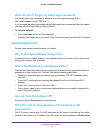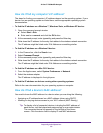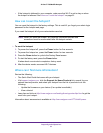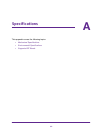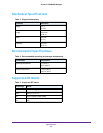Frequently Asked Questions
59
AirCard 779S Mobile Hotspot
How do I find my computer’s IP address?
The steps for finding your computer’s IP address depend on the operating system. If your
device runs an operating system not listed here, see the appropriate operating system
documentation.
To find the IP address on a Windows 7 , Windows Vista , or Windows XP device:
1. Open the command prompt window:
a. Select Start > Run.
b. Enter cmd or command and click the OK button.
2. At the command prompt, enter ipconfig and press the Enter key.
3. Write down the IP address for the entry that relates to the wireless network connection.
The IP address might be listed under IPv4 Address or something similar.
To find the IP address on a Windows 8 device:
1. In the Charms bar, click the Search icon.
2. Select Command Prompt.
3. At the command prompt, enter ipconfig and press the Enter key.
4. Write down the IP address for the entry that relates to the wireless network connection.
The IP address might be listed under IPv4 Address or something similar.
To find the IP address on a Mac OS X device:
1. From the Apple menu, select System Preferences > Network.
2. Select the wireless adapter.
The IP address is displayed in the right pane.
To find the IP address on devices running other operating systems:
Refer to the user documentation for your operating system or computer.
How do I find a device’s MAC address?
You need to know the MAC address for a device when you are doing the following:
• Assigning an IP address based on a MAC address (when using DHCP)
• Allowing or denying devices access to your Wi-Fi network (MAC filtering)
Tip: To display a list of connected devices, including the MAC address of
each device, visit the hotspot web page and log in as an administrator.
The connected device list appears on the left side of the Home
screen. Click the device links to display IP and MAC addresses.