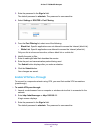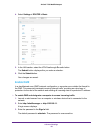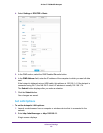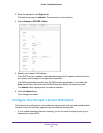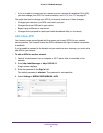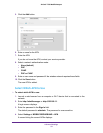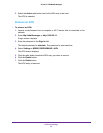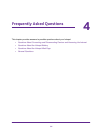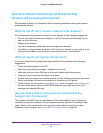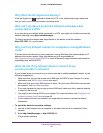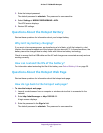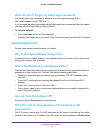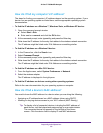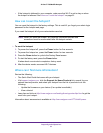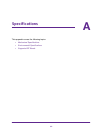Frequently Asked Questions
55
AirCard 779S Mobile Hotspot
Questions About Connecting and Disconnecting
Devices and Accessing the Internet
Review these questions for information about connecting and disconnecting devices and
accessing the Internet.
What do I do if I can’t connect a device to the hotspot?
If you are experiencing problems connecting to the hotspot, try the following suggestions:
• Turn off your device and take the battery out, wait 10 seconds, put the battery back in,
and turn your device on.
• Restart your computer.
• Turn off or temporarily disable any security programs or firewalls.
• If possible, try using another computer or Wi-Fi device to connect to your hotspot. If you
can, then the problem is with the device that cannot connect, not the hotspot.
What do I do if I can’t access the Internet?
If you are connected to the hotspot but cannot connect to the Internet, try the following
suggestions:
• Check the display status on the LCD.
• Make sure that network coverage is available in your area.
• Make sure that your micro-SIM card is active and enabled with data services.
• Wait one to two minutes for the hotspot to initialize.
• Confirm that your account is activated and that no other Internet connections are active.
• Switch your hotspot off and on and restart your computer or Wi-Fi device.
• Check to see if you can access www.netgear.com. If you can access www.netgear.com
but you cannot access other non-NETGEAR websites, you might need to top up or
recharge your prepaid SIM card.
How do I find out how many users are connected to my
hotspot’s Wi-Fi networks?
The number on the Wi-Fi icon on the hotspot’s LCD is the number of users (or devices)
connected to your Wi-Fi network. A list of connected devices appears in the hotspot web
page’s Devices Connected section. For more information about the devices or users
connected to your network, see
View or Block Connected Users on page 20.