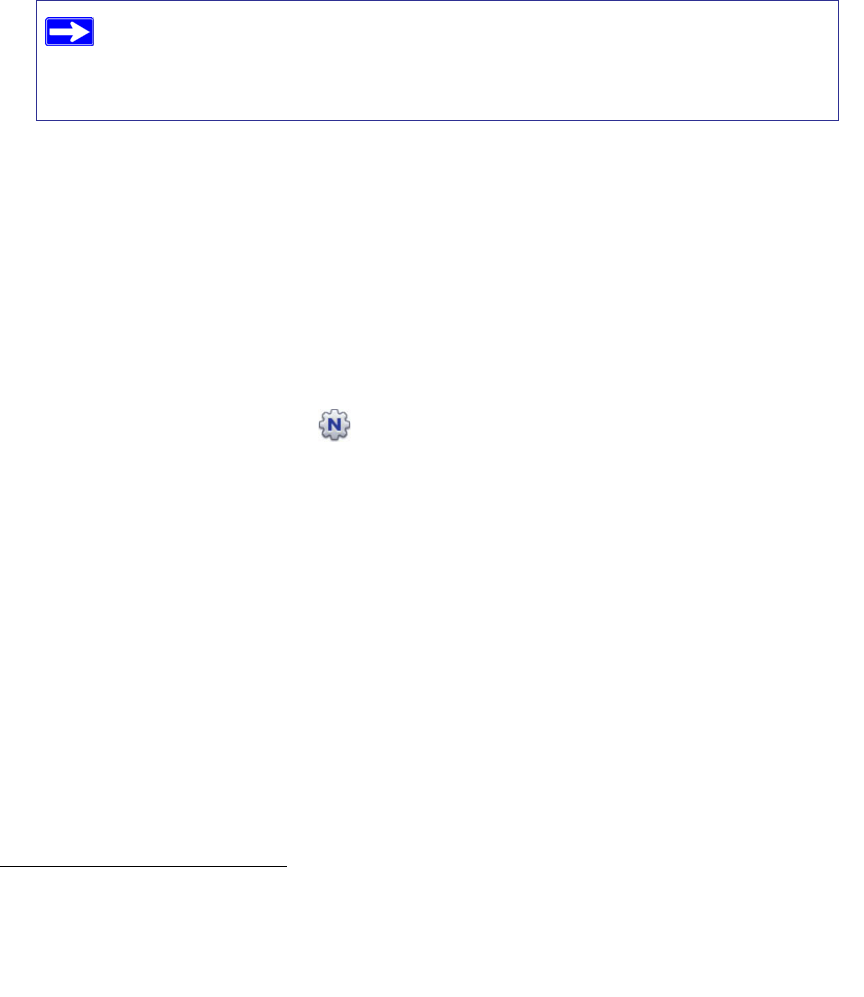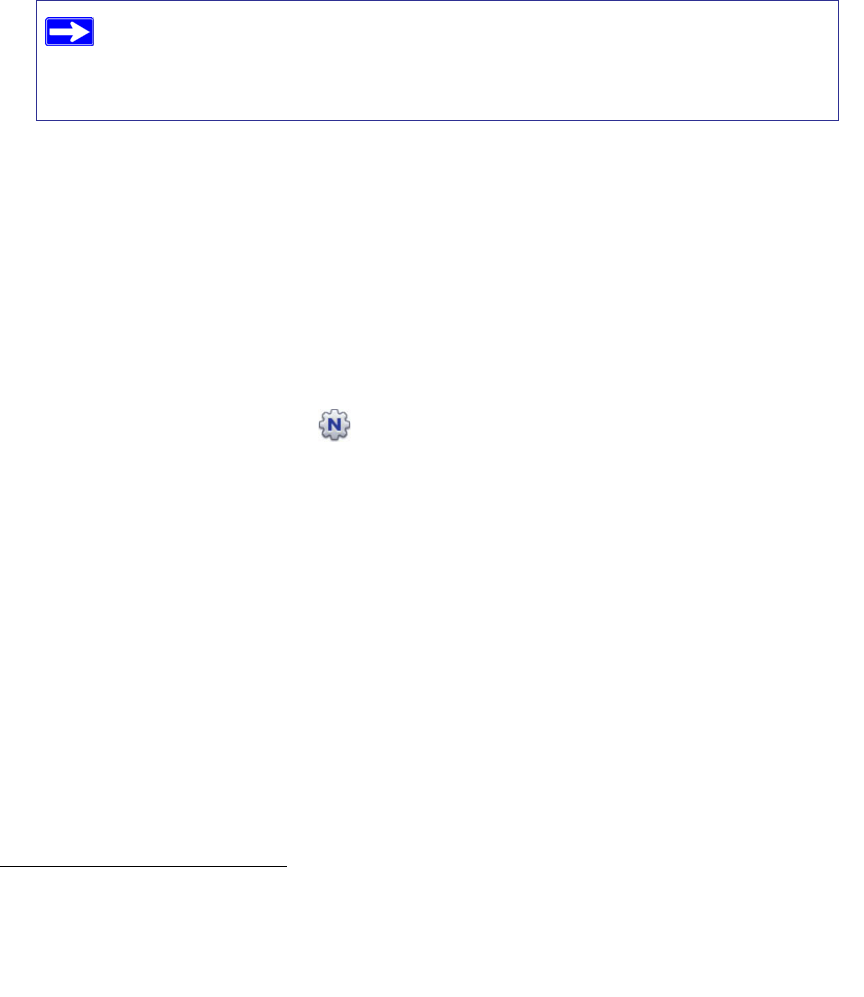
Installing Your Router Using the Smart Wizard 9
The Smart Wizard guides you through installing your router, connecting your router to the
Internet, configuring your wireless network settings, and selecting the optimum security
protection for your network. If you choose not to select a security option during installation,
you can always access the router’s user interface later to select a security option (see
“Accessing Your Router After Installation” on page 9).
You are now connected to the Internet!
To set up additional wireless computers in your network for router access and to connect to the
Internet, see “Configuring Your Wireless Network” on page 19.
Accessing Your Router After Installation
The Smart Wizard only appears when you first install the router or when the router is in its factory
default state (for example, if you have reset the router to its factory default settings). If you want to
change the settings after installing and configuring your router, you can click the desktop
shortcut—a preconfigured shortcut placed on your desktop at installation—to open the
router management interface.
1
Optionally, you can also open a browser window and log in to the
router. After logging in, you can:
• Set up other wireless computers on your network, see “Configuring Your Wireless Network”
on page 19.
• Change settings and configure wireless security, see “Setting Your SSID and Wireless
Security” on page 20.
For advanced features that are not covered in this manual, see the User Manual on your Resource
CD. A link to the on-line User Manual also is available from the router interface.
To ensure optimum performance of your high-speed wireless router, the
wireless adapter card for each computer in your network should support the
same technology as your router (see the online User Manual for more
information).
1. The shortcut icon is installed on your desktop only when using the Smart Wizard installation method.