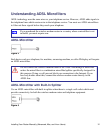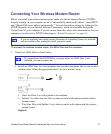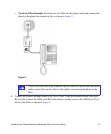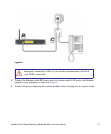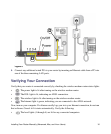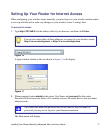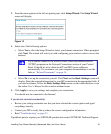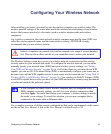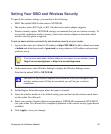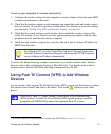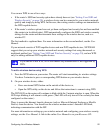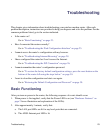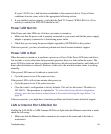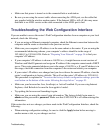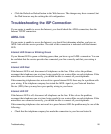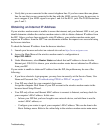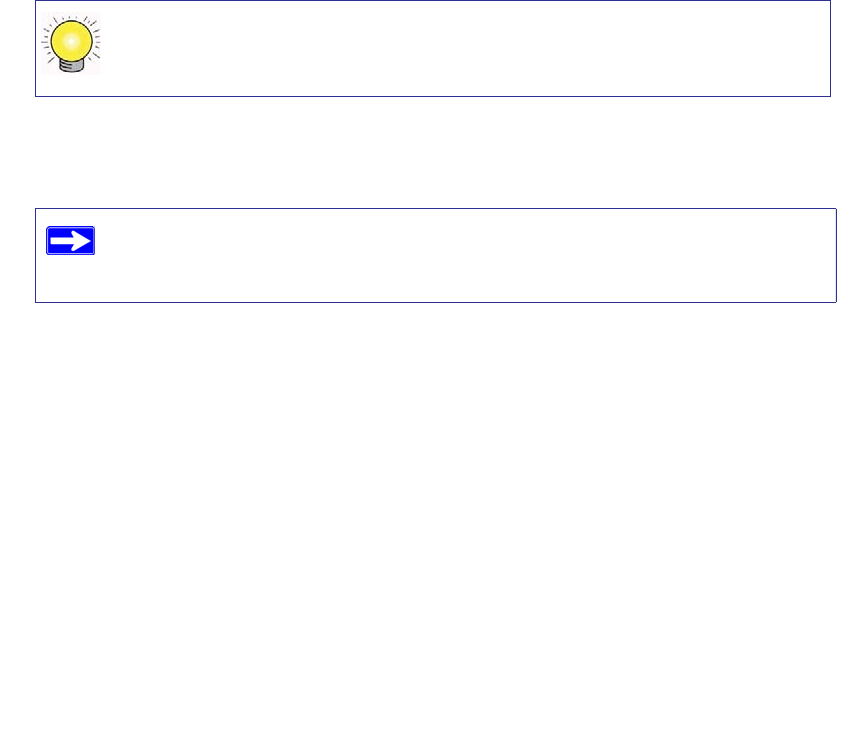
Configuring Your Wireless Network 20
Setting Your SSID and Wireless Security
To specify the wireless settings, you must know the following:
• SSID. The default SSID for the router is NETGEAR.
• The wireless mode (802.11g/b, or 802.11n) that each wireless adapter supports.
• Wireless security option. NETGEAR strongly recommends that you use wireless security. To
successfully implement wireless security, check each wireless adapter to determine which
wireless security option it supports.
To set up basic wireless connectivity and wireless security on your router:
1. Log in to the router at its default LAN address of http://192.168.0.1 with its default user name
of admin and default password of password, or using whatever LAN address and password
you have set up.
2. On the main menu, select Wireless Settings to display the Wireless Settings screen.
Note that the default SSID is NETGEAR.
3. Set the Region. Select the region where the router is located.
4. Leave the wireless mode set to its default setting (you can fine tune the wireless mode later—
see the online User Manual).
5. Select your wireless Security Option and passphrase. NETGEAR recommends WPA/WPA2
(see your online User Manual for a complete explanation of the various security types that are
available).
6. Click Apply to save your changes.
You can also enter either of these addresses to connect to your wireless router:
http://www.routerlogin.net or http://www.routerlogin.com.
The SSID of any wireless adapters must match the SSID you configure in the
wireless modem router. If they do not match, you will not get a wireless
connection.