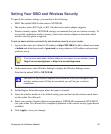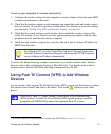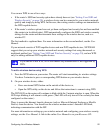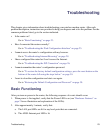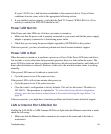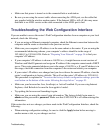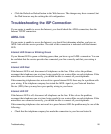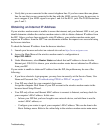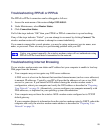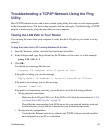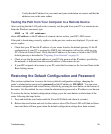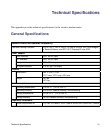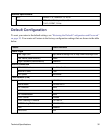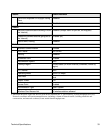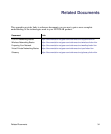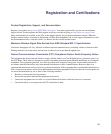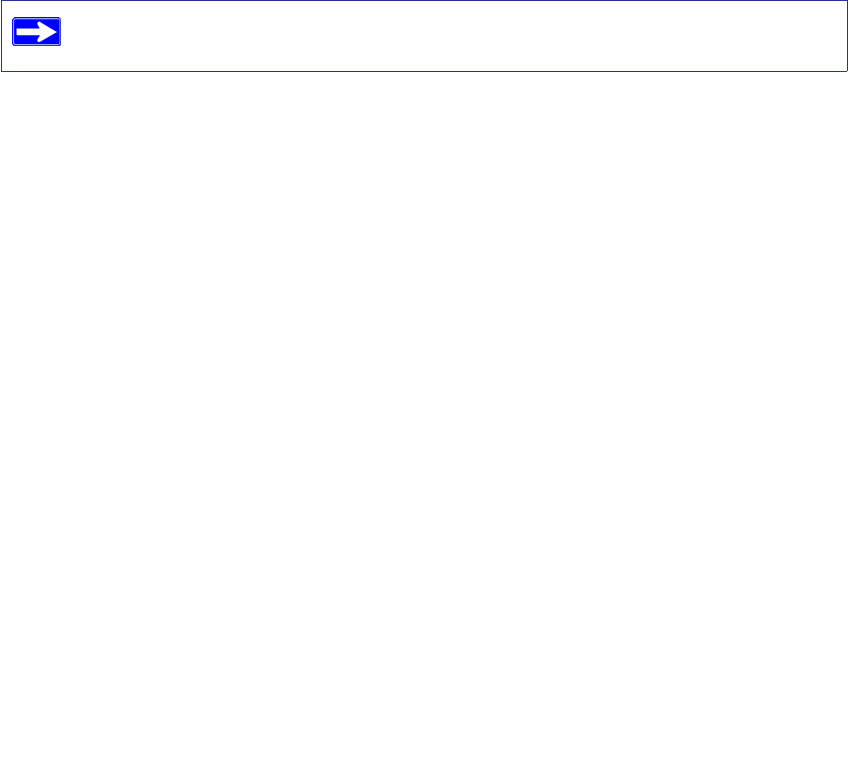
Troubleshooting 28
Troubleshooting PPPoE or PPPoA
The PPPoE or PPPoA connection can be debugged as follows:
1. Access the main menu of the router at http://192.168.0.1.
2. Under Maintenance, select Router Status.
3. Click Connection Status.
If all of the steps indicate “OK” then your PPPoE or PPPoA connection is up and working.
If any of the steps indicates “Failed”, you can attempt to reconnect by clicking Connect. The
wireless modem router will continue to attempt to connect indefinitely.
If you cannot connect after several minutes, you may be using an incorrect service name, user
name, or password. There also may be a provisioning problem with your ISP.
Troubleshooting Internet Browsing
If your wireless modem router can obtain an IP address but your computer is unable to load any
Web pages from the Internet:
• Your computer may not recognize any DNS server addresses.
A DNS server is a host on the Internet that translates Internet names (such as www addresses)
to numeric IP addresses. Typically your ISP will provide the addresses of one or two DNS
servers for your use. If you entered a DNS address during the wireless modem router’s
configuration, reboot your computer and verify the DNS address as described in “Preparing
Your Network” on page 34. Alternatively, you can configure your computer manually with
DNS addresses, as explained in your operating system documentation.
• Your computer may not have the wireless ADSL modem router configured as its TCP/IP
default gateway.
If your computer obtains its information from the wireless modem router by DHCP, reboot the
computer and verify the wireless modem router address as described in “Preparing Your
Network” on page 34.
Unless you connect manually, the wireless modem router will not authenticate using
PPPoE or PPPoA until data is transmitted to the network.