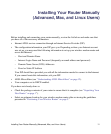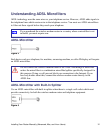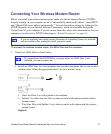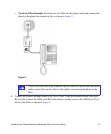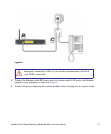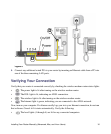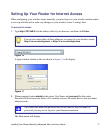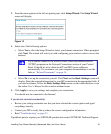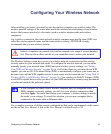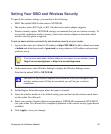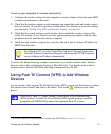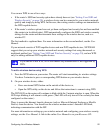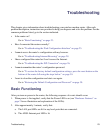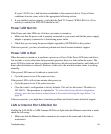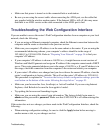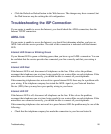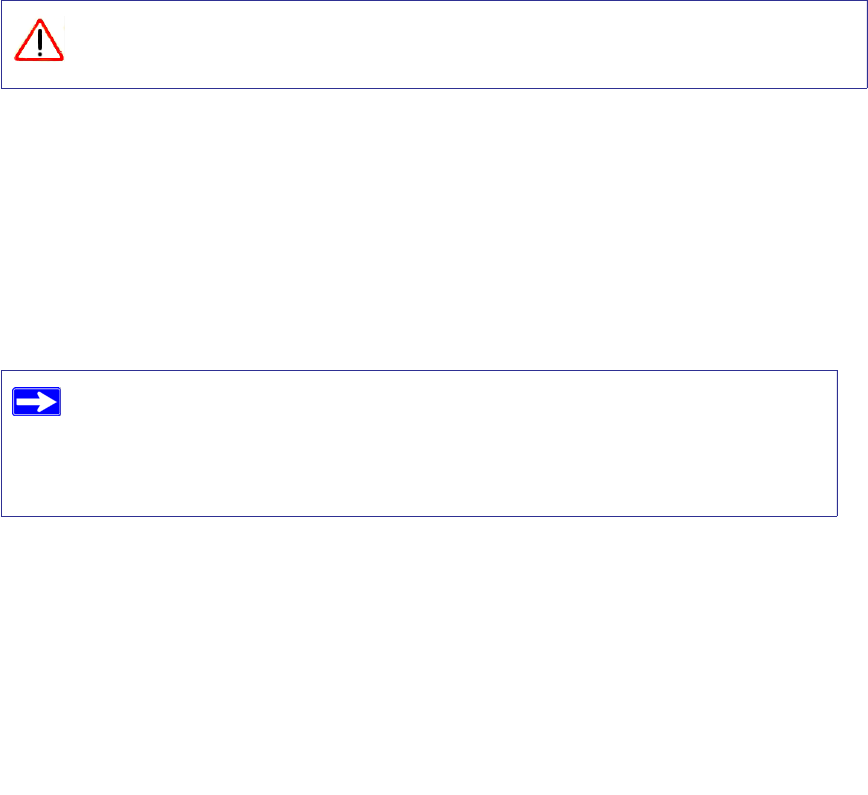
Configuring Your Wireless Network 19
Configuring Your Wireless Network
After installing your router, you must log into the router to complete your wireless setup. The
wireless network settings of the router must match the wireless network settings of any wireless
devices that connect wirelessly to the router (such as wireless adapter cards and wireless
computers).
For a wireless connection, the router and each wireless computer must use the same SSID, also
called the wireless network name, and the same wireless security. NETGEAR strongly
recommends that you use wireless security.
The Wireless Settings screen lets you set your wireless network connections and the wireless
security option for your network and router. To configure the wireless network, you can either
manually specify your network name (SSID) and your wireless security settings (see “Setting
Your SSID and Wireless Security” on page 20) or, if all of the clients in your network are WPS
capable, you can use Wi-Fi Protected Setup (WPS) to automatically configure your router and, at
the same time, add the WPS-capable devices to your secure wireless network (see “Using Push 'N'
Connect (WPS) to Add Wireless Devices” on page 21). You can also use Push 'N' Connect (WPS)
to add WPS-capable devices after you have set your SSID and wireless security using the manual
or traditional method (the preferred option).
For a complete overview of all the security configurations that can be implemented on this router,
see the on-line User Manual. A link to the User Manual is on the Resource CD.
Indoors, computers can connect over wireless networks at a range of several hundred
feet. This can allow others outside of your immediate area to access your network.
If you configure the router from a wireless computer and you change the router’s
SSID, channel, or security settings, you will lose your wireless connection when
you click Apply. You must then change your computer’s wireless settings to match
the router’s new settings. To avoid this situation, you can use a computer that is
connected to the router with an Ethernet cable.