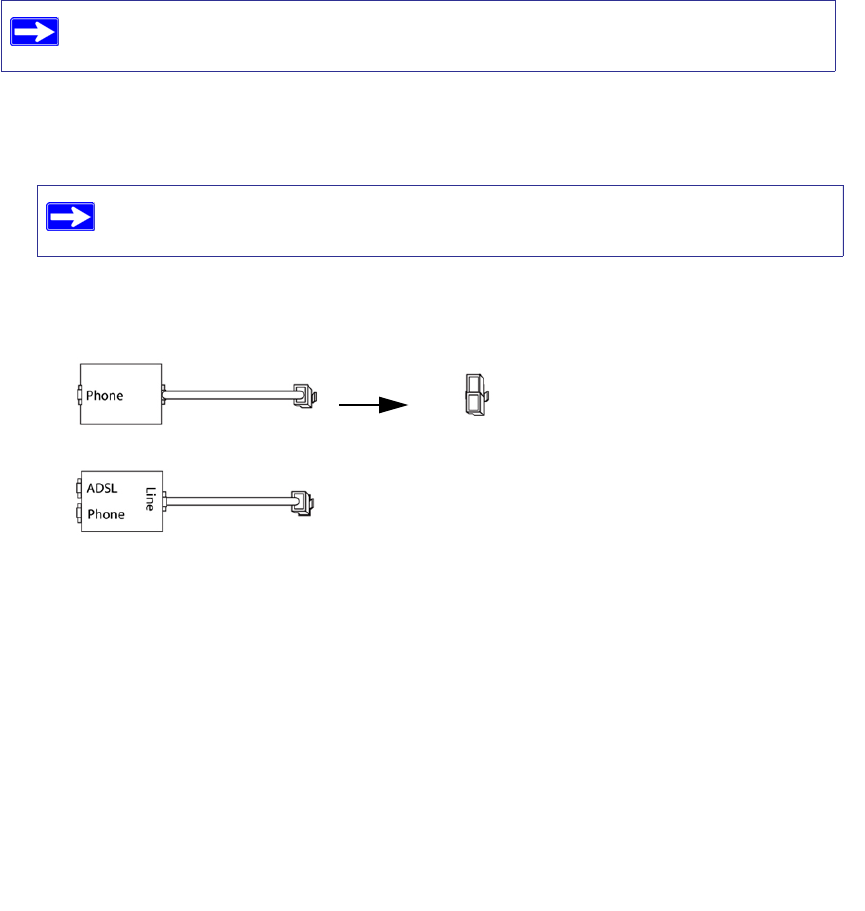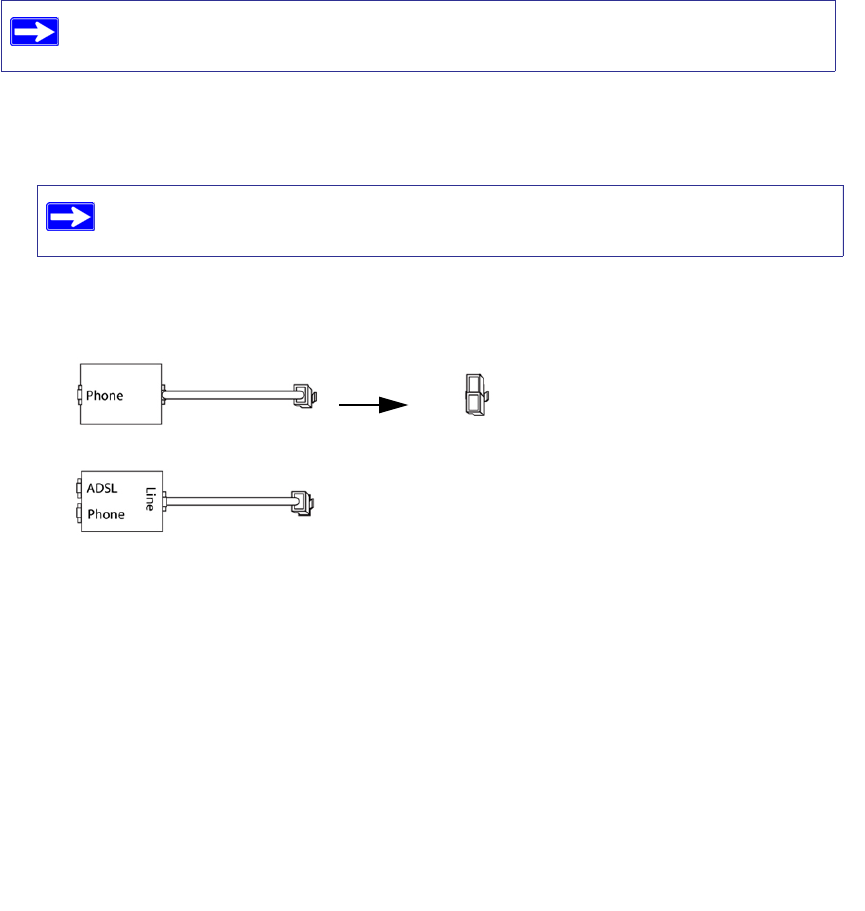
Installing Your Router Manually (Advanced, Mac, and Linux Users) 13
Connecting Your Wireless Modem Router
Before you install your wireless modem router, make sure that the Internet Protocol (TCP/IP)
Property settings on your computer are set to “automatically obtain an IP address” using DHCP
and “Obtain DNS server address automatically.” You can check these settings by looking at the
TCP/IP Properties of your Internal Network Connections, which are accessible through the
Control Panel of your computer. If you are unsure about this, refer to the documentation for your
computer or see the link to TCP/IP Addressing in “Related Documents” on page 34.
To connect the wireless modem router, the ADSL filter and the computer:
1. Connect an ADSL filter as shown below.
• Install an ADSL filter for every telephone that uses the same phone line as your wireless
modem router. Select the appropriate filter(s) for your wireless setup.
If you are replacing an existing router, disconnect it completely from your network
and set it aside before starting to install your new router.
If you purchased the DGN1000 in a country where an ADSL filter is not
included, you must acquire one.
1. One-Line Filter: Use with a phone or fax machine.
2. Splitter: Use with a one-line filter to share an outlet with a phone and the wireless
modem router.
3. Two-Line Filter with Splitter: Use to share an outlet with a phone and the wireless
modem router.
Figure 6
1
2
3