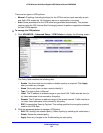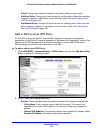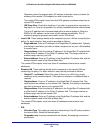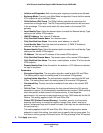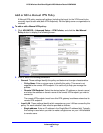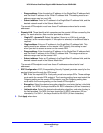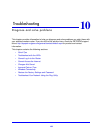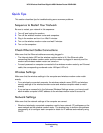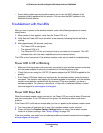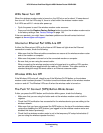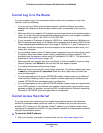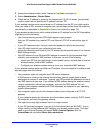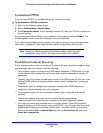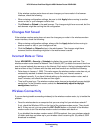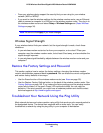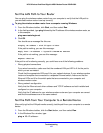Troubleshooting
140
N750 Wireless Dual Band Gigabit ADSL Modem Router DGND4000
• Some cable modem service providers require you to use the MAC address of the
computer initially registered on the account. You can view the MAC address in the
Attached Devices screen.
Troubleshoot with the LEDs
After you turn on power to the wireless modem router, the following sequence of events
should occur:
1. When
power is first applied, verify that the Power LED is lit.
2. V
erify that the Power LED turns red within a few seconds, indicating that the self-test is
running.
3. Af
ter approximately 30 seconds, verify that:
• The Power
LED is solid green.
• The
Internet LED is lit.
• The Eth
ernet LED is lit for any local port that is connected to a computer. This LED
indicates that a link has been established to the connected device.
The LEDs on the front panel of the wireless modem router can be used for troubleshooting.
Power LED Is Off or Blinking
• Make sure that the power cord is securely connected to your wireless modem router and
that the power adapter is securely connected to a functioning power outlet.
• Check that you a
re using the 12V DC, 5A power adapter that NETGEAR supplied for this
product.
• If the
Power LED blinks slowly and continuously, the wireless modem router firmware is
corrupted. This situation can happen if a firmware upgrade is interrupted, or if the wireless
modem router detects a problem with the firmware. If the error persists, you have a
hardware problem. For recovery instructions, or help with a hardware problem, contact
technical support at www.netgear.com/support.
Power LED Stays Red
When the wireless modem router is turned on, the Power LED turns red for about 20 seconds
and then turns green. If the LED does not turn green, the wireless modem router has a
problem.
If the Power LED is still red one minute after you turn on power to the wireless modem router:
1. T
urn the power off and back on to see if the wireless modem router recovers.
2. Press and ho
ld the Restore Factory Settings button to return the wireless modem
router to its factory settings. See Factory Settings on p
age 149.
If the error persists, you might have a hardware problem and should contact technical support
at www.netgear.com/support.