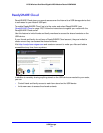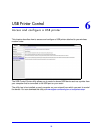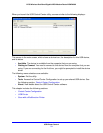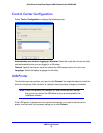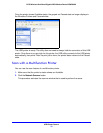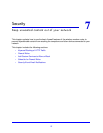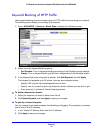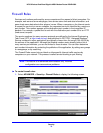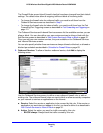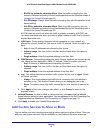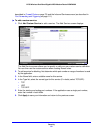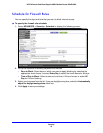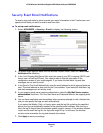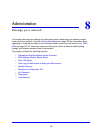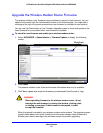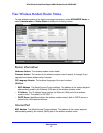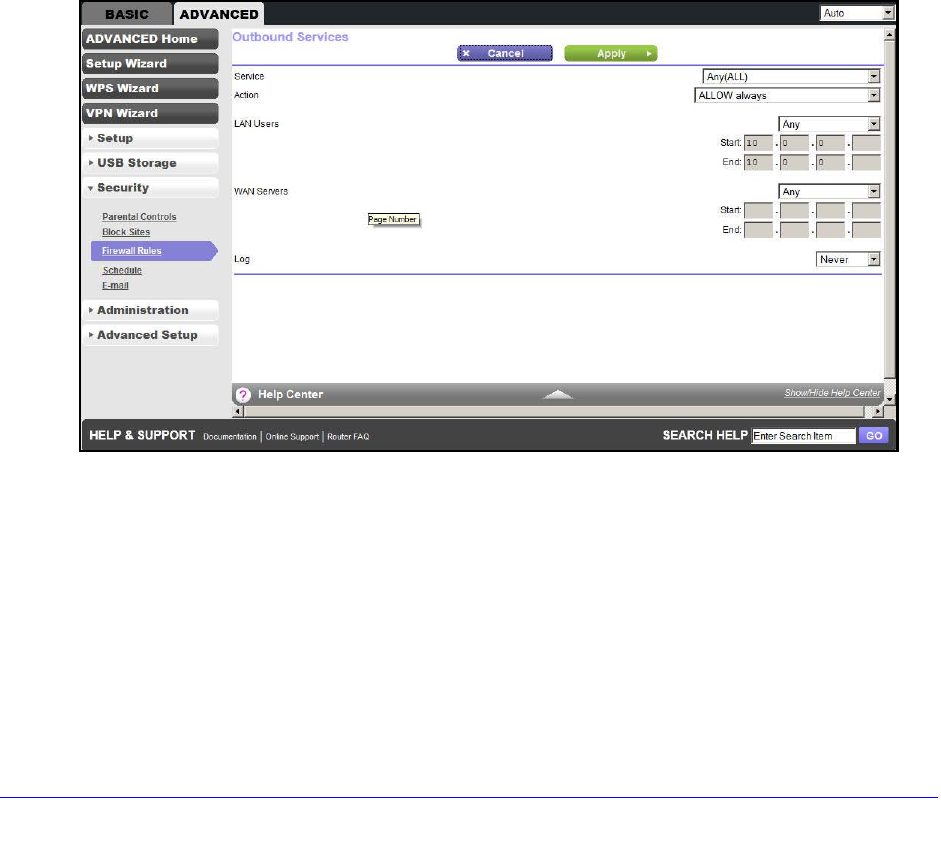
Security
80
N750 Wireless Dual Band Gigabit ADSL Modem Router DGND4000
The Firewall Rules screen lists all firewall rules that have been changed from their default
settings. The default rules allow all outgoing traffic and block all incoming traffic.
• T
o change the firewall rules for outbound traffic, you need to edit them from the
Ou
tbound Services screen as described in Step 2.
• To change the firewall rules for inbound traffic, you need to edit them from the Port
Forwarding/Port T
riggering screen as described in Port Forwarding and Triggering on
page 111.
The Outbound Services and Inbound Services screens list the availab
le services you can
allow or block. You can also define your own custom services to allow or block with the
Add Service screen as described in Add Custom Services to Allow or Block on page 81.
On
ce you add your own custom services, they are available on the
Outbound Services
and Inbound Services screens.
You can also specify whether these services are al
ways allowed or blocked, or allowed or
blocked per schedule as described in Schedule for Firewall Rules on p
age 83.
2. Outbound Serv
ices. To allow or block an outbound service, click Add to display the
following screen:
Use the Outbound Services screen to define a new outbound firewall rule, or edit an
existing rule. The outbound firewall rules are used to block or allow access by computers
on your network to services or applications on the Internet.
a. Service. Select the service o
r application to be covered by this rule. If the service or
application you want does not appear in the list, you have to define it as described in
Add Custom Services to Allow or Block on p
age 81.
b. Action. Select the action yo
u want for traffic covered by this rule:
• BLOCK always. Always block th
e traffic covered by this rule.