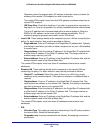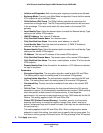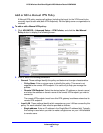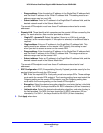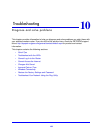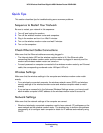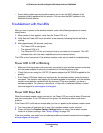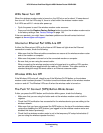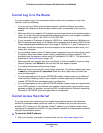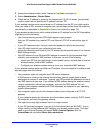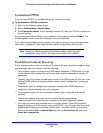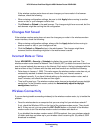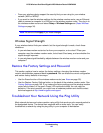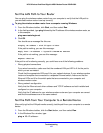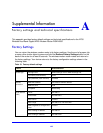Troubleshooting
142
N750 Wireless Dual Band Gigabit ADSL Modem Router DGND4000
Cannot Log In to the Router
If you are unable to log in to the wireless modem router from a computer on your local
network, check the following:
• If you are
using an Ethernet-connected computer, check the Ethernet connection
between the computer and the wireless modem router as described in the previous
section.
• Make sure that
your computer’s IP address is on the same subnet as the wireless modem
router. If you are using the recommended addressing scheme, your computer’s address
should be in the range of 192.168.0.2 to 192.168.0.254.
• If your co
mputer’s IP address is shown as 169.254.x.x, recent versions of Windows and
Mac OS generate and assign an IP address if the computer cannot reach a DHCP server.
These autogenerated addresses are in the range of 169.254.x.x. If your IP address is in
this range, check the connection from the computer to the wireless modem router, and
reboot your computer.
• If your wireless modem rou
ter’s IP address was changed and you do not know the current
IP address, clear the wireless modem router’s configuration to factory defaults. This
procedure sets the wireless modem router’s IP address to 192.168.0.1. This procedure is
explained in Factory Settings on p
age 149.
• Make sure tha
t your browser has Java, JavaScript, or ActiveX enabled. If you are using
Internet Explorer, click Refresh to be sure that the Java applet is loaded.
• T
ry quitting the browser and launching it again.
• Make su
re that you are using the correct login information. The factory default login name
is admin, and the password is password. Make sure that Caps Lock is off when you
enter this information.
• If you are
attempting to set up your NETGEAR wireless modem router as an additional
router behind an existing router in your network, consider replacing the existing router
instead. NETGEAR does not support such a configuration.
• If you are
attempting to set up your NETGEAR wireless modem router as a replacement
for an ADSL gateway in your network, the wireless modem router cannot perform many
gateway services, for example, converting ADSL or cable data into Ethernet networking
information. NETGEAR does not support such a configuration.
Cannot Access the Internet
If you can access your router but you are unable to access the Internet, first determine
whether the wireless modem router can obtain an IP address from your Internet service
provider (ISP). Unless your ISP provides a fixed IP address, your wireless modem router
requests an IP address from the ISP. You can determine whether the request was successful
using the Router Status screen.
To check the WAN IP address:
1. S
tart your browser, and select an external site such as http://www.netgear.com.