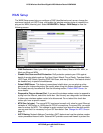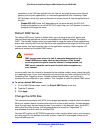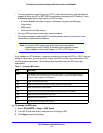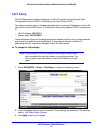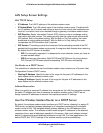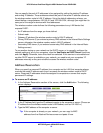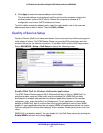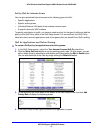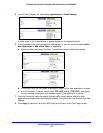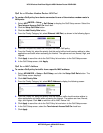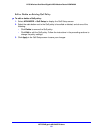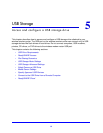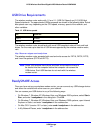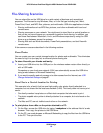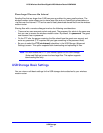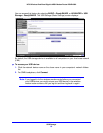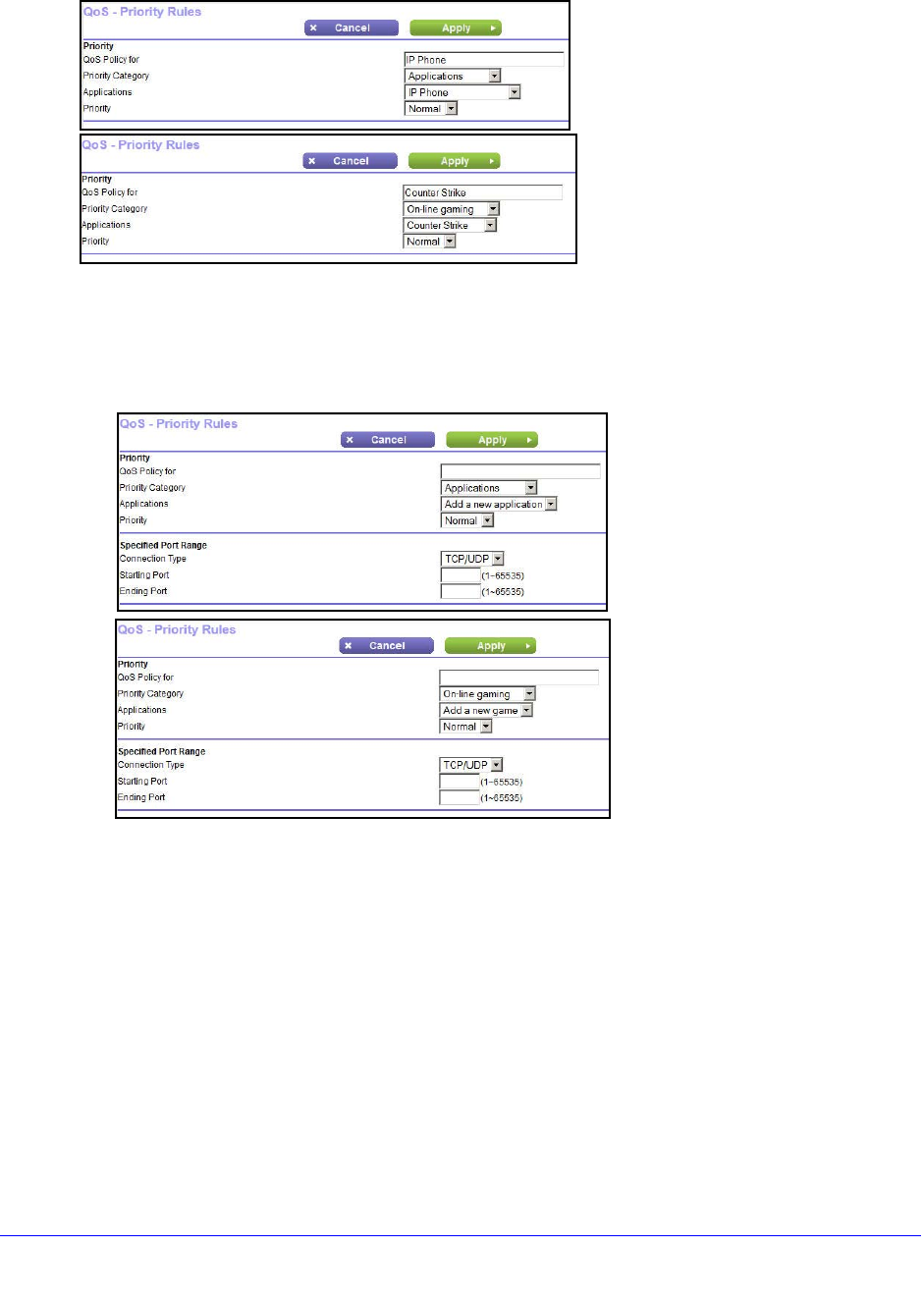
NETGEAR genie ADVANCED Home
58
N750 Wireless Dual Band Gigabit ADSL Modem Router DGND4000
5. In the Priority Category list, select either Applications or Online Gaming.
In either case, a list of applications or games displays in the Applications list.
6. In the Applications list, you can select an existing item, or you can scroll and select Add a
New Application or
Add a New Game, as applicable.
a. When you add a new entry, the QoS - Priority Rules screen expands as shown:
b. In the QoS Policy for field, enter a descriptive name for the new application or game.
c. In the Connection Type list, select either TC
P, UDP, or both (TCP/UDP), and specify
the port number or range of port numbers used by the application or game.
7. From the Priority list, select the priority that this traffic should receive relative to other
app
lications and traffic when accessing the Internet. The options are Low, Normal, High, and
Highest.
8. Click Apply to
save this rule to the QoS Policy list and return to the QoS Setup screen.