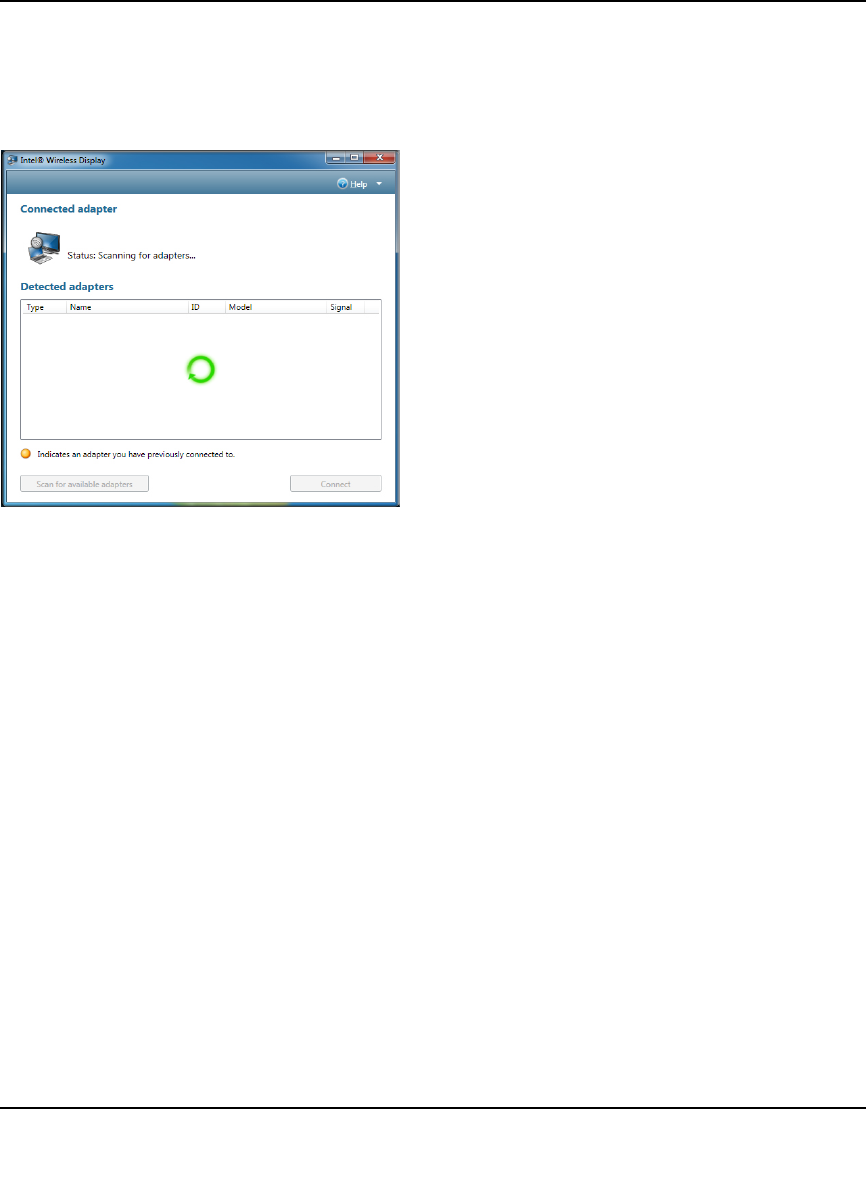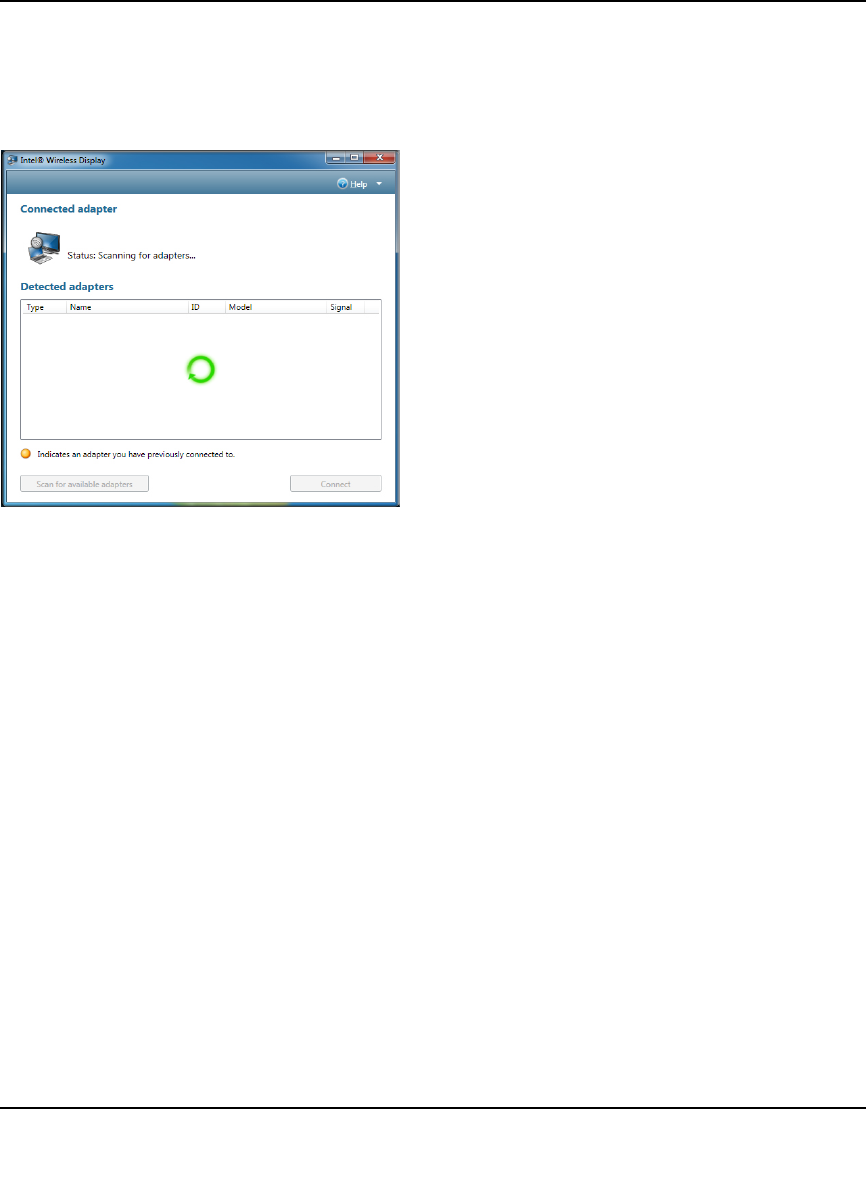
Push 2 TV Adapter (PTV1000)/Intel Wireless Display User Manual
1-3
v1.0, January 2010
Step 4: Scanning for Adapters
After opening Intel Wireless Display (or after agreeing to the license), the application begins
scanning for available adapters and the status reads Scanning for adapters.
Figure 1-2
If the application does not automatically begin scanning, click the Scan for available adapters
button.
Step 5: Detected Adapter
After the scan is complete, any adapters in range will be displayed in the Detected adapters field.
If your adapter is not detected, click the Scan for available adapters button. If your adapter still
does not appear, see the “There are No Adapters Detected” on page 2-3.
Detected Adapters Column Information
Headings include: Type, Name, ID, Model, and Signal.
• Type. If this is a first time connection, the circle on the TV icon will be gray. If the connection
has been used previously, the icon circle will be orange.
• Name. This refers to the adapter and is initially set by the adapter manufacturer. (If this is the
initial set up, you can rename the adapter in a following step. In the example above the adapter
has been renamed My Living Room.