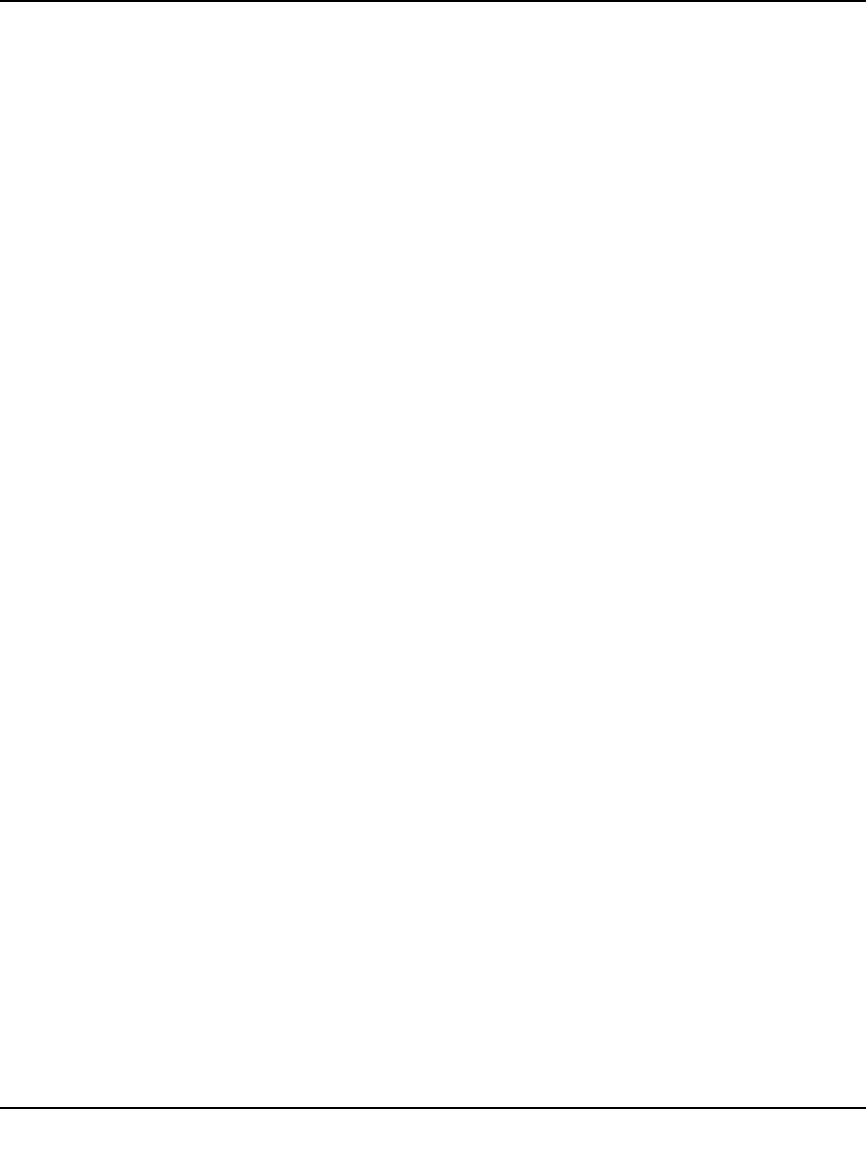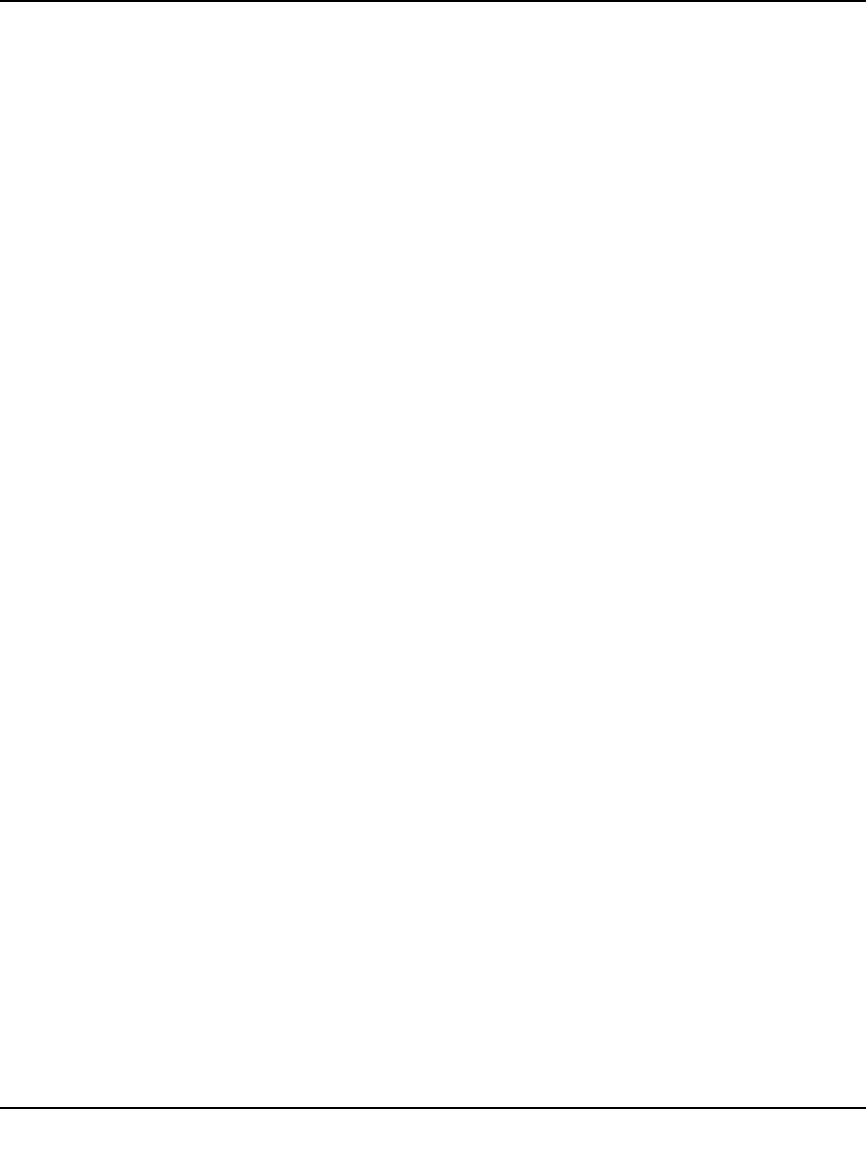
Push 2 TV Adapter (PTV1000)/Intel Wireless Display User Manual
2-11
v1.0, January 2010
• Show the cursor. By default, Intel Wireless Display enables the cursor to be shown on the TV.
To make the mouse cursor disappear on the TV, clear this check box. Resetting Intel Wireless
Display will return the cursor to its default setting.
• Automatically connect. Allows this adapter to be set as the auto-connect adapter. See “What
is Auto-Connect” on page 2-13 for more details.
• Register. Register your adapter to obtain support and get the latest software updates.
Audio/Visual Tuning
If the laptop display is cropped or not filling the entire TV screen, see “How do I Adjust the TV
Display Image?” on page 2-11. To troubleshoot audio problems, see “How do I Adjust the
Audio?” on page 2-11.
Why does My Laptop's Color Look Different on My TV?
Sometimes colors on the TV screen and the laptop may be a slightly different. To match the colors,
change the TV settings until the screens are the same. (See your TV manual for color adjustment
help.)
How do I Adjust the TV Display Image?
If the laptop display is cropped or not filling the entire TV screen, the image needs to be adjusted.
To adjust the TV image click the Properties button. In the Adapter properties page click the
Resize TV picture button. On the next page, click the plus icon to increase the size, or the minus
icon to decrease the size. When the image is correct, click OK to return to the previous page. If the
image still does not fit the entire TV screen, try adjusting the TV settings.
How do I Adjust the Audio?
Once a connection begins, the laptop’s sound is muted. When the connection ends, the laptop’s
sound is enabled.
Sample Audio Testing
When connected, clicking the Test audio button on the Adapter properties page takes you to an
audio test page. If you do not hear audio after clicking the Play sample button, increase the
volume on the TV speakers by using the TV remote.