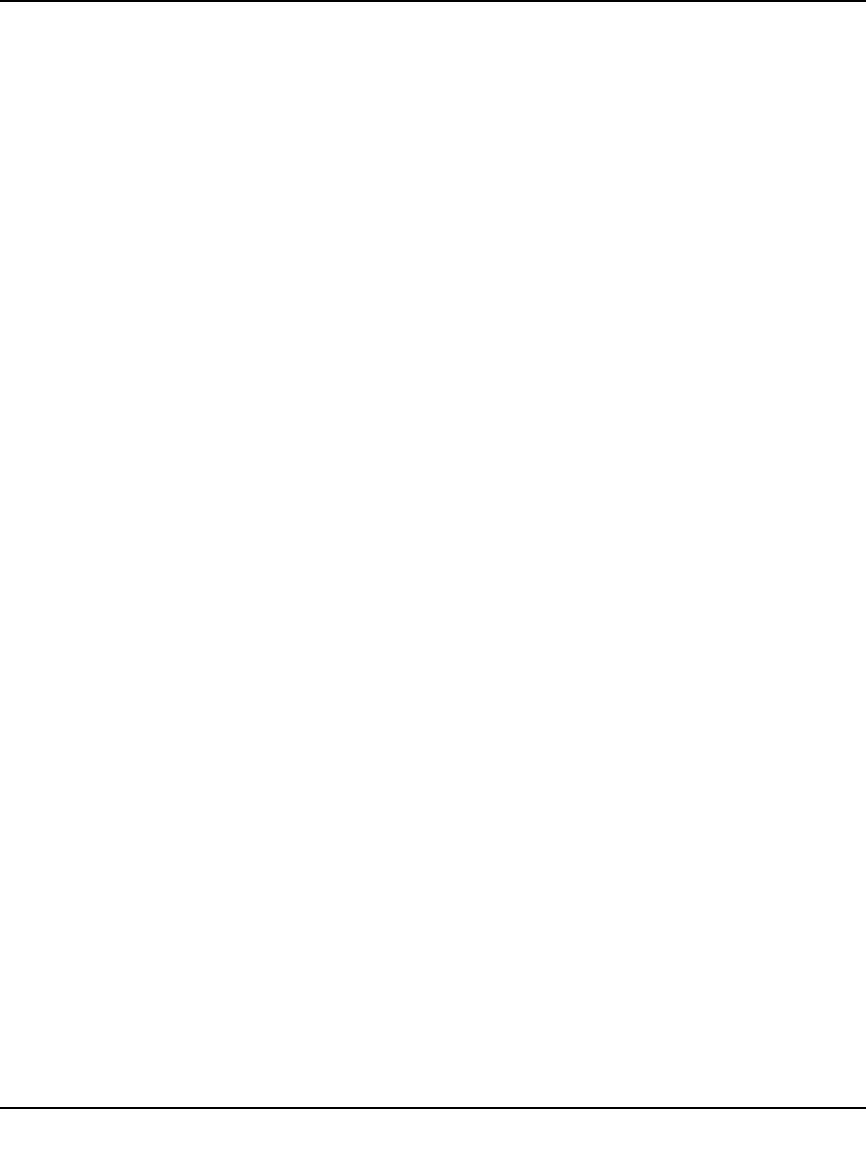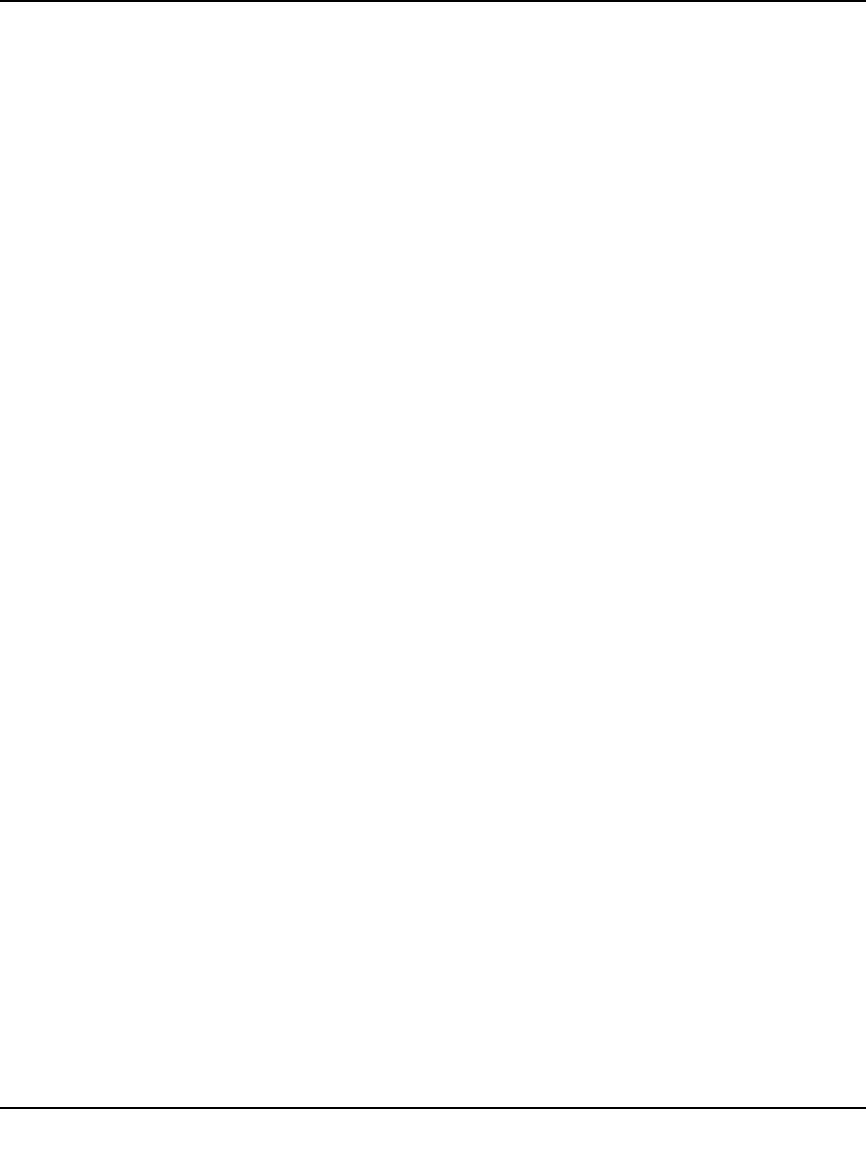
Push 2 TV Adapter (PTV1000)/Intel Wireless Display User Manual
1-8
v1.0, January 2010
Step 5: Finishing the Initial Set Up Process
After the Connected. Please wait message disappears, the laptop screen and TV screen are the
same. Congratulations! You have successfully completed the set up process! Click the Register
link to register your adapter and receive product support and software updates. When you are done
registering your product, click the Finish button to exit the set up process.
If the laptop and TV are not displaying the same image, see “Common Solutions to Many Issues”
on page 2-7.
If the screen needs adjusting, click the Adjust your display settings link. For help, see “How do I
Adjust the TV Display Image?” on page 2-11.
Initial Set Up Troubleshooting
• If the TV display shows areas of black around the edges or appears too big, click the Adjust
your display settings link. For screen adjustment help, see
“How do I Adjust the TV Display
Image?” on page 2-11.
• If the TV image is rough, frozen, or delayed, close the application and try connecting again. If
this does not help, see
“TV Image is Rough, Frozen or Delayed” on page 2-3.
• If the audio is not correct, adjust the volume using the TV remote. If this does not solve the
issue, see
“How do I Adjust the Audio?” on page 2-11.
• If both the application and the TV screen show that you are connected, but they are not
showing the same image, the laptop’s firewall may be stopping the connection. For firewall
help, see
“Firewall Issues” on page 2-6.
• If the TV screen is blank, the application may have learned an incorrect display setting. For
help, see
“How do I Train My Displays?” on page 2-12. The TV screen may also be blank if
the adapter is too warm after being used for a long time. (The adapter is not designed to be
connected for more than four hours.) If this is the case, do not use the adapter until it has
cooled down.
Disconnecting
To disconnect from the adapter, click the Disconnect button.