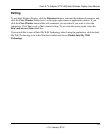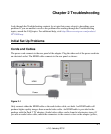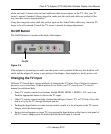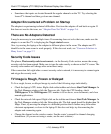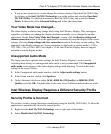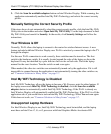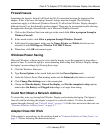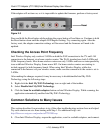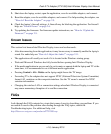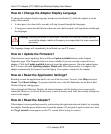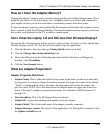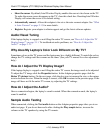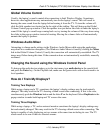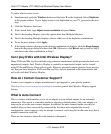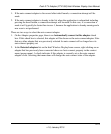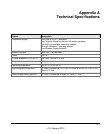Push 2 TV Adapter (PTV1000)/Intel Wireless Display User Manual
2-8
v1.0, January 2010
2. Shut down the laptop, restart, open the application, scan for available adapters, and connect.
3. Reset the adapter, scan for available adapters, and connect. For help resetting the adapter, see
“How do I Reset the Adapter?” on page 2-9.
4. Check the laptop’s firewall settings. A firewall may be blocking the application. For firewall
help, see
“Firewall Issues” on page 2-6.
5. Try updating the firmware. For firmware update instructions, see “How do I Update the
Firmware?” on page 2-9.
Known Issues
This section lists known Intel Wireless Display issues and workarounds.
• After disconnecting from the application, it may be necessary to manually enable the laptop's
sound. For audio help see
“How do I Adjust the Audio?” on page 2-11.
• The application will usually not work if it is located in the Windows startup group.
• Wait until Microsoft Windows has fully booted before opening Intel Wireless Display.
• If the media application in use can only be set to mute or unmute both the laptop and TV at the
same time, it is recommended to use a different media application.
• Pressing Control + Alt + Delete on the laptop might freeze the TV image.
• For analog TVs, the adapter does not support NTSC (National Television System Committee)
format 4.43 variations on the composite interface. See the TV owner’s manual for NTSC
variation information.
• Changing the wireless LAN or connection settings when Intel Wireless Display is connected
may cause momentary disruption of or end the connection.
FAQs
Look through the FAQ contents for a topic that comes closest to describing your problem. If you
are unable to resolve the problem after reading through the FAQ topics, search the
Troubleshooting topics. For additional help, visit
http://kbserver.netgear.com/products/PTV1000.asp