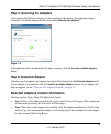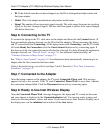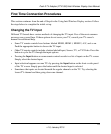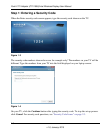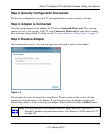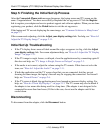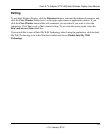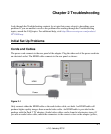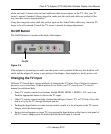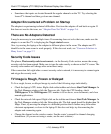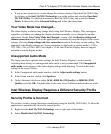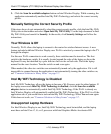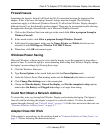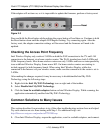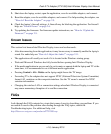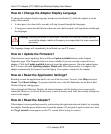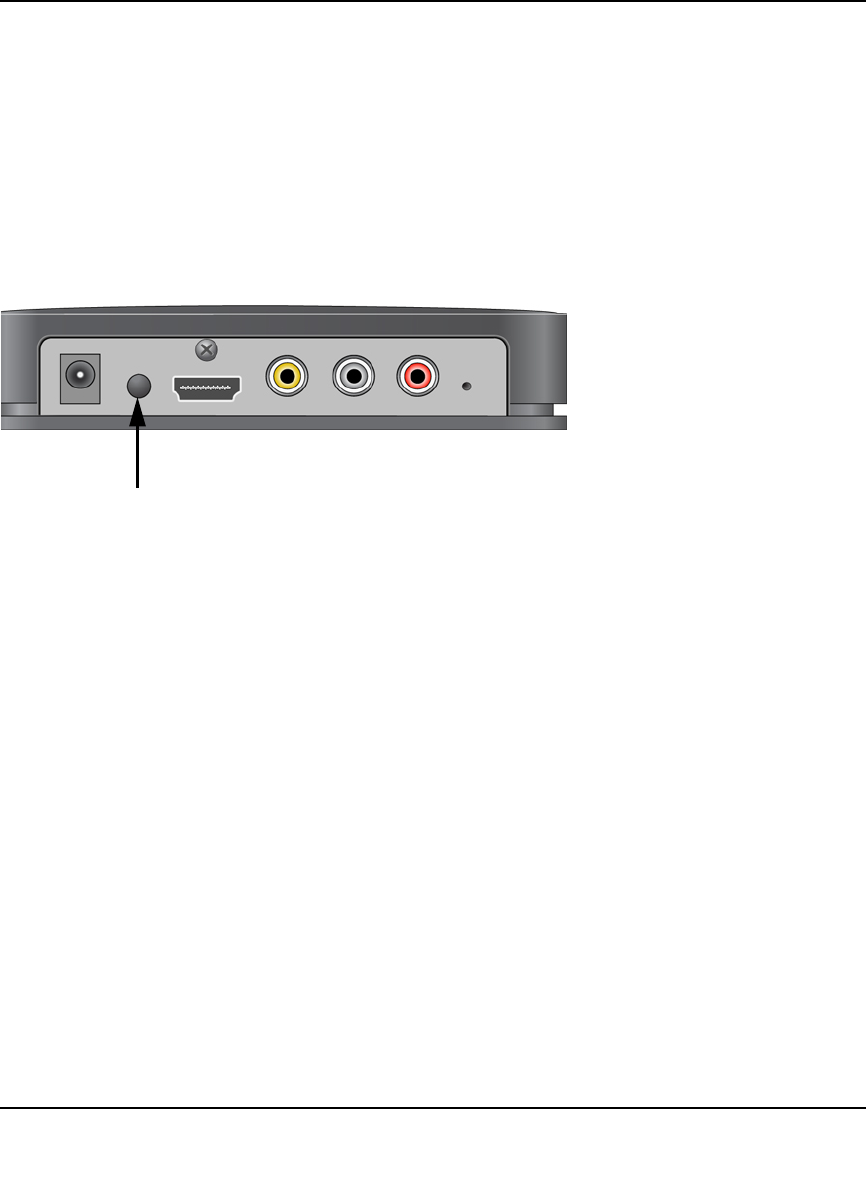
Push 2 TV Adapter (PTV1000)/Intel Wireless Display User Manual
2-2
v1.0, January 2010
white, and red). Connect each cord and cable into their correct inputs on the TV. (See your TV
owner’s manual if needed.) Once plugged in, make sure the cords and cables are pushed all the
way into their correct input positions.
Using the composite video cable (the yellow input on the Audio/Video cable) may cause the TV
image to be off-centered. Consult the TV owner’s manual for image adjustment.
On/Off Button
The On/Off button is located on the back of the adapter.
On/Off
Figure 2-2
If the adapter is not turning on, make sure the power cord is pushed all the way into both the wall
outlet and the adapter. If power is not getting to the adapter, there might be a faulty power cord.
Changing the TV Input
Different TV brands have various methods of changing the TV input. Five of the most common
processes are covered here. If these options do not cover your TV, consult your TV owner’s
manual for additional help.
• Some TV remote controls have buttons labeled HDMI, HDMI 1, HDMI 2, A\V, and so on.
Push the appropriate button to choose the TV input.
• Other TV remote controls include a button labeled Input, Source, TV, or TV/Video. Press this
button to cycle the TV through the input options.
• Pushing the Input button on some remote controls results in a list of inputs on the TV screen.
Simply select the desired input.
• Input selection happens on some TVs by pressing the Input button on the front or side panel of
the TV screen. Simply press the button until the desired input is selected.