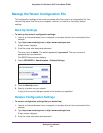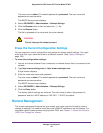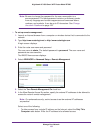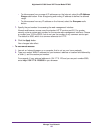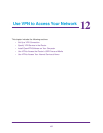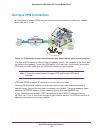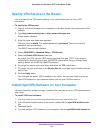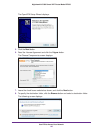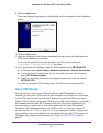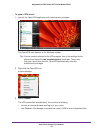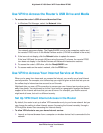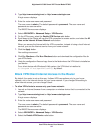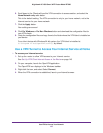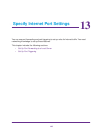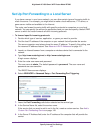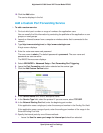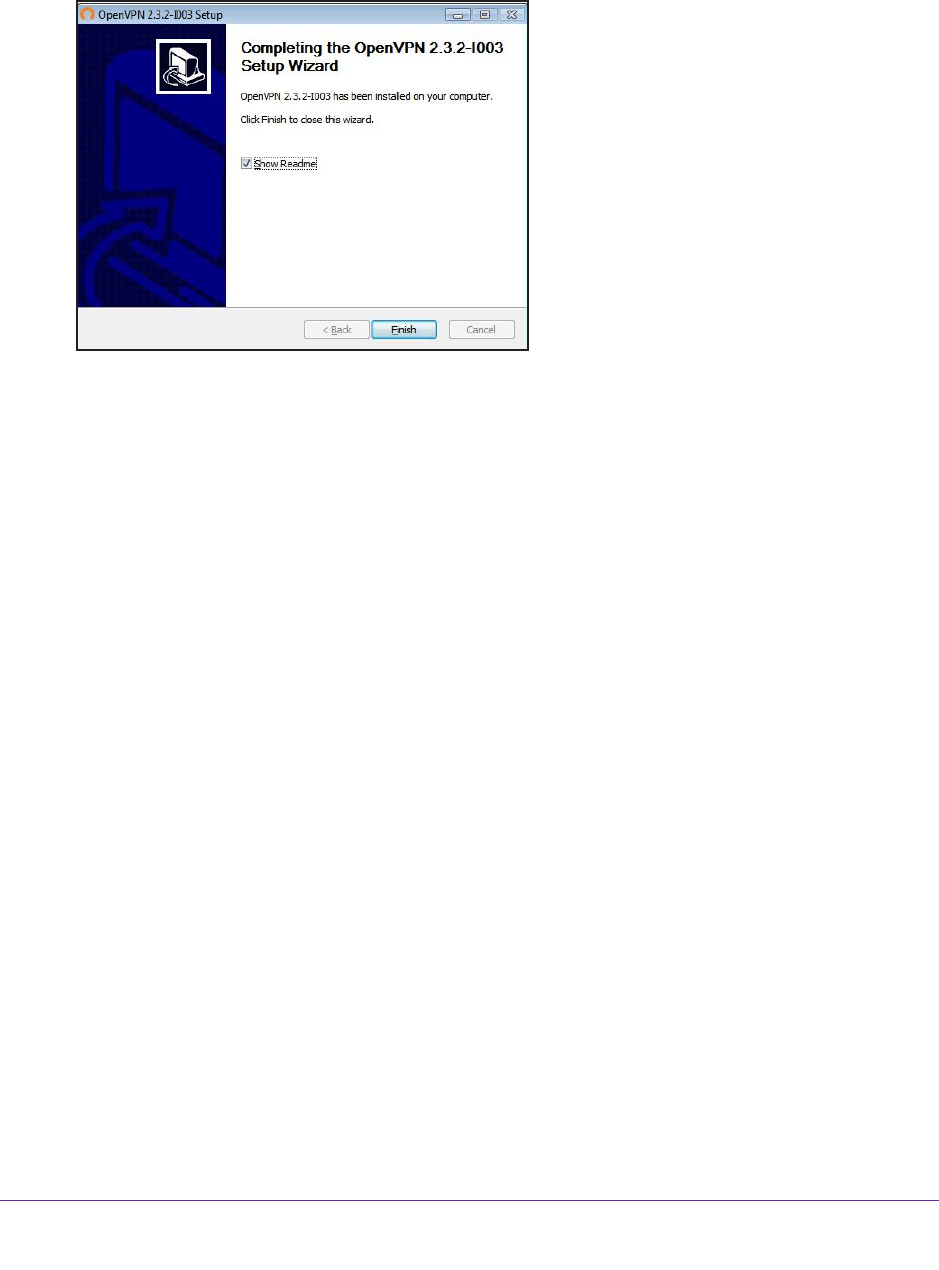
Use VPN to Access Your Network
141
Nighthawk AC1900 Smart WiFi Router Model R7000
9. Click the Install button.
The screen displays the progress of the installation and then displays the final installation
screen.
10. Click the Finish button.
11. Unzip the configuration files that you downloaded and copy them to the folder where the
VPN client is installed on your device.
For a client device with Windows 64-bit system, the VPN client is installed at
C:\Program files\OpenVPN\config\ by default.
12. For a client device with Windows, modify the VPN interface name to NETGEAR-VPN.
a. In Windows, select Control Panel > Network and Internet > Network Connections.
b. In the Local
Area Connection list, find the local area connection with the device
name TAP-Windows Adapter.
c. Select the Local
Area Connection and change its name (not its device name) to
NETGEAR-VPN.
If you do not change the VPN interface name, the VPN tunnel connection will fail.
Use a VPN Tunnel
After you set up the router to use VPN and install the OpenVPN application on your
computer, you can open a VPN tunnel from your computer to your router over the Internet.
For the VPN tunnel to work, the local LAN IP address of the remote R7000 must have a
different LAN IP scheme than the local LAN where your VPN client computer is connected. If
both networks use the same LAN IP scheme, when the VPN tunnel is established, you
cannot access your home router or your home network with the OpenVPN software.
The default LAN IP address scheme for the R7000 is 192.x.x.x. The most common IP
schemes are 192.x.x.x, 172.x.x.x, and 10.x.x.x. If you experience a conflict, change the IP
scheme either for your home network or for the network with the client VPN computer
. For
information about changing these settings, see Change the LAN TCP/IP Settings on
page 97.