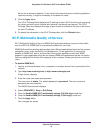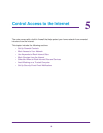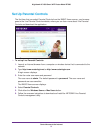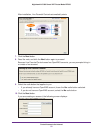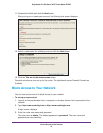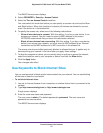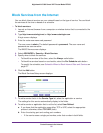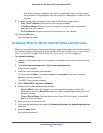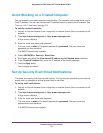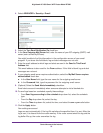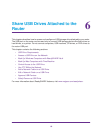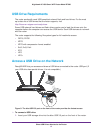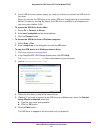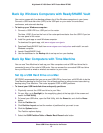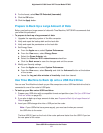Control Access to the Internet
57
Nighthawk AC1900 Smart WiFi Router Model R7000
• To find out which port numbers the service or application uses, you can contact
the publisher of the application, ask user groups or newsgroups, or search on the
Internet.
9. To specify how to filter the services, select one of the following radio buttons:
• Only This IP Address. Block services for a single computer.
• IP Address Range. Block services for a range of computers with consecutive IP
addresses on your network.
• All lP Addresses. Block services for all computers on your network.
10. Click the Add button.
Your changes are saved.
Schedule When to Block Internet Sites and Services
When you schedule blocking, the same schedule is used to block sites and to block services.
For information about how to specify what you want the router to block, see
Use Keywords to
Block Internet Sites on page 54 and Block Services from the Internet on page 56.
To schedule blocking:
1. Launch an Internet browser from a computer or wireless device that is connected to the
network.
2. Type http://www.routerlogin.net or http://www.routerlogin.com.
A login screen displays.
3. Enter the router user name and password.
The user name is admin. The default password is password. The user name and
password are case-sensitive.
The BASIC Home screen displays.
4. Select ADVANCED > Security > Schedule.
5. Specify when to block keywords and services:
• Days to Block. Select the check box for each day that you want to block the
keywords or select the Every Day check box, which automatically selects the check
boxes for all days.
• Time of Day to Block. Select a start and end time in 24-hour format, or select All
Day for 24-hour blocking.
6. Select your time zone from the list.
7. If you use daylight saving time, select the Automatically adjust for daylight savings time
check box.
8. Click the Apply button.
Your settings are saved.