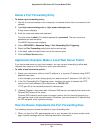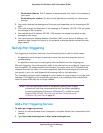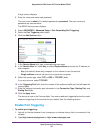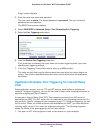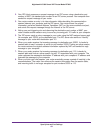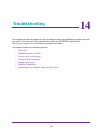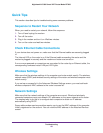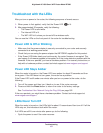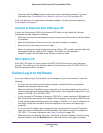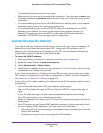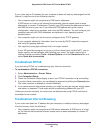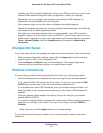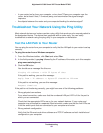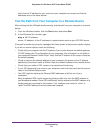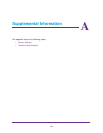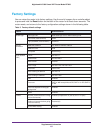Troubleshooting
158
Nighthawk AC1900 Smart WiFi Router Model R7000
• Press and hold the Reset button to return the router to its factory settings. For more
information, see
Troubleshoot Your Network Using the Ping Utility on page 162.
If the error persists, you might have a hardware problem. Contact technical support at
www.netgear.com/support.
Internet or Ethernet Port LEDs Are Off
If either the Ethernet port LEDs or the Internet LED does not light when the Ethernet
connection is made, check the following:
• Make sure that the Ethernet cable connections are secure at the router and at the modem
or computer.
• Make sure that power is turned on to the connected modem or computer.
• Be sure that you are using the correct cable.
When connecting the router’s Internet port to a cable or DSL modem, use the cable that
was supplied with the cable or DSL modem. This cable can be a standard
straight-through Ethernet cable or an Ethernet crossover cable.
WiFi LED Is Off
If the WiFi LED stays off, check to see if the WiFi On/Off button on the router has been
pressed. This button turns the wireless radios in the router on and off. The WiFi LED is lit
when the wireless radio is turned on.
Cannot Log In to the Router
If you are unable to log in to the router from a computer on your local network, check the
following:
• If you are using an Ethernet-connected computer, check the Ethernet connection
between the computer and the router.
• Make sure that the IP address of your computer is on the same subnet as the router. If
you are using the recommended addressing scheme, your computer’s address is in the
range of 192.168.1.2 to 192.168.1.254.
• If your computer’s IP address is shown as 169.254.x.x, recent versions of Windows and
Mac OS generate and assign an IP address if the computer cannot reach a DHCP server.
These autogenerated addresses are in the range of 169.254.x.x. If your IP address is in
this range, check the connection from the computer to the router, and reboot your
computer.
• If your router’s IP address was changed and you do not know the current IP address,
clear the router’s configuration to factory defaults. This sets the router’s IP address to
192.168.1.1. For more information, see
Factory Settings on page 165.
• Make sure that your browser has Java, JavaScript, or ActiveX enabled. If you are using
Internet Explorer, click the Refresh button to be sure that the Java applet is loaded.