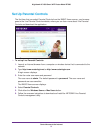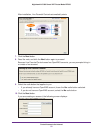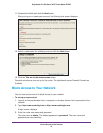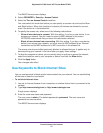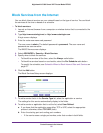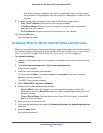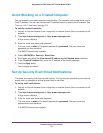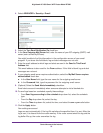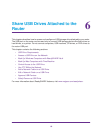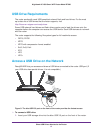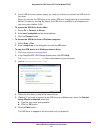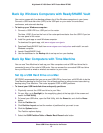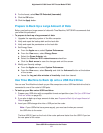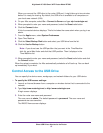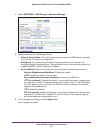Control Access to the Internet
59
Nighthawk AC1900 Smart WiFi Router Model R7000
4. Select ADVANCED > Security > E-mail.
5. Select the Turn Email Notification On check box.
6. In the Y
our Outgoing Mail Server field, enter the name of your ISP outgoing (SMTP) mail
server (such as mail.myISP.com).
You might be able to find this information in the configuration screen of your email
program. If you leave this field blank, log and alert messages are not sent.
7. Enter the email address to which logs and alerts are sent in the Send to This E-mail
Address field.
This email address is also used for the From address. If this field is blank, log and alert
messages are not sent.
8. If your outgoing email server requires authentication, select the My Mail Server requires
authentication check box.
a. In the User Name field, type the user name for the outgoing email server
.
b. In the Password field, type the password for the outgoing email server
.
9. (Optional) Select the Send Alerts
Immediately check box.
Email alerts are sent immediately when someone attempts to visit a blocked site.
10. T
o send logs based on a schedule, specify these settings:
• From Send logs according to this schedule drop-down list, select the schedule
type.
• From the Day drop-down list, select the day
.
• From the T
ime drop-down list, select the time, and select the am or pm radio button.
11. Click the Apply button.
Your settings are saved.
Logs are sent automatically. If the log fills up before the specified time, it is sent. After the
log is sent, it is cleared from the router memory
. If the router cannot email the log and the
log buffer fills up, the router overwrites the log.