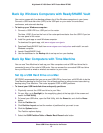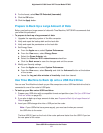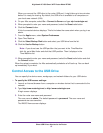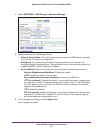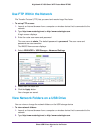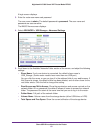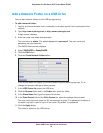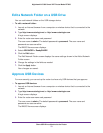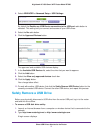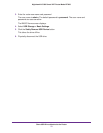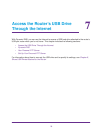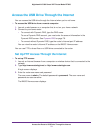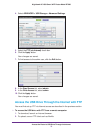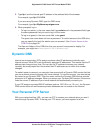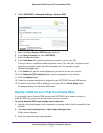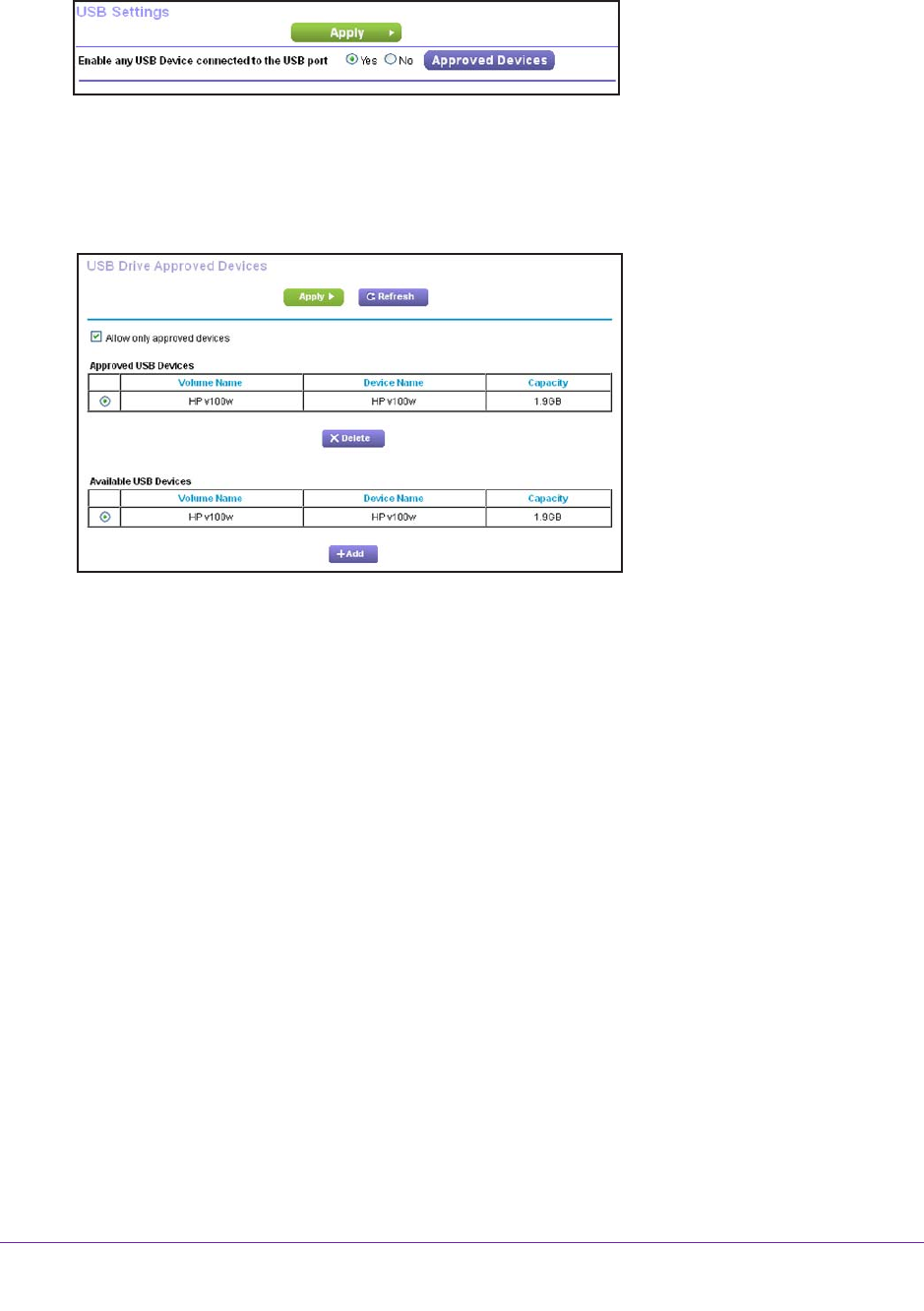
Share USB Drives Attached to the Router
71
Nighthawk AC1900 Smart WiFi Router Model R7000
4. Select ADVANCED > Advanced Setup > USB Settings.
By default the Enable any USB Device connection to the USB port radio button is
selected. This setting lets you connect and access all your USB drives.
5. Select the No radio button.
6. Click the Approved Devices button.
The approved and available USB devices display.
7. In the A
vailable USB Devices list, select the drive that you want to approve.
8. Click the Add button.
9. Select the Allow only approved devices check box.
10. Click the Apply button.
Your change takes effect.
11. T
o work with another USB device, first click the Safely Remove USB Device button for the
currently connected USB device. Connect the other USB device, and repeat this process.
Safely Remove a USB Drive
Before you physically disconnect a USB drive from the router USB port, log in to the router
and take the drive offline.
To remove a USB disk drive safely:
1. Launch an Internet browser from a computer or wireless device that is connected to the
network.
2. T
ype http://www.routerlogin.net or http://www.routerlogin.com.
A login screen displays.