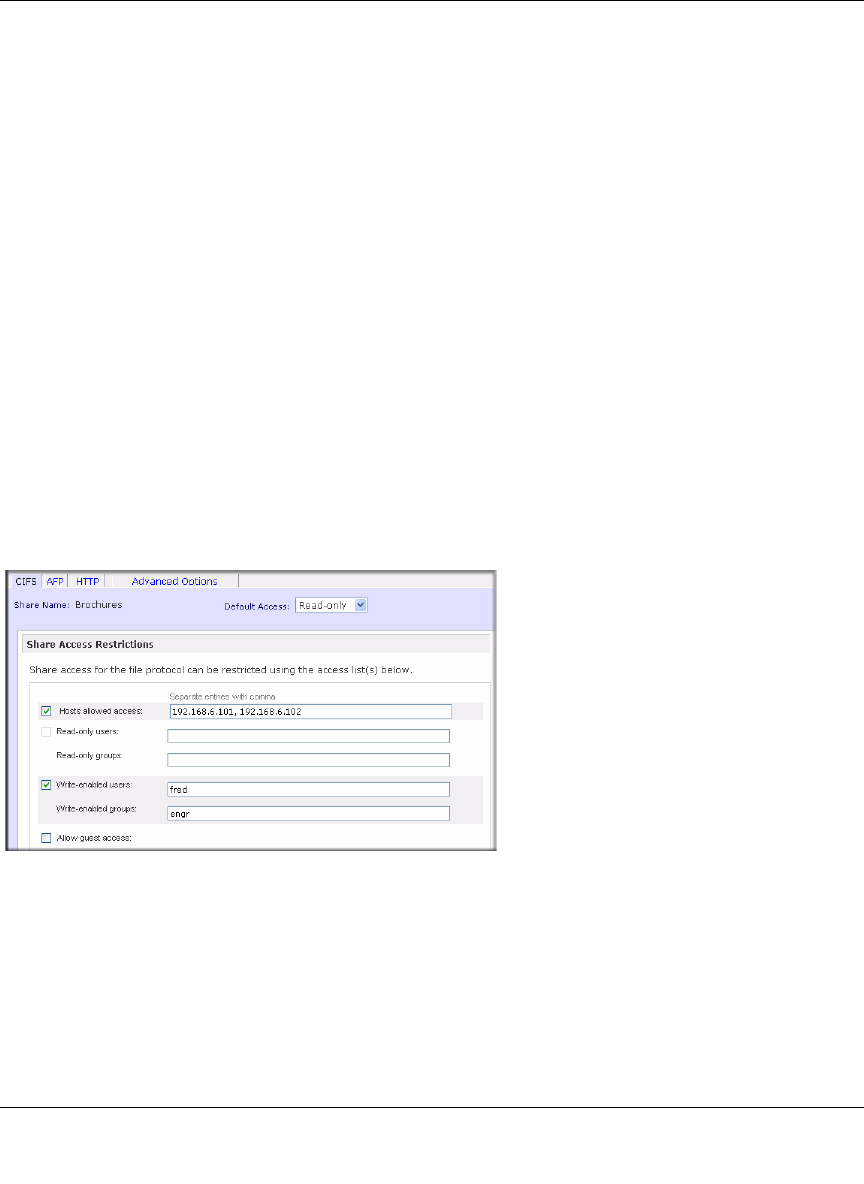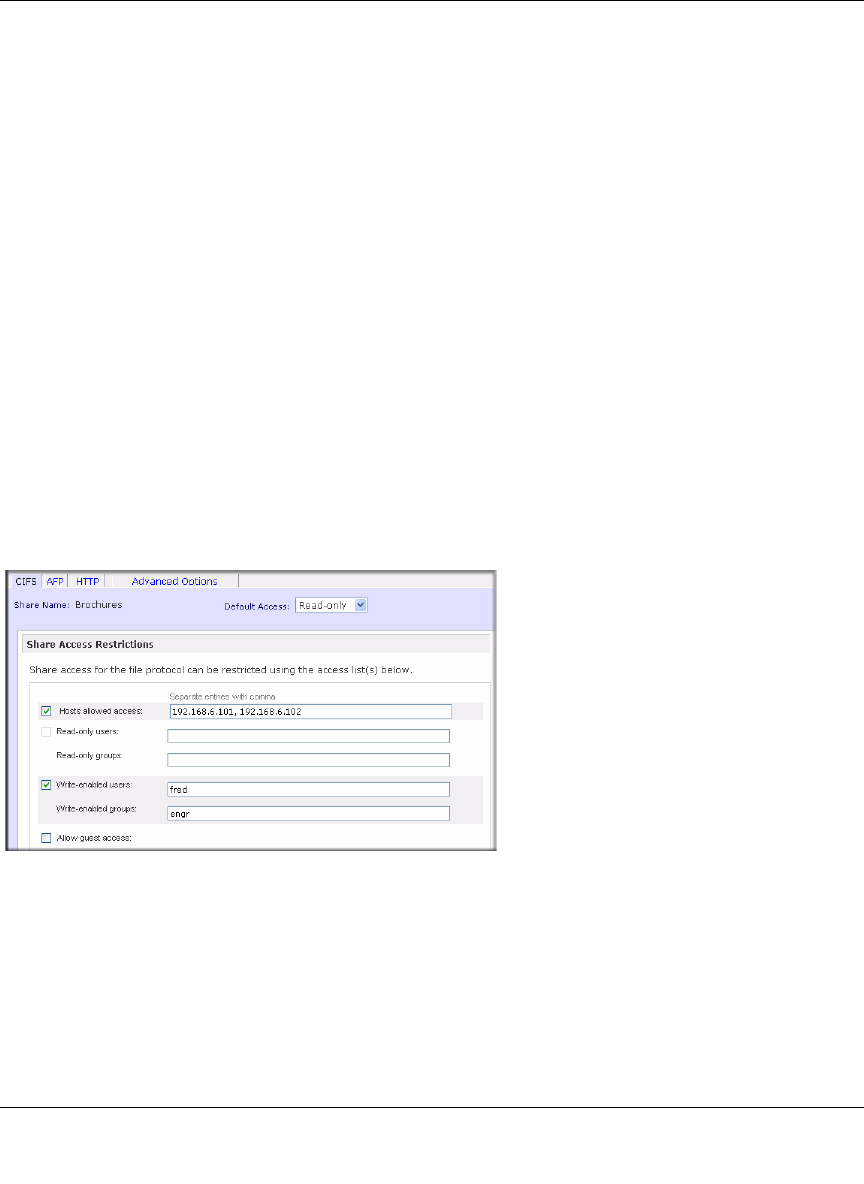
NETGEAR ReadyNAS User Guide
Configuring Your ReadyNAS 1-37
v1.0, October 2007
For example, select read-only for Default Access and list the hosts you wish to allow access to.
Access from all other hosts will be denied. To allow only host 192.168.2.101 read-only access to
the share, specify the following:
• Default: Read-only
• Hosts allowed access: 192.168.2.101
Multiple hosts can be separated with commas (see Appendix B, “Input Field Format” for
information about valid host formats.) For example, if you wish to limit share access to particular
hosts, you can enter host IP addresses or valid DNS hostnames in the Host allowed access field. In
addition, you can enter a range of hosts using common IP range expressions such as:
192.168.2., 192.168.2.0/255.255.255.0, 192.168.2.0/24
These designations all allow hosts with IP addresses 192.168.2.1 through 192.168.2.254.
Toward the bottom of the CIFS screen are the Share Display Option, Recycle Bin, and Advanced
CIFS Permissions. Refer to the descriptions for these options in the sections that follow.
Setting Share Access in User and Domain Modes
In User or Domain modes, the CIFS screen looks like the following (note the addition of Read-
only and Write-enabled user and group fields)
Share Access Restriction. If you wish to limit share access to particular users and/or groups,
you can enter their names in the Read-only users, Read-only groups, Write-enabled users, and
Write-enabled group fields. The names must be valid accounts, either on the ReadyNAS or on
the domain controller.
For instance, if you wish to allow read-only access to all and read/write access only user fred and
group engr, you would set the following:
Figure 1-41