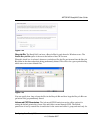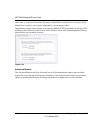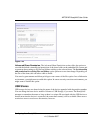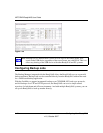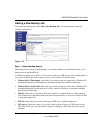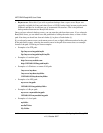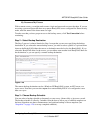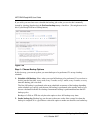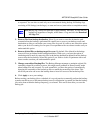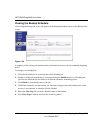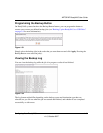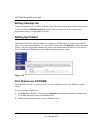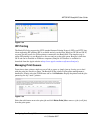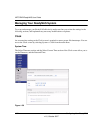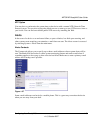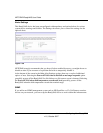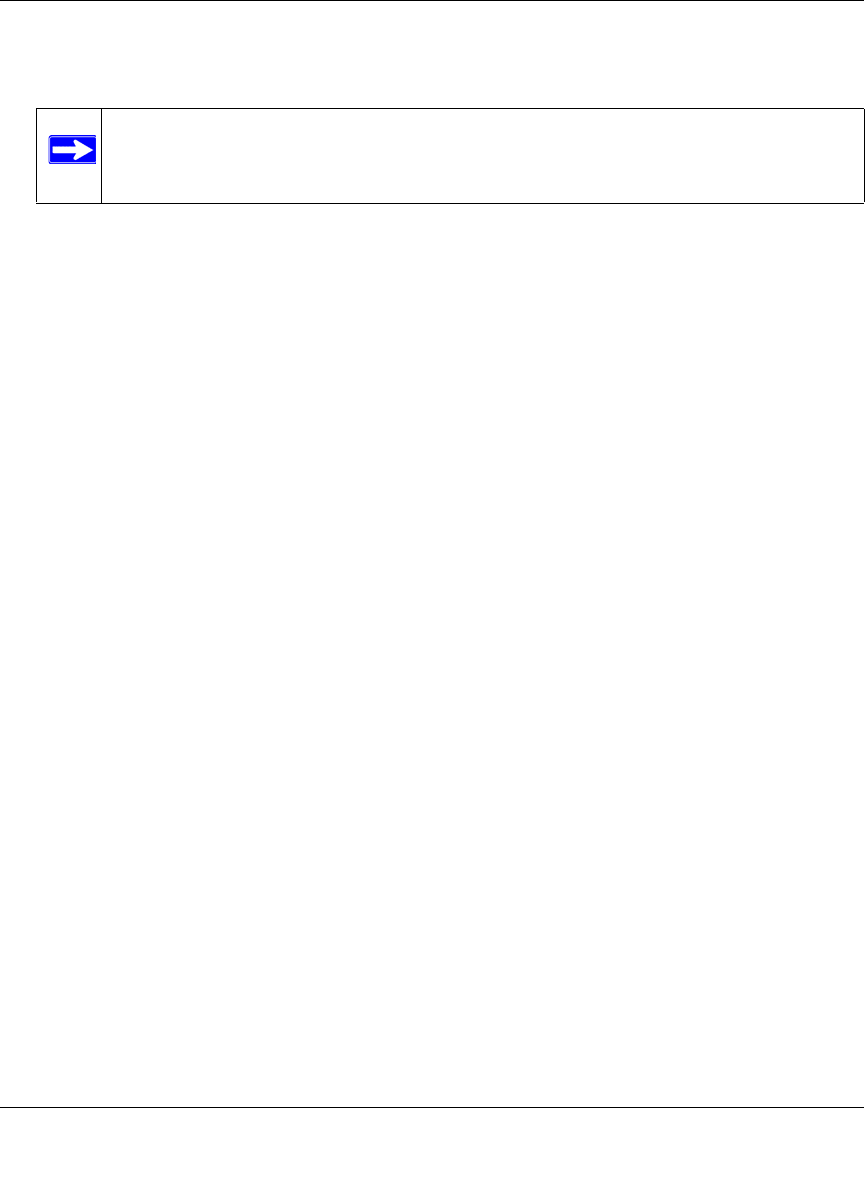
NETGEAR ReadyNAS User Guide
Configuring Your ReadyNAS 1-47
v1.0, October 2007
as expected. You can elect to send only errors encountered during backup, full backup logs
consisting of file listings (can be large), or status and errors (status refers to completion status).
3. Remove files from backup destination. Select if you want to erase the destination path
contents before the backup is performed. Be careful not to reverse your backup source and
destination as doing so can delete your source files for good. It is safer to not select this option
unless your device is running low on space. Do experiment with a test share to make sure you
understand this option.
4. Remove deleted files on backup target for rsync. By default, files deleted in the backup
source will not get deleted in the backup destination. With rsync, you have the option of
simulating mirror mode by removing files in the backup destination deleted from the backup
source since the last backup. Select this option if you wish to do this. Experiment with a test
share to make sure that you understand this option.
5. Change ownership of backup files. The Backup Manager attempts to maintain original file
ownership whenever possible; however, this might cause problems in Share Security mode
when backup files are accessed. To work around this, you have the option of automatically
changing the ownership of the backed-up files to match the ownership of the share. This
allows anyone who can access the backup share to have full access to the backed-up files.
6. Click Apply to save your settings.
Before trusting your backup job to a schedule, it is a good practice to manually perform the backup
to make sure that access to the remote backup source or destination is granted, and that the backup
job can be done within the backup frequency you selected. This can be done after you save the
backup job.
Note: Backup log e-mails are restricted to approximately 10K lines. To view the full
backup log (regardless of length), select Status > Logs and click the Download
All Logs link.