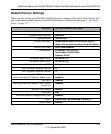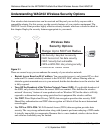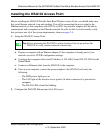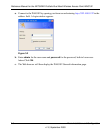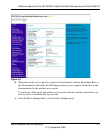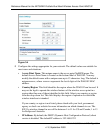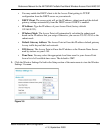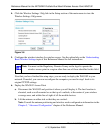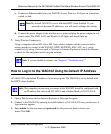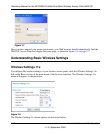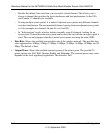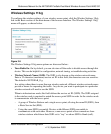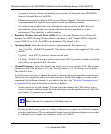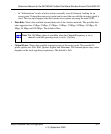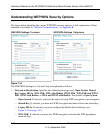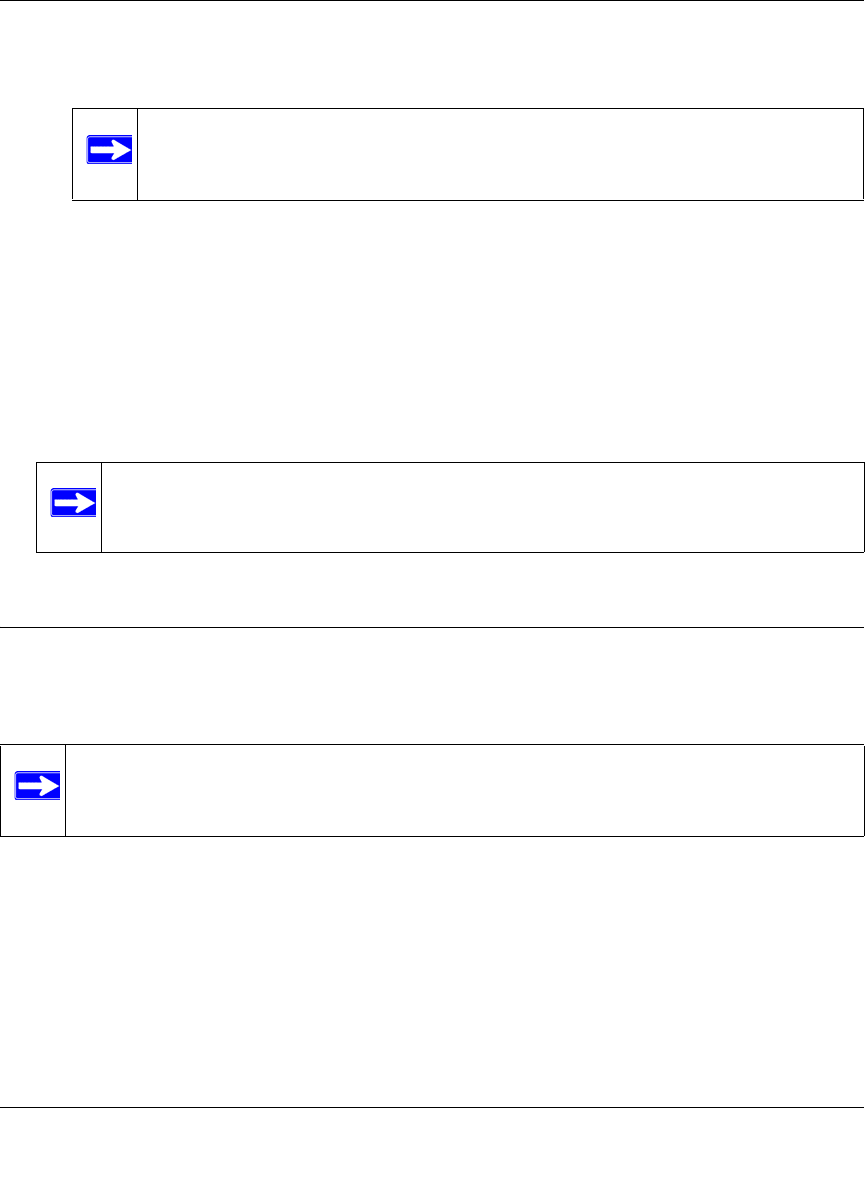
Reference Manual for the NETGEAR ProSafe Dual Band Wireless Access Point WAG102
Basic Installation and Configuration 3-11
v1.0, September 2005
c. Connect an Ethernet cable from your WAG102 Access Point to a LAN port on your router,
switch, or hub.
d. Connect the power adapter to the wireless access point and plug the power adapter in to a
power outlet. The PWR, LAN, and Wireless LAN lights and should light up.
7. Verify Wireless Connectivity
Using a computer with an 802.11b or 802.11a/g wireless adapter with the correct wireless
settings needed to connect to the WAG102 (SSID, WEP/WPA, MAC ACL, etc.), verify
connectivity by using a browser such as Netscape or Internet Explorer to browse the Internet,
or check for file and printer access on your network.
How to Log In to the WAG102 Using Its Default IP Address
192.168.0.232 is the default IP address of your access point. The WAG102 is set by default with
the DHCP client disabled.
1. Open a Web browser such as Internet Explorer or Netscape Navigator.
2. Connect to the WAG102 by entering its default address of 192.168.0.232 into your browser. A
login window appears.
3. Enter admin for the user name and password for the password, both in lower case
letters.Click OK.
Note: By default, WAG102 is set to with the DHCP client disabled. If your
network uses dynamic IP addresses, you will need to change this setting.
Note: If you are unable to connect, see Chapter 6, “Troubleshooting”.”
Note: The computer you are using to connect to the WAG102 should be configured with
an IP address that starts with 192.168.0.x and a Subnet Mask of 255.255.255.0.