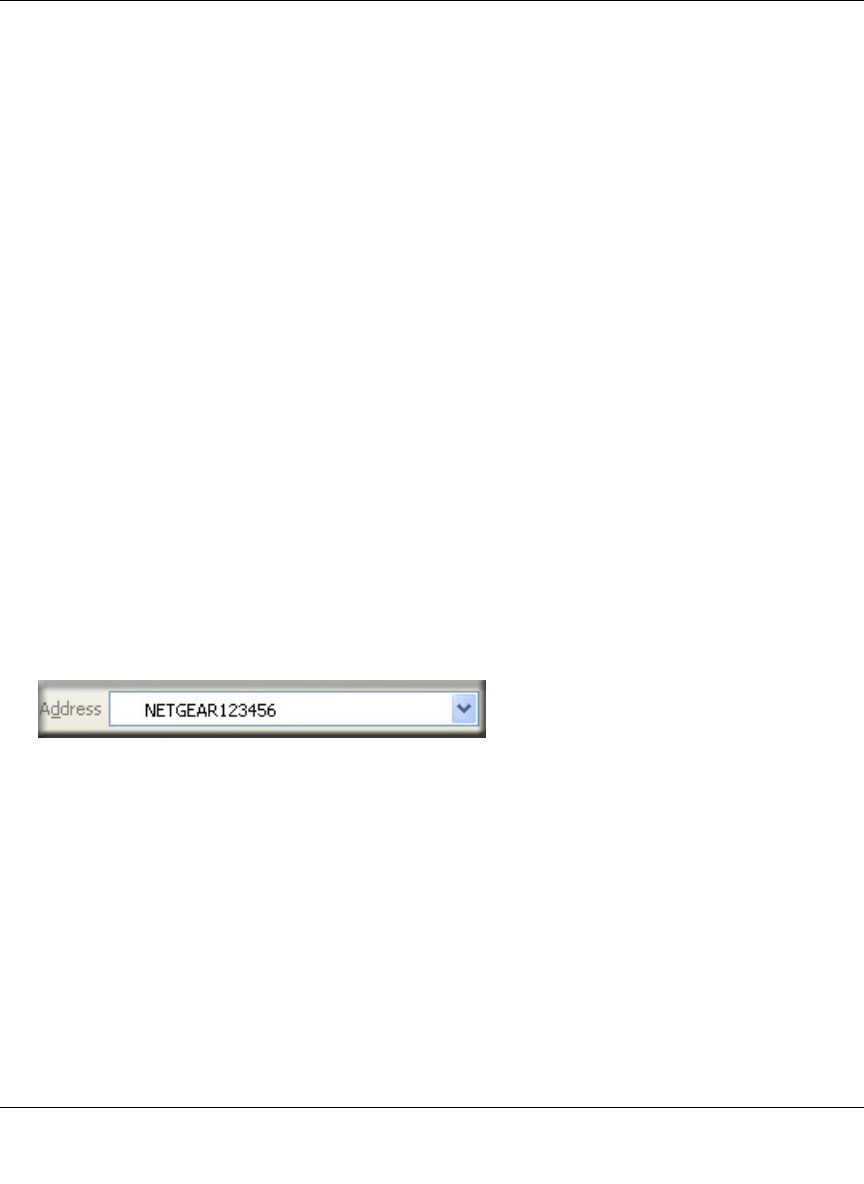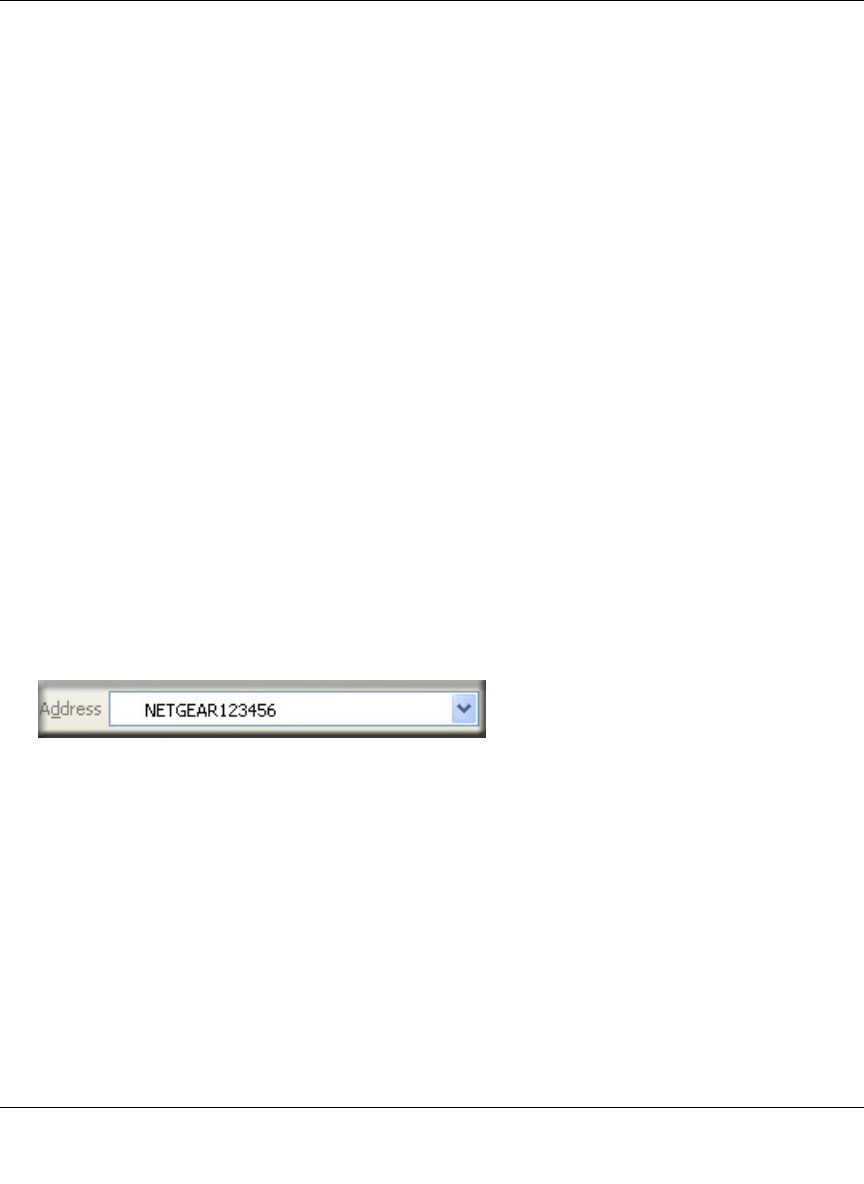
Reference Manual for the NETGEAR 54 Mbps Wireless Access Point WG602v3
Basic Installation and Configuration 3-9
202-10060-02, February 2005
How to Log In to the WG602v3 Using Its Default NetBIOS Name
The NETGEAR WG602v3 54 Mbps Wireless Access Point can be configured remotely from
Microsoft Internet Explorer browser version 5.0 or above, or Netscape Navigator Web browser
version 4.78 or above. You can connect to the WG602v3 by using its default NetBIOS name or its
default IP address. The instructions for connecting using the default NetBIOS name are below. The
instructions for connecting using the default IP address follow this section.
1. Determine the NetBIOS name of your access point.
To find the NetBIOS name, refer to the labels on the bottom of your access point. The access
point NetBIOS name is formed from the word “NETGEAR” and last 6 digits of the access
point’s MAC address on the label on the bottom of the unit. It is formatted like
“NETGEAR123456” with no spaces or delimiters.
Note: If the computer you are using to connect to the WG602v3 is on a different subnet, you
will not be able to connect via its NetBIOS name unless there is a WINS server on your LAN.
If the NetBIOS name login fails, use the procedure for “How to Log in Using the Default IP
Address of the WG602v3” on page 3-7.
2. Open a Web browser such as Internet Explorer or Netscape Navigator.
3. Log in to the WG602v3 using the NetBIOS name you found on the bottom of the unit.
In this example, you see NETGEAR123456 in the browser address or location box. There is
no space between “NETGEAR” and the 6 digits of the access point name.You do not need to
include “www” or “http://.”
Figure 3-6: Example WG602v3 NetBIOS name in browser address bar