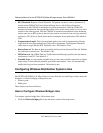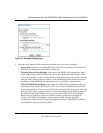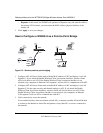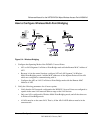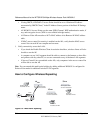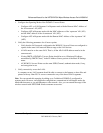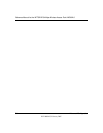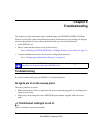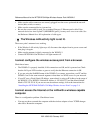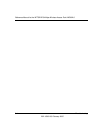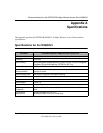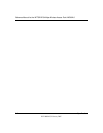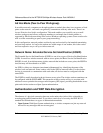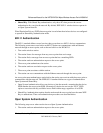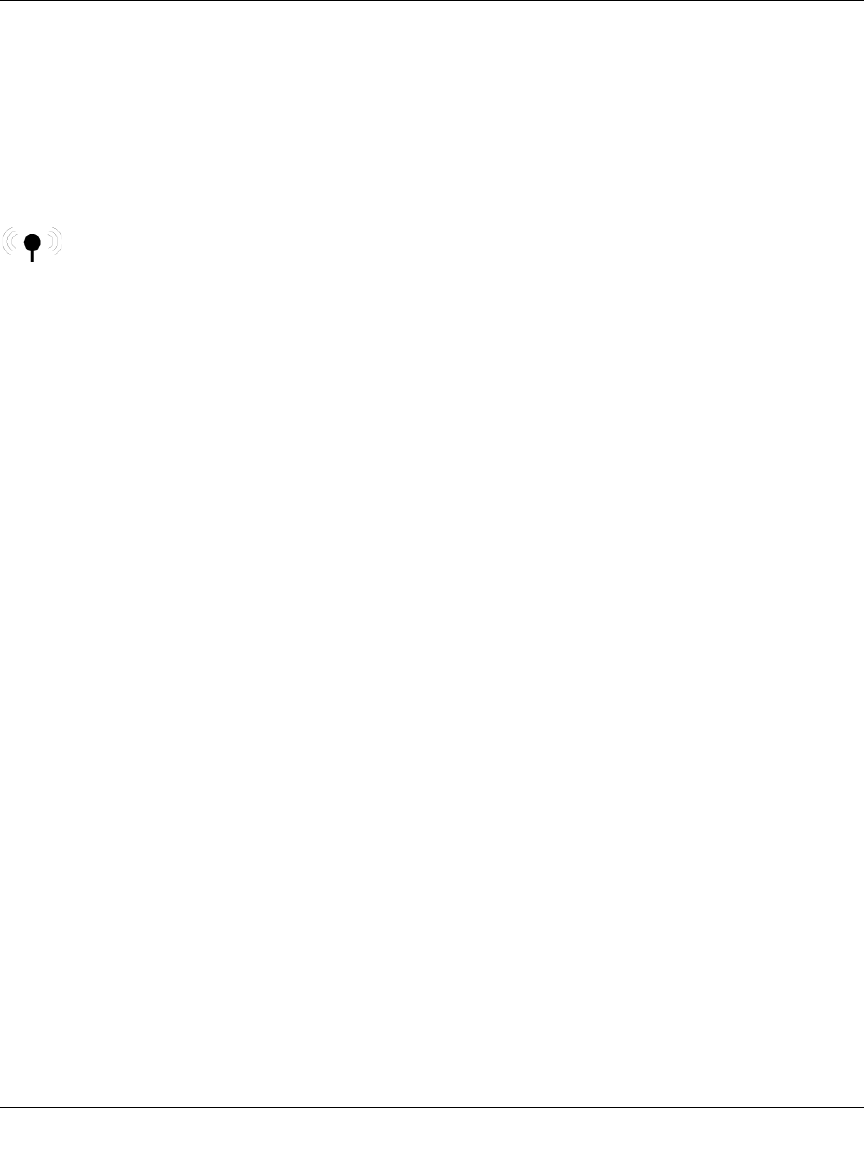
Reference Manual for the NETGEAR 54 Mbps Wireless Access Point WG602v3
6-2 Troubleshooting
202-10060-02, February 2005
• Make sure the cable connectors are securely plugged in at the access point and the network
device (hub, switch, or router).
• Make sure the connected device is turned on.
• Be sure the correct cable is used. Use a standard Category 5 Ethernet patch cable. If the
network device has Auto Uplink™ (MDI/MDIX) ports, you may use a cross-over cable. See
the Reference Manual for a full explanation of cable types.
The Wireless LAN activity light is not lit.
The access point’s antenna is not working.
• If the Wireless LAN activity light stays off, disconnect the adapter from its power source and
then plug it in again.
• Make sure the antenna is tightly connected to the WG602v3.
• Contact NETGEAR if the Wireless LAN light remains off.
I cannot configure the wireless access point from a browser.
Check these items:
• The WG602v3 is properly installed, LAN connections are OK, and it is powered on. Check
that the LAN port LED is amber or green to verify that the Ethernet connection is OK.
• If you are using the NetBIOS name of the WG602v3 to connect, ensure that your PC and the
WG602v3 are on the same network segment or that there is a WINS server on your network.
• If your PC uses a Fixed (Static) IP address, ensure that it is using an IP Address in the range of
the WG602v3. The WG602v3 default IP Address is 192.168.0.227 and the default Subnet
Mask is 255.255.255.0. If you are not sure about these settings, follow the instructions for
“Installing the NETGEAR WG602v3 54 Mbps Wireless Access Point” on page 3-4.
I cannot access the Internet or the LAN with a wireless capable
computer.
There is a configuration problem. Check these items:
• You may not have restarted the computer with the wireless adapter to have TCP/IP changes
take effect. Restart the computer.