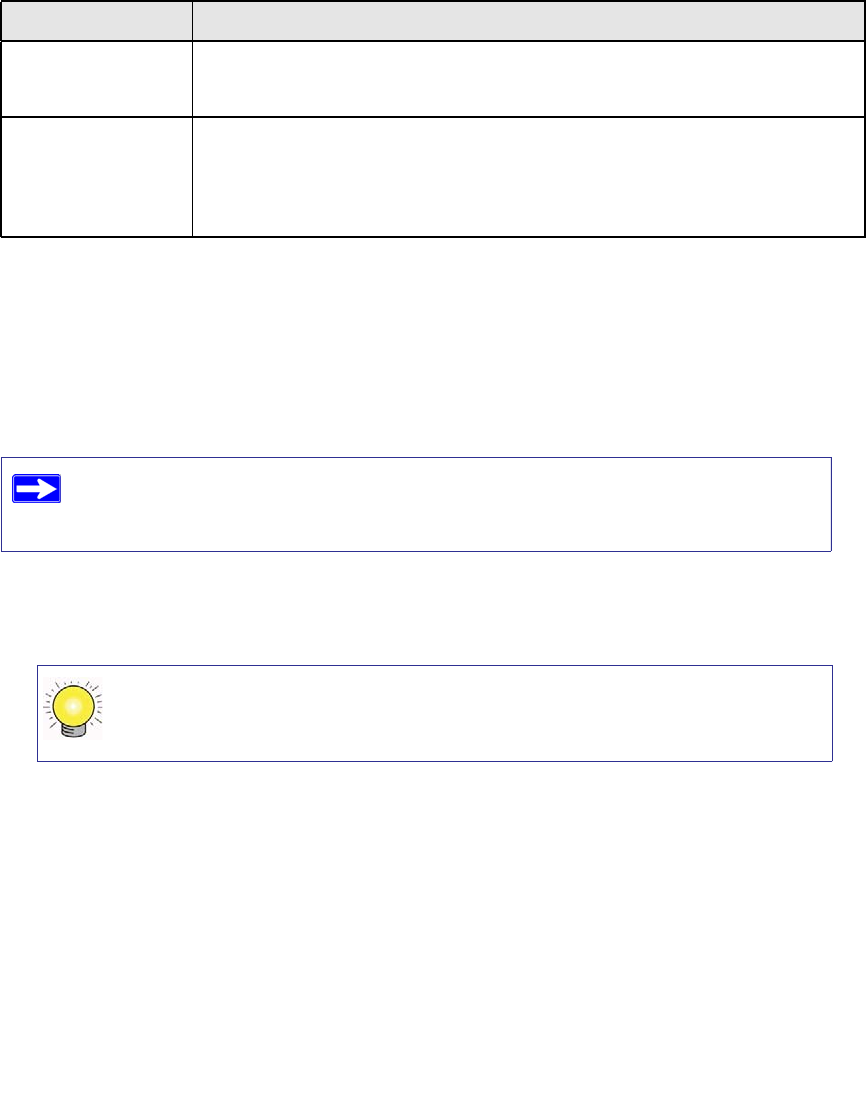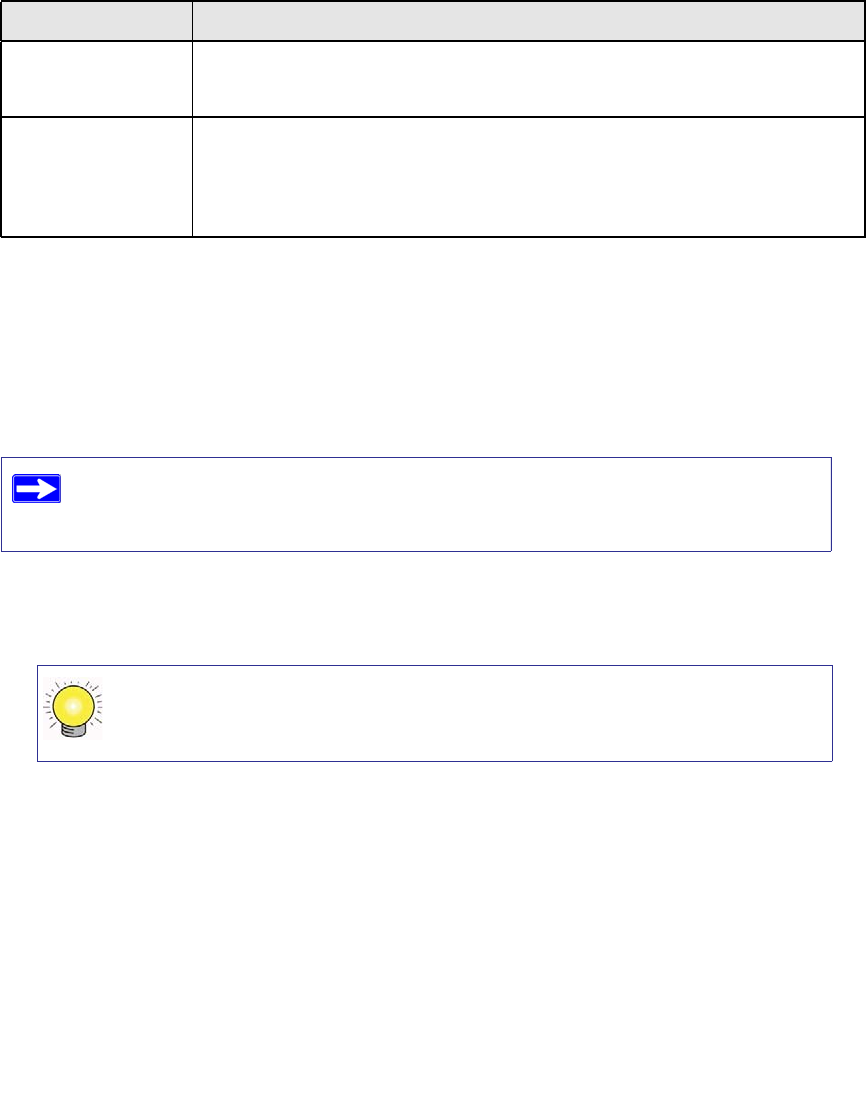
Manually Installing Your Router 16
Setting Up Your Router for Internet Access
When configuring your wireless router manually, you must log in to your wireless router to set it
up initially and to make any changes to your wireless router’s settings later.
To access the router:
1. Type http://www.routerlogin.net in the address field of your browser, and then click Enter.
A login window similar to the one shown in Figure 12 will display.
4. Internet
The Internet port light should be lit. If it is not, make sure the Ethernet cable is
securely attached to the wireless router Internet port and the modem, and that the
modem is powered on.
5. LAN
(Ports 1–4)
A LAN light should be lit for each connected computer on your network. Green
indicates that your computer is communicating at 100 Mbps; amber indicates
communication at 10 Mbps. If a LAN light is not lit for each connected Ethernet
cable, make sure that the Ethernet cable from the computer to the router is securely
attached at both ends, and that the computer is turned on.
The factory default state is reset when you use the Restore Factory Settings button.
See “Restoring the Default Password and Configuration Settings” on page 34 for
more information.
You can enter either of these addresses to connect to your wireless router:
http://www.routerlogin.net or http://www.routerlogin.com.
Table 2. Status Lights After Installation (continued)
Label Description