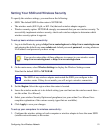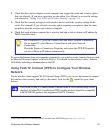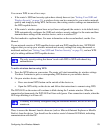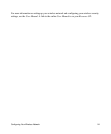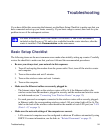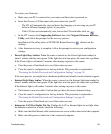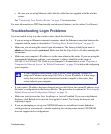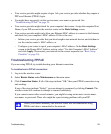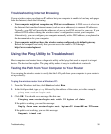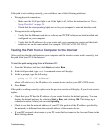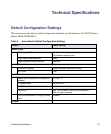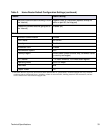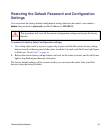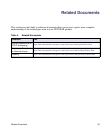Troubleshooting 28
• If you are attempting to set up your NETGEAR router as a replacement for an ADSL gateway
in your network, the router cannot perform many gateway services, for example, converting
ADSL or Cable data into Ethernet networking information. NETGEAR does not support such
a configuration.
Checking the Internet Service Connection
If your router is unable to access the Internet, check the Internet connection, and then check the
wireless router.
• Internet Connection. The cable or DSL modem status lights indicate if the modem
connection is successful or not. Check your modem documentation or call your Internet
service provider for help with verifying that the modem has a successful connection.
• Wireless Router Internet Light is Green or Blinking Green. If your Internet light is green
or blinking green, then you have a good Internet connection and your wiring is correct.
• Wireless Router Internet Light Off. If the Internet light is off, verify that the Ethernet cable
is securely connected between the cable or DSL modem, and that both the modem and
wireless router are turned on.
Obtaining an Internet IP Address
If your wireless router is unable to access the Internet, and your Internet light is amber, check the
wireless router to see if it is able to get an Internet IP address from your service provider. Unless
you have a static IP address, your wireless router automatically requests an IP address from your
service provider.
To check the Internet IP address from the browser interface:
1. Log in to the wireless router.
2. Select the Router Status link under the Maintenance heading to check that an IP address is
shown for the Internet Port. If 0.0.0.0 is shown, your wireless router has not obtained an IP
address from your service provider.
If your router is unable to obtain an IP address from the your service provider, the problem might
be one of the following: