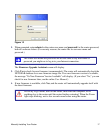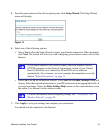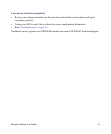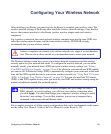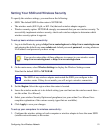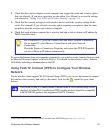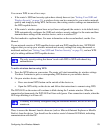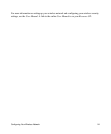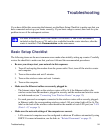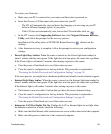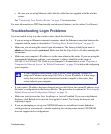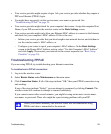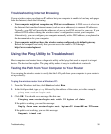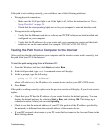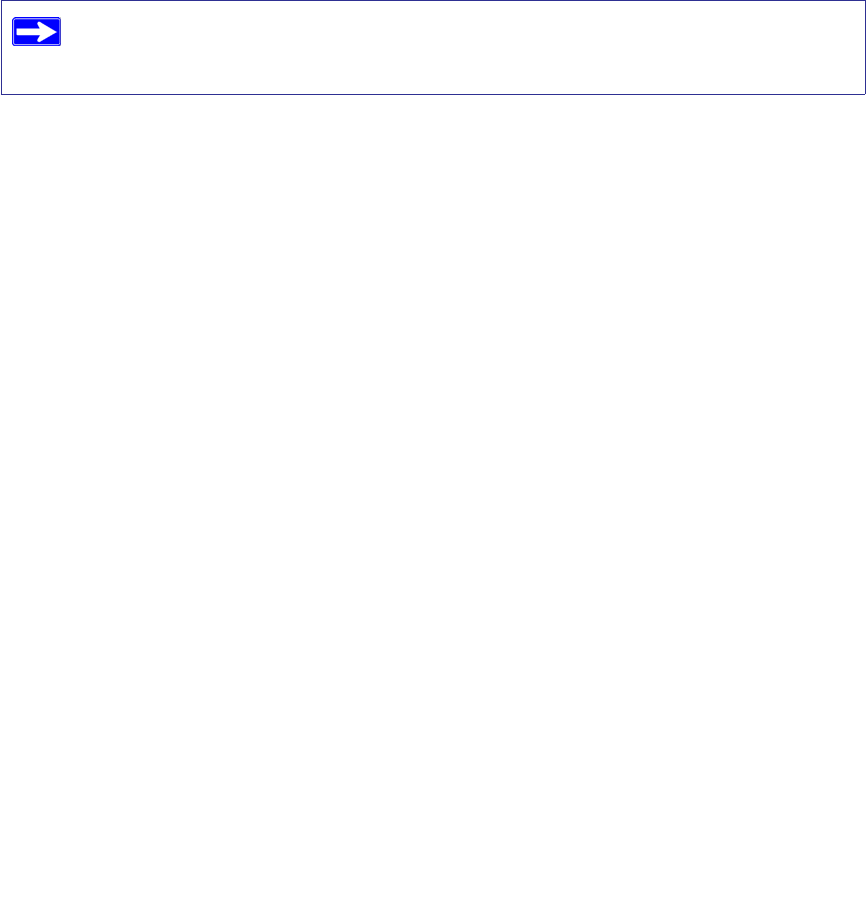
Troubleshooting 24
Troubleshooting
If you have difficulties accessing the Internet, use the Basic Setup Checklist to make sure that you
have connected and set up your router correctly. If your basic setup is correct, then look for your
problem in one of the subsequent sections.
Basic Setup Checklist
The following items are the most common errors made when initially setting up a router. Carefully
review the checklist to make sure that you have followed the recommended procedures.
• Be sure you always start your network in this sequence:
1. Turn off and unplug the modem from the power outlet. Next, turn off the wireless router
and computer.
2. Turn on the modem and wait 2 minutes.
3. Turn on the wireless router and wait 1 minute.
4. Turn on the computer.
• Make sure the Ethernet cables are securely plugged in.
– The Internet status light on the wireless router will be lit if the Ethernet cable to the
wireless router from the modem is plugged in securely and the modem and wireless router
are both turned on (see “Connecting Your Wireless Router” on page 12).
– For each powered-on computer connected to the wireless router with a securely plugged-
in Ethernet cable, the corresponding wireless router LAN port status light will be lit. The
label on the back of the wireless router identifies the number of each LAN port (see “LAN
(Ports 1–4)” on page 3).
• Make sure the network settings of the computer are correct.
– LAN connected computers must be configured to obtain an IP address automatically using
DHCP. For more information, see the links in “Related Documents” on page 35.
For more information, refer to the online User Manual. A link to this document is
included on the Resource CD, and is also available from the router interface, after the
router is installed. Click Documentation on the main menu.