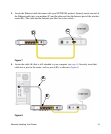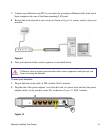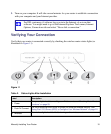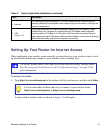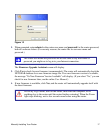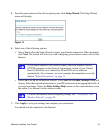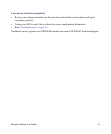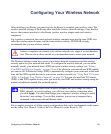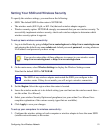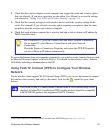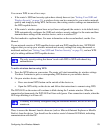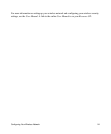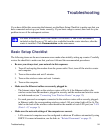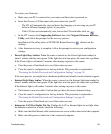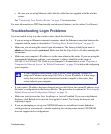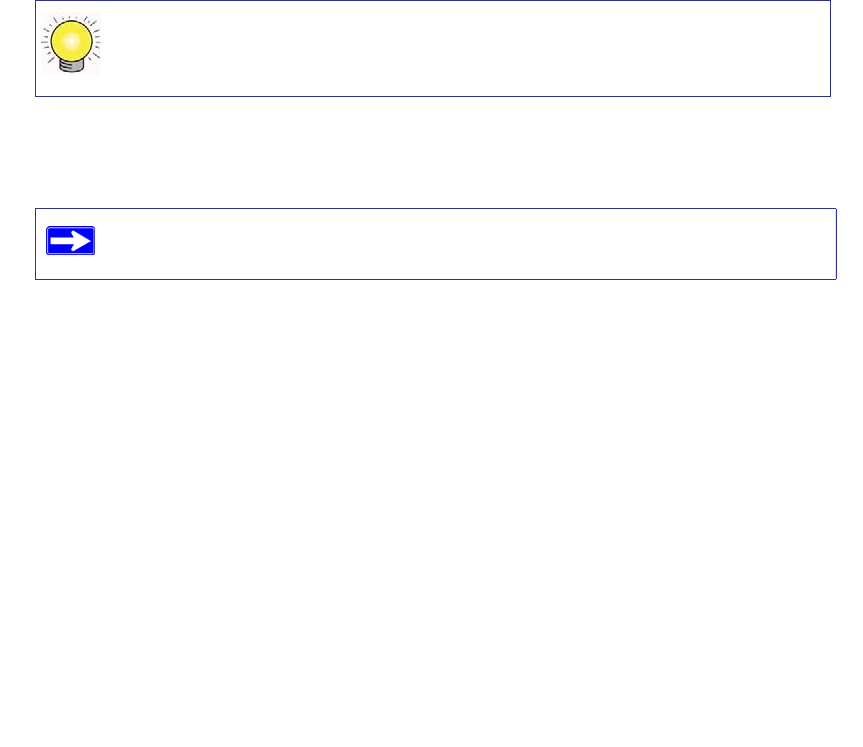
Configuring Your Wireless Network 21
Setting Your SSID and Wireless Security
To specify the wireless settings, you must know the following:
• SSID. The default SSID for the router is NETGEAR.
• The wireless mode (802.11g/b, or 802.11n) that each wireless adapter supports.
• Wireless security option. NETGEAR strongly recommends that you use wireless security. To
successfully implement wireless security, check each wireless adapter to determine which
wireless security option it supports.
To set up basic wireless connectivity:
1. Log in to the Router by going to http://www.routerlogin.net or http://www.routerlogin.com
and entering the default user name admin and default password password, or using whatever
LAN address and password you have set up.
2. On the main menu, select Wireless Settings to display the Wireless Settings screen.
Note that the default SSID is NETGEAR.
3. Set the Region. Select the region where the router is located.
4. Leave the wireless mode set to its default setting (you can fine tune the wireless mode later—
see the online User Manual).
5. Select your wireless Security Option and passphrase (see your online User Manual for a
complete explanation of the various security types that are available).
6. Click Apply to save your changes.
To set up your computers for wireless connectivity:
1. Configure the wireless settings of each computer or wireless adapter to have the same SSID
(wireless network name) as the router.
You can also enter either of these addresses to connect to your wireless router:
http://www.routerlogin.net or http://www.routerlogin.com.
The SSID of any wireless adapter must match the SSID you configure in the
wireless router. If they do not match, you will not get a wireless connection.