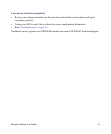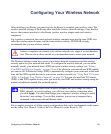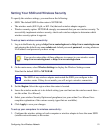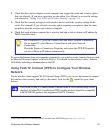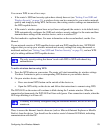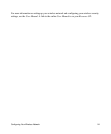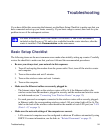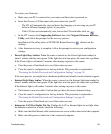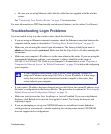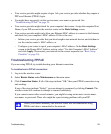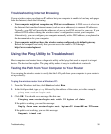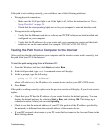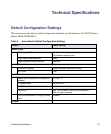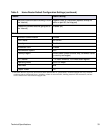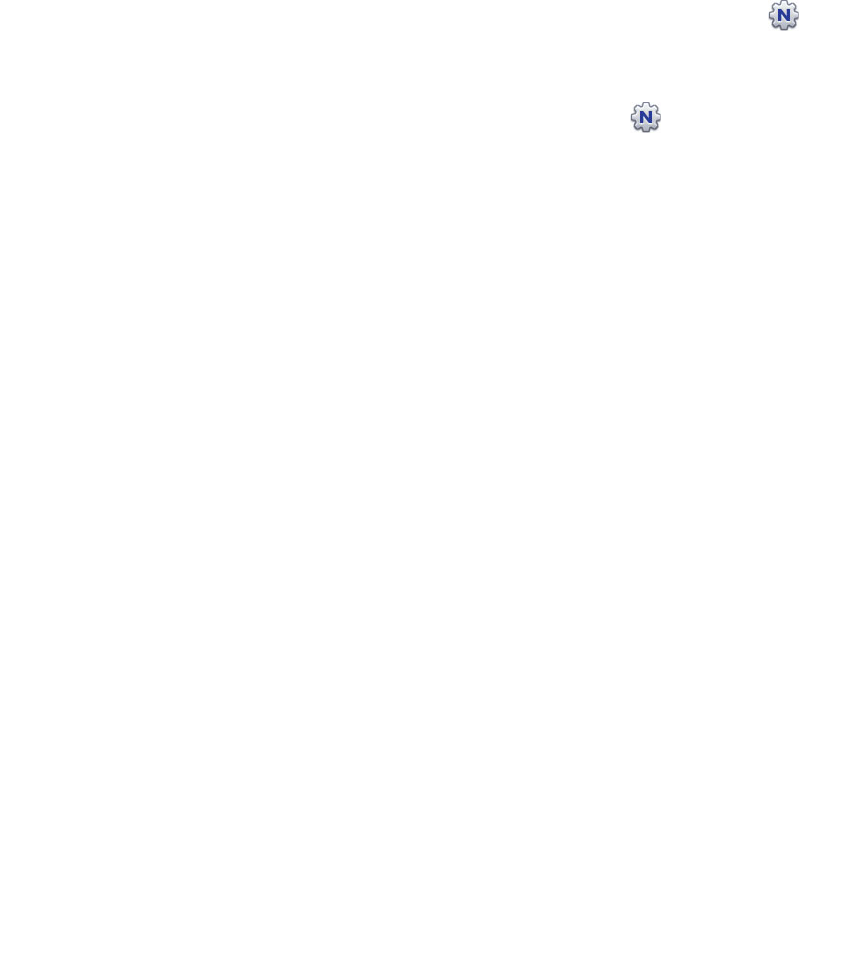
Troubleshooting 26
To restore your firmware:
a. Make sure your PC is connected to your router and the router is powered on.
b. Insert the Resource CD that came with your router into your PC.
– The CD will automatically start and detect the language you are using on your PC.
Select a different language option, if you prefer.
– If the CD does not automatically start, browse the CD and double-click on .
c. In the CD’s menu, click Supporting Software, then click Netgear Firmware Recovery
Utility, and follow the prompts for the recovery process.
Installation of the utility places a NETGEAR Router Recovery shortcut on the
desktop.
d. After firmware recovery is complete, follow the prompts to restore your configuration
settings.
• Power Light Stays Amber. When the router is turned on, the Power light turns amber for
about 1 minute and then turns green. If the light does not turn green, the router has a problem.
If the Power light is still amber 2 minutes after turning on power to the router:
a. Turn the power off and back on to see if the router recovers.
b. Clear the router’s configuration to factory defaults. This procedure is explained in
“Restoring the Default Password and Configuration Settings” on page 34.
If the error persists, you might have a hardware problem and should contact technical support.
• Internet Light Stays Amber. When the router is turned on, the Internet light turns amber for
about 1 minute and then turns green. If the light does not turn green, the router has a problem.
If the Internet light is still amber 2 minutes after turning on power to the router:
a. The Internet is not accessible. Confirm that you have the correct internet setting.
b. Clear the router’s configuration to factory defaults. This procedure is explained in
“Restoring the Default Password and Configuration Settings” on page 34.
c. Turn the power off and back on to see if the router recovers.
• Internet or LAN Port Lights Not On. If either the LAN or Internet lights do not light when
the Ethernet connection is made, check the following:
a. Make sure that the Ethernet cable connections are secure at the router and at the computer.
b. Make sure that power is turned on to the connected computer.