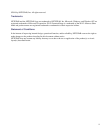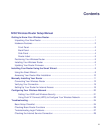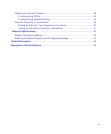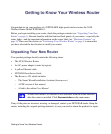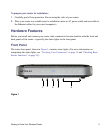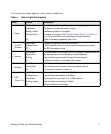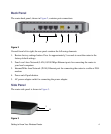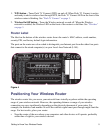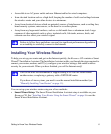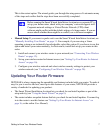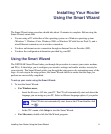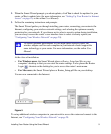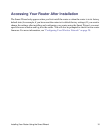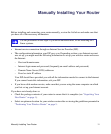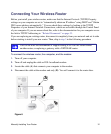Getting to Know Your Wireless Router 5
1. WPS button – Turns Push ‘N’ Connect (WPS) on and off. When Push ‘N’ Connect is active
and ready to add a wireless client through WPS, the Push ‘N’ Connect LED on the front of the
wireless router is blinking. See “Push 'N' Connect” on page 3.
2. Wireless On/Off button – Turns the Wireless network on and off. When the Wireless
network is enabled, the Wireless LED on the front of the router is solid blue. See “Wireless”
on page 3.
Router Label
The label on the bottom of the wireless router shows the router’s MAC address, serial number,
security PIN, and factory default login information.
The ports on the router are color-coded to distinguish your Internet port from the other four ports
that connect to the wired computer(s) on your Local Area Network (LAN).
Positioning Your Wireless Router
The wireless router lets you access your network from virtually anywhere within the operating
range of your wireless network. However, the operating distance or range of your wireless
connection can vary significantly depending on the physical placement of your router. For
example, the thickness and number of walls the wireless signal must pass through might limit the
range. For best results, place your router:
• Near the center of the area where your computers and other devices will operate, preferably
within line of sight to your wireless devices.
Figure 4