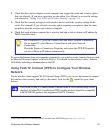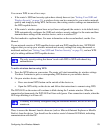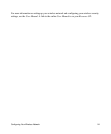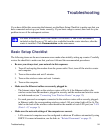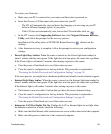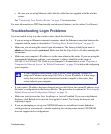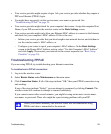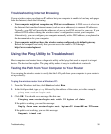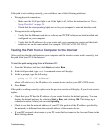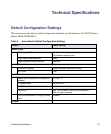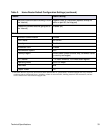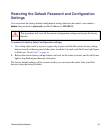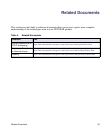Troubleshooting 30
Troubleshooting Internet Browsing
If your wireless router can obtain an IP address but your computer is unable to load any web pages
from the Internet, check the following:
• Your computer might not recognize any DNS server addresses. A DNS server is a host on
the Internet that translates Internet names (such as www addresses) to numeric IP addresses.
Typically, your ISP will provide the addresses of one or two DNS servers for your use. If you
entered a DNS address during the wireless router’s configuration, restart your computer.
Alternatively, you can configure your computer manually with a DNS address, as explained in
the documentation for your computer.
• Your computer might not have the wireless router configured as its default gateway.
Reboot the computer and verify that you can access the router’s GUI through
http://www.routerlogin.net.
Using the Ping Utility to Troubleshoot
Most computers and routers have a diagnostic utility called ping that sends a request to a target
device. The device then replies. The ping utility makes it easy to troubleshoot a network.
Testing the Path from Your Computer to Your Router
You can ping the wireless router to verify that the LAN path from your computer to your router is
set up correctly.
To ping the wireless router from a Windows PC:
1. From the Windows task bar, click Start and select Run.
2. In the field provided, type ping followed by the address of the router, as in this example:
ping www.routerlogin.net
3. Click OK. You should see a message like this one:
Pinging www.routerlogin.net with 32 bytes of data
If the path is working, you see this message:
Reply from www.routerlogin.net: bytes=32 time=NN ms TTL=xxx
If the path is not working, you see this message:
Request timed out