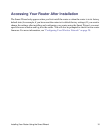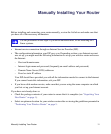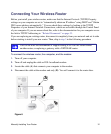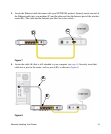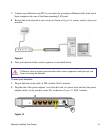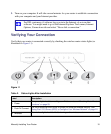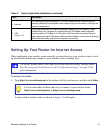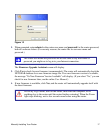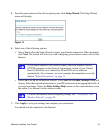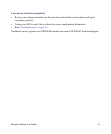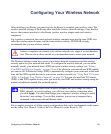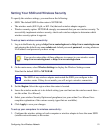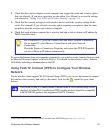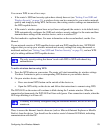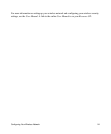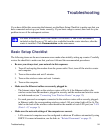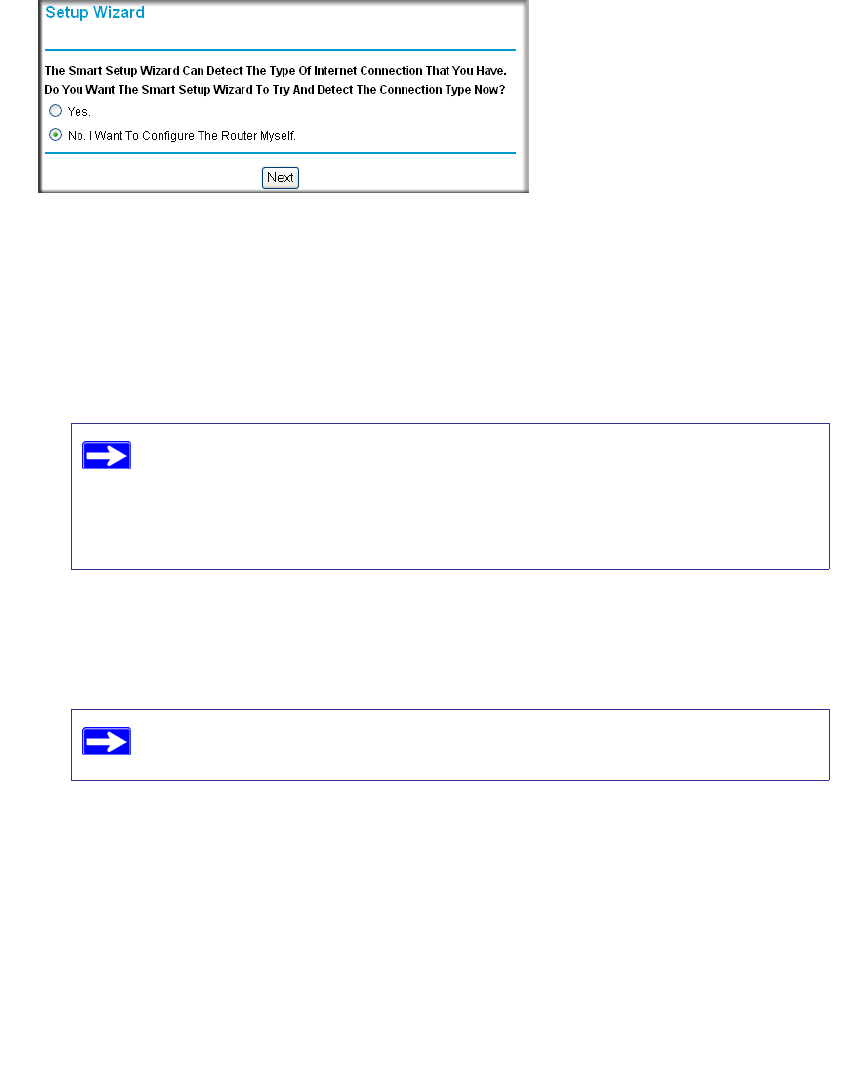
Manually Installing Your Router 18
5. From the menu options in the left navigation pane, click Setup Wizard. The Setup Wizard
screen will display.
6. Select one of the following options:
• Select Yes to allow the Setup Wizard to detect your Internet connection. When prompted,
click Next. The wizard will assist you with configuring your wireless router to access the
Internet.
• Select No to set up the connection yourself. Click Next and the Basic Settings screen will
display. Enter the required information for your ISP connection in the appropriate fields. If
you need assistance, follow the Basic Settings Help screens on the router interface or see
the online User Manual for this wireless router.
7. Click Apply to save your settings and complete your connection.
You should now be connected to the Internet!
Figure 13
If you cannot connect to the wireless router, check the Internet Protocol
(TCP/IP) properties in the Network Connections section of your Control
Panel. It should be set to obtain both IP and DNS server addresses
automatically. For assistance, see your computer documentation or see the
links in “Related Documents” on page 35.
For more information about configuring settings, see “Configuring Your
Wireless Network” on page 20.