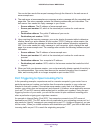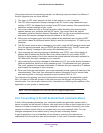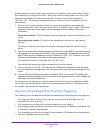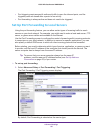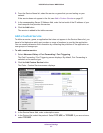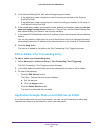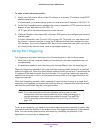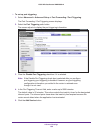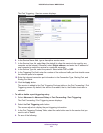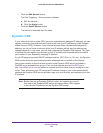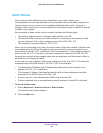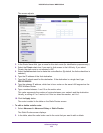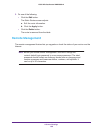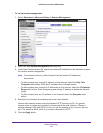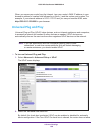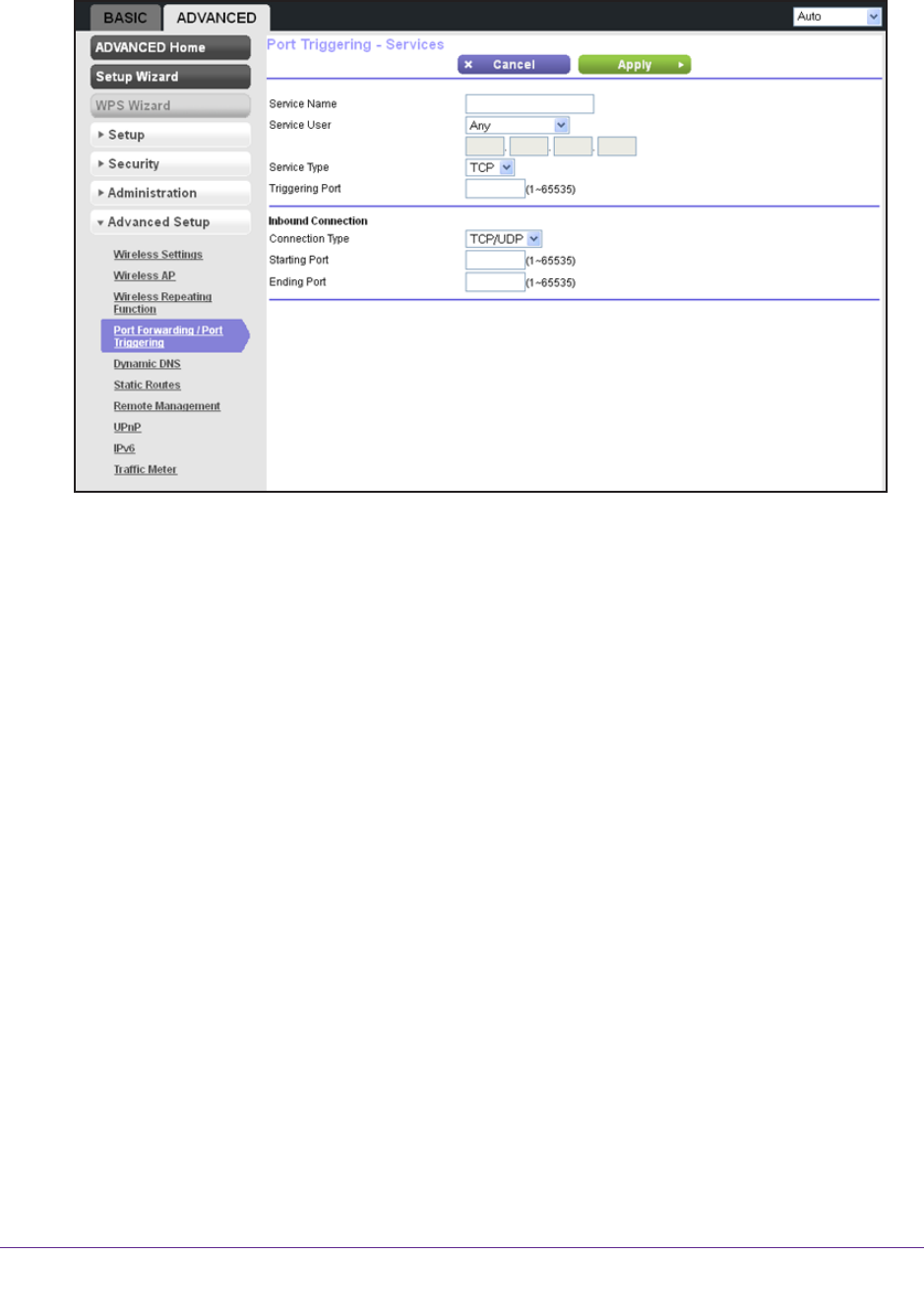
Advanced Settings
101
N300 Wireless Router WNR2000v4
The Port Triggering - Services screen displays:
6. In the Service Name field, type a descriptive service name.
7. In the Service User list, select Any (the default) to allow this service to be used by any
computer on the Internet. Otherwise, select Single address, and enter the IP address of
one computer to restrict the service to a particular computer
.
8. In the Service
Type list, select the protocol. Select either TCP or UDP.
9. In the
Triggering Port field, enter the number of the outbound traffic port that should cause
the inbound ports to be opened.
10. Enter the inbound connection port information in the Connection
Type, Starting Port, and
Ending Port fields.
11. Click the Apply button.
The service is added to the Port Triggering Portmap table on the Port Forwarding / Port
T
riggering screen. By default, the service is enabled, that is, the Enable check box is
selected.
To edit or delete a port triggering entry:
1. Select Advanced >
Advanced Setup > Port Forwarding / Port Triggering.
The Port Forwarding / Port Triggering screen displays.
2. Select the Port T
riggering radio button.
The screen adjusts to display the port triggering information.
3. In the Port
Triggering Portmap Table, select the radio button next to the service that you
want to edit or delete.
4. Do one of the following: