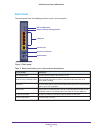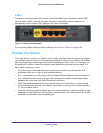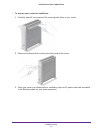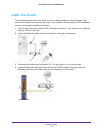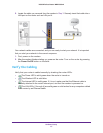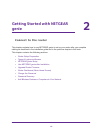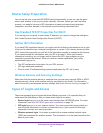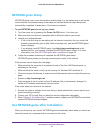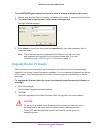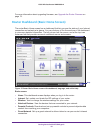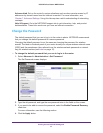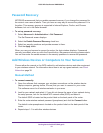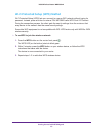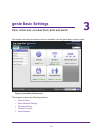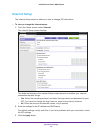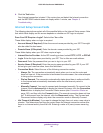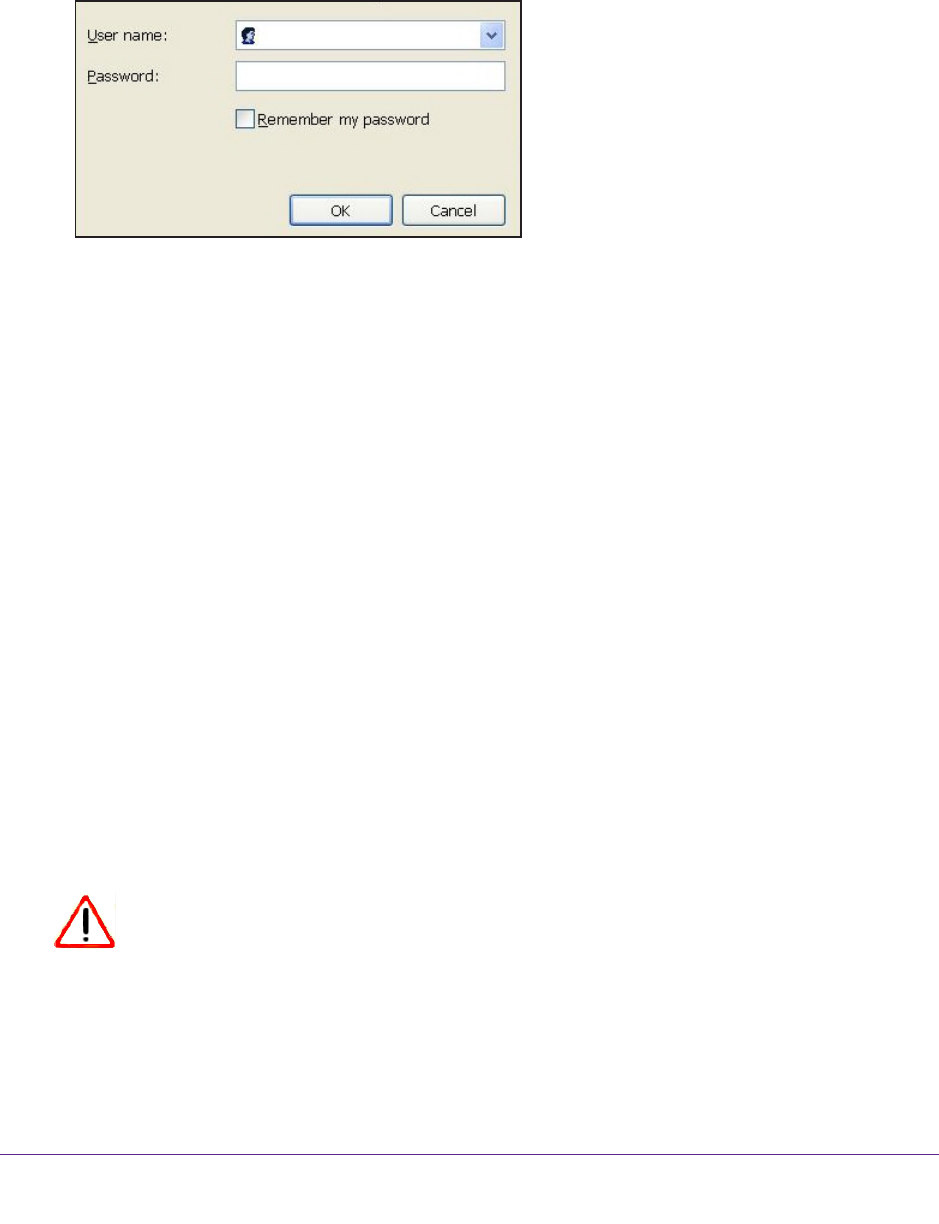
Getting Started with NETGEAR genie
19
N300 Wireless Router WNR2000v4
To use NETGEAR genie again if you want to view or change settings for the router:
1. Launch your browser from a computer or wireless device that is connected to the router.
2. T
ype http://www.routerlogin.net or http://www.routerlogin.com.
The login window displays:
admin
********
3. Enter admin for the router user name and password for the router password, both in
lowercase letters.
Note: The router user name and password are different from the user name
and password for logging in to your Internet connection. For more
information, see Types of Logins and Access on page 17.
Upgrade Router Firmware
When you set up your router and are connected to the Internet, the router automatically
checks for you to see if newer firmware is available. If it is, a message is displayed on the top
of the screen. The message might be A router firmware upgrade is available, or a similar
message.
To upgrade the firmware after the router has detected newer firmware and displays a
message:
1. Click the message.
The Firmware Upgrade Assistant displays.
2. Click Ye
s.
The router upgrades to the latest firmware. After the upgrade, the router restarts.
CAUTION:
Do not try to go online, turn off the router, shut down the computer, or do
anything else to the router until the router finishes restarting and the
Power LED has stopped blinking and has turned to steady green for
several seconds.