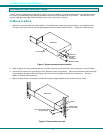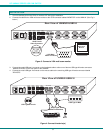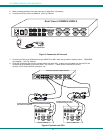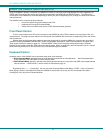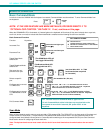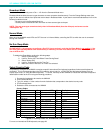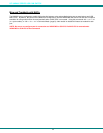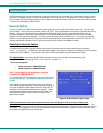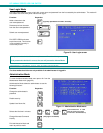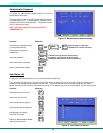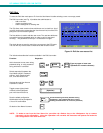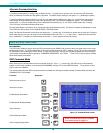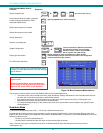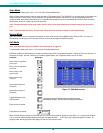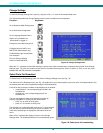NTI UNIMUX SERIES USB KVM SWITCH
12
OSD CONTROL
OSD superimposes a menu system on the user’s video screen with a list of all connected CPUs. OSD allows CPUs to be named
(with up to 12-character names). OSD then allows selection of CPUs by that name. Connected CPUs can be listed by name or
by port number. OSD Search Mode enables the user to type in the first few characters of the CPU's name and the OSD will locate
it. Help screens assist with all OSD functions.
Security Option
The security option of the OSD Control enables an administrator to control access to CPU ports for each user. Up to 63 users
can be created. These users have controlled access to any CPU. Only the administrator can activate or deactivate the security
features. Security can be activated from the Maintenance Mode menu (page 22) with a successful administrator login for
verification purposes. Furthermore, the administrator can set a maximum idle time value after which the current user will be
logged out and the login screen displayed. This time out does not function while the OSD is active. The current security status,
idle time out, and scan dwell time are all saved and will be restored whenever power to the switch is cycled OFF, then ON. To
reset the administrator's password call NTI and have the device serial number of the UNIMUX available.
Enabling the Security Feature
To enable the security feature the administrator must first enter Command Mode from the keyboard using the sequence
<Ctrl> + <`> (accent key). The OSD menu will automatically appear on the monitor in addition to illuminating the Command Mode
indicator LED on the UNIMUX. This provides a visual way to control the UNIMUX using the keyboard and mouse.
The administrator , when setting the USB KVM switch up for the first time, may want to proceed directly to the
ADMINISTRATION Mode by typing <CTRL> +<M> , then <A>, and then <Y>.
The factory settings are:
• default user name = ADMINISTRATOR
• default password = ADMINISTRATOR
Note: The user name for the administrator cannot be
changed from "ADMINISTRATOR".
FYI: Capital letters are introduced by keeping the <Shift> key
pressed while typing. The <Capslock> does not work while
in OSD.
Once logged-in, follow the instructions on page 14 for setting up
users and changing the password. Once the password is setup, if
it is lost or forgotten the administrator will have to contact NTI for
assistance on clearing the password and set it up again. Within
the Administration Mode the administrator can setup each of the
users and the limitations of their use of the individual CPUs
attached to the switch.
Figure 9- Administrator Login screen
When a standard user powers up the system a security screen will appear if security has been enabled by the
administrator. The user will need to login to the switch by following the instructions on page 13 for the USER LOGIN. If the
user does not know the appropriate user name and password (setup by the administrator), contact the switch administrator for this
information. Once logged-in a user can follow the Command Mode functions described on page 16 to control the switch within
the limitations as determined by the administrator.