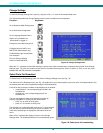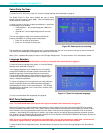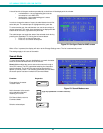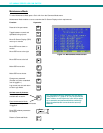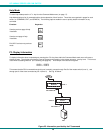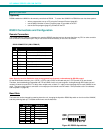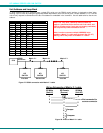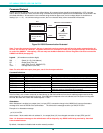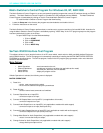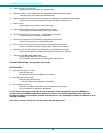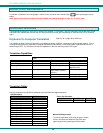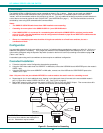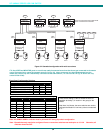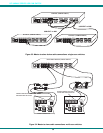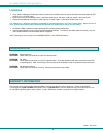NTI UNIMUX SERIES USB KVM SWITCH
27
Matrix Switcher's Control Program For Windows 9X, NT, AND 2000
The Matrix Switcher's Control Program is an easy and powerful graphical program that controls NTI switches through an RS232
interface. The Matrix Switcher's Control Program is included on the CD packaged with the UNIMUX. The Matrix Switcher's
Control Program is downloaded by clicking on the link "Download Matrix Switcher's Control Program".
To install the Matrix Switcher's Control Program after downloading
1. Locate the Setup.exe in the directory the program was downloaded to and double-click on it
2. Follow the instructions on the screen
The Matrix Switcher's Control Program performs best on monitors set to a screen resolution of at least 800 X 600. Instruction for
using the Matrix Switcher’s Control Program is available by opening "MSCP Help" in the "NTI" program group once the program
has been installed and is open on the screen.
To open "MSCP Help" from the Windows desktop
1. Click on START
2. Click on PROGRAMS
3. Click on NTI
4. Click on MSCP Help
SerTest- RS232 Interface Test Program
This software allows a user to test the functions of an NTI server switch, matrix switch or Multi-user/Multi-platform/Single-user
switch RS232 interface. The SerTest program is automatically loaded when installing the MATRIX SWITCHER'S CONTROL
PROGRAM as described above. The SerTest program, located in the NTI program group, generates a main menu with the 4
selections described below:
Main Options
• Matrix Operations
- send commands to the unit.
• Ethernet Operations
- set ethernet connection variables (not applicable to this model)
• Setup Options
- set COM port, baud rate, and unit address
• About SerTest
- display the program version
If Matrix Operations is selected, the following menu is displayed:
MATRIX OPERATIONS
1) Reset Unit
- send a reset command to the switch
- the current unit address is displayed in parentheses
2) Reset All Units
- send an internal reset command to all switches
3) Connect Output/User to an Input/CPU
- connect an output to an input
4) Connect All Outputs/Users to an Input/CPU (not applicable to this model)
- connect all outputs to an input
5) Connect Audio Output/User to an Input/CPU (only applicable to models with audio support)
- connect an output to an input (Audio ports only)
6) Connect All Audio Outputs/Users to an Input/CPU (only applicable to models with audio support)
- connect all outputs to an input (Audio ports only)
7) Change Mute Status for Audio Output/User (only applicable to models with audio support)
- mute or un-mute the Audio port output
8) Change Volume for Audio Output/User (only applicable to models with audio support)
- change Audio port output volume