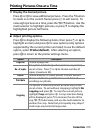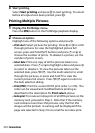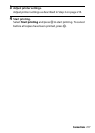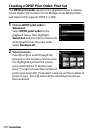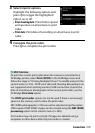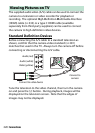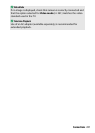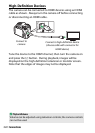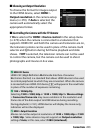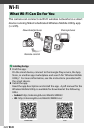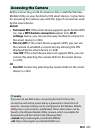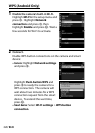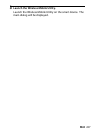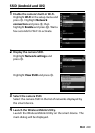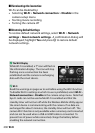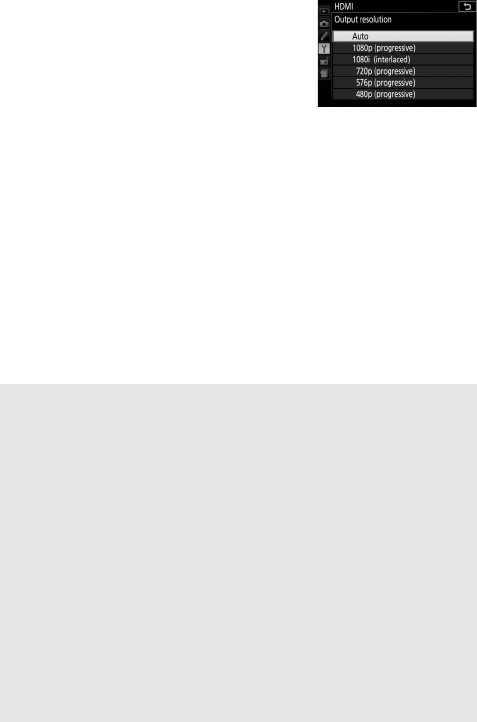
223Connections
❚❚Choosing an Output Resolution
To choose the format for images output
to the HDMI device, select HDMI >
Output resolution in the camera setup
menu (0 270).
If Auto is selected, the
camera will automatically select the
appropriate format.
❚❚Controlling the Camera with the TV Remote
If On is selected for HDMI >Device control in the setup menu
(0 270) when the camera is connected to a television that
supports HDMI-CEC and both the camera and television are on,
the television remote can be used in place of the camera multi
selector and J button during full-frame playback and slide
shows.
If Off is selected, the television remote can not be used
to control the camera, but the camera can be used to shoot
photographs and movies in live view.
A HDMI-CEC Devices
HDMI-CEC (High-Definition Multimedia Interface–Consumer
Electronics Control) is a standard that allows HDMI devices to be used
to control peripherals to which they are connected.
When the camera
is connected to an HDMI-CEC device, ) will appear in the viewfinder
in place of the number of exposures remaining.
A 1920 × 1080 60p/50p
Selecting 1920 × 1080; 60p or 1920 × 1080; 50p for Movie settings
> Frame size/frame rate may cause variations in the resolution and
frame rate of the data output to HDMI devices during recording.
During playback (0181), HDMI devices will display the movie only;
indicators will not be displayed.
D HDMI > Output Resolution
Movies can not be output at resolutions of 1920 × 1080; 60p or 1920
× 1080; 50p.
Some devices may not support an Output resolution
setting of Auto; in this case, select 1080i (interlaced).