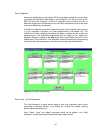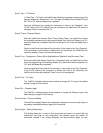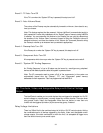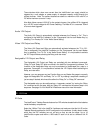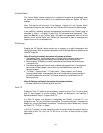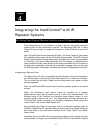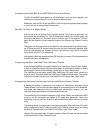34
Those devices which draw more current than the IntelliControl can supply should be
triggered by a wall adapter or power supply of adequate capacity routed through the
contact closures. Note: The contact closures are rated to a maximum of 30 volts AC or
DC with a maximum current of 1 amp.
Also Note: Never connect 120V AC to the contact closures. Use a Niles AC-6+ triggered
by a 12V DC control voltage for AC Power Switching. The Niles AC-6+ consumes 100mA
of current when triggered.
Audio 12V Output
The Audio 12V Output is automatically activated whenever the Preamp is “On”. This is
configured in the IntelliFile II software, on the “Components” tab for each Master Key, by
selecting “Turn Preamp On” in the “Audio Scene Setting”.
Video 12V Output and Relay
The Video 12V Output and Relay are automatically activated whenever the TV is “On”.
This is configured in the IntelliFile II software, on the “Components” tab for each Master
Key, by selecting “Turn TV On” in the “Audio Scene Setting”. It is not possible to activate
the 12V Output without activating the Relay, and vise-versa.
Assignable 12V Output and Relay
The Assignable 12V Output and Relay are controlled with two dedicated commands,
“Relay On” and “Relay Off” which are found in the IntelliFile II programming software. The
functions of the Assignable Relay can only be activated (or deactivated) as a step in a
sequence. Once again, it is not possible to activate the 12V Output without activating the
Relay, and vise-versa.
However, you may program any two Function Keys on any Master Key page to manually
trigger the Assignable 12V and Relay “On” or “Off” by creating a sequence consisting of
just one step if desired, which would be either the “Relay On” or “Relay Off” command.
The Assignable relay can be configured as a “momentary contact” by issuing the “Relay
On” command as the first step, then the “Relay Off” command as the second step in the
sequence. See page 13 of the IntelliFile II Reference manual for more information.
3I. Utilities
ID Code
The IntelliControl Tabletop Remote features four DIP switches located behind the batteries
inside the battery compartment.
Select the “Utilities” Tab in the IntelliFile II software and make sure that the Unit ID on the
Tabletop Remote matches the Unit ID configuration in the software. It really doesn’t matter
which way the DIP switches are set, as long as they are set the same. Up to 16
IntelliControls maybe used within a 100ft radius if each unit is set to a different Unit ID
Code.