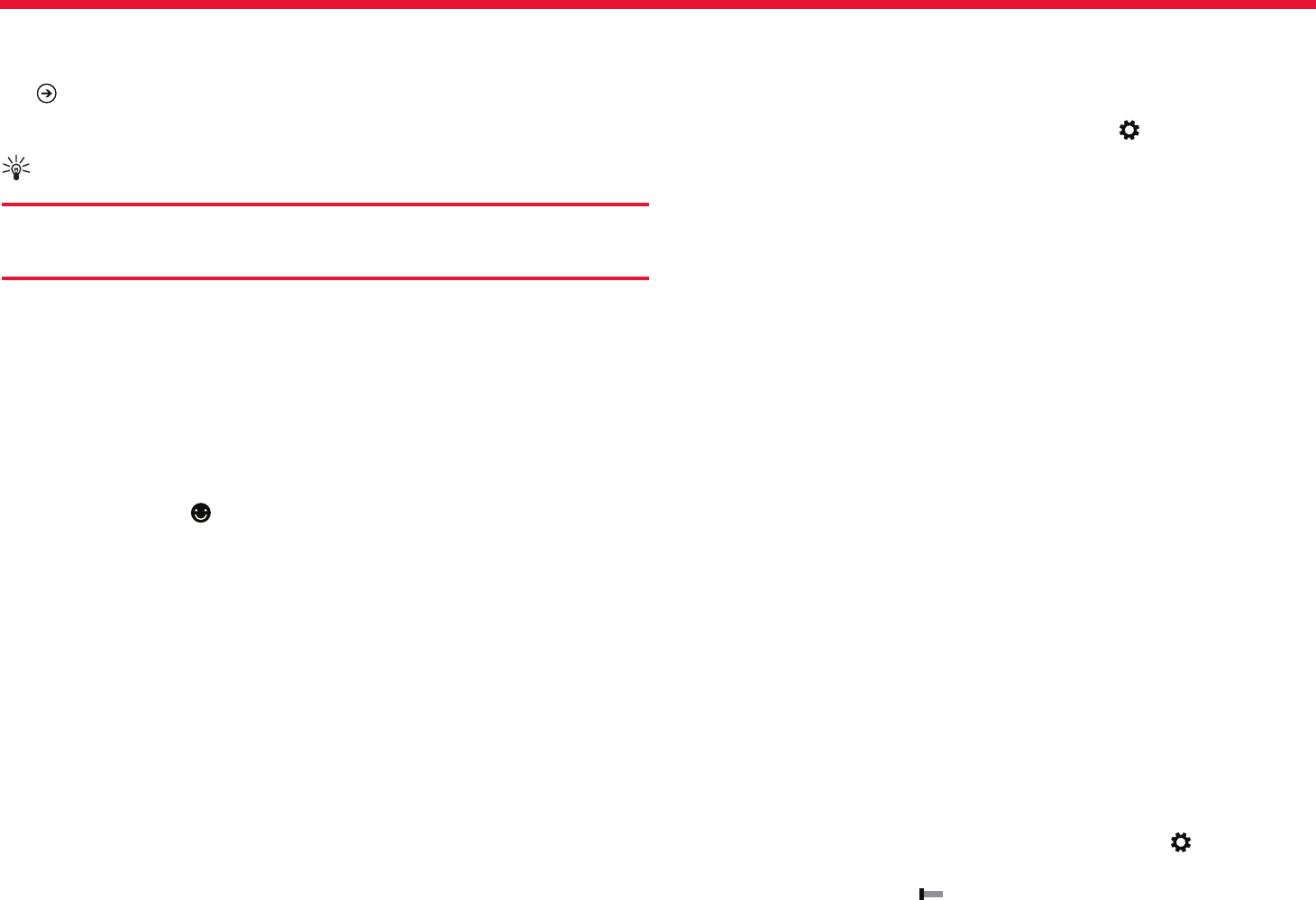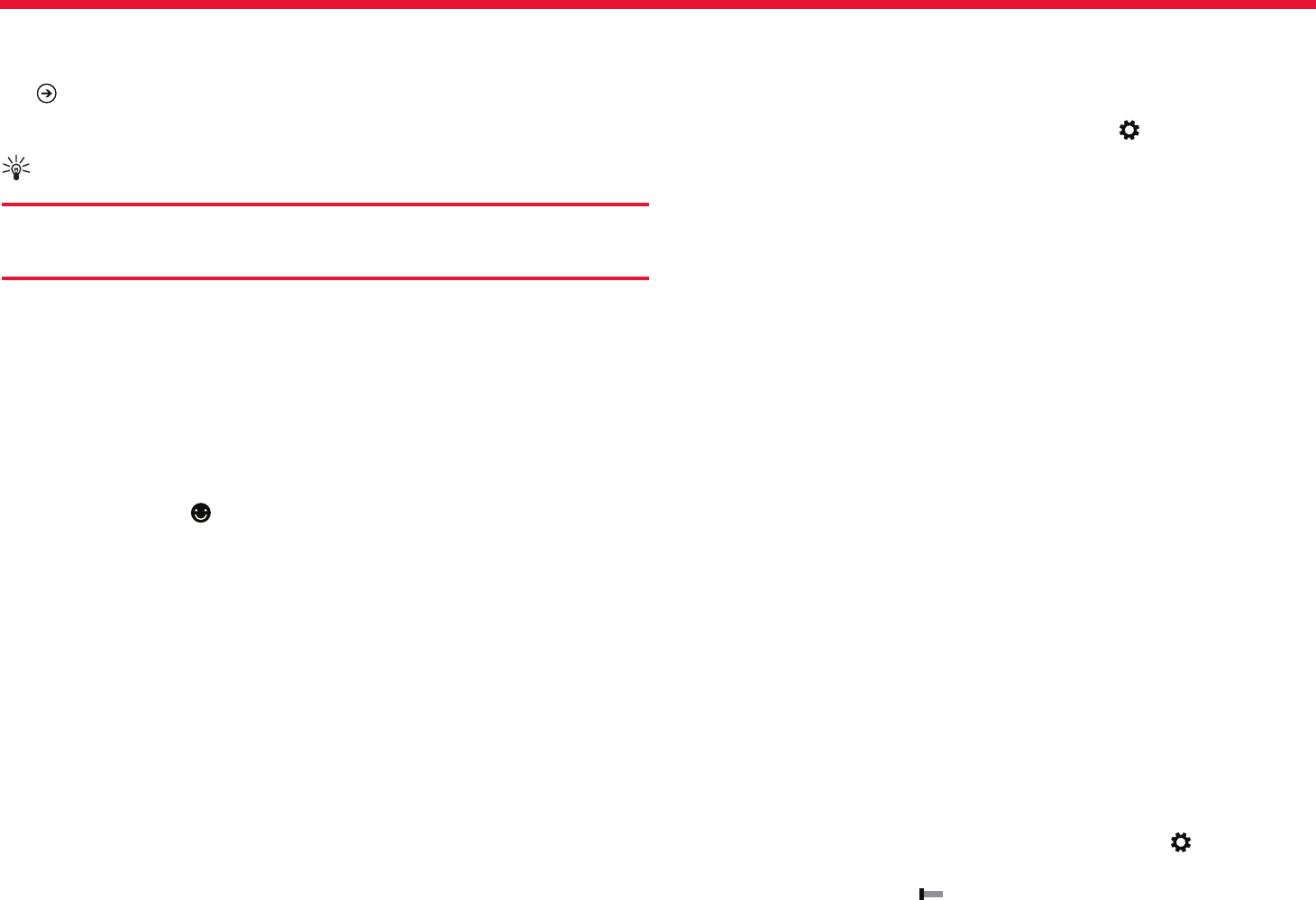
Nokia Lumia 2520: Basics
23
Chapter 2
Type in a number or special character
Tap the numbers and symbols key. To see more special character keys,
tap . Some special character keys bring up more symbols. To see
more symbols, tap and hold a symbol or special character.
Tip:
To put a full stop at the end of a sentence, and to start a new
sentence, double-tap the space key.
Add an accent to a character
Tap and hold the character, and tap the accented character.
Delete a character
Tap the backspace key.
Add an emoticon
Tap the text box and .
Switch between the writing languages
Tap the writing language key. This will change they keyboard layout as
well as the word suggestions to the language you choose.
Hide the keyboard
Swipe in from the right of the screen. To open the keyboard again,
swipe right all the way o the screen.
Add writing languages
You can add several writing languages to your keyboard and switch
between the languages when writing.
1. Swipe in from the right of the screen, and tap Settings >
Change PC settings > Time and language > Region and
language.
2. Under Languages, tap Add a language.
3. Select the languages you want to write in.
Switch between the languages when writing
Tap the writing language key.
The keyboard layout and word suggestions change according to the
language selected.
Use keyboard word suggestions
Your tablet suggests words as you write, to help you write quickly and
more accurately. Word suggestions are available in several languages.
When you start writing a word, your tablet suggests possible words.
When the word you want is shown in the suggestion box, tap the word.
Correct a word
If you notice that you’ve misspelled a word, tap and hold it to see
suggestions for correcting the word.
Add a new word to the dictionary
If the word you want isn’t in the dictionary, write the word, then tap and
hold it, and tap Add to dictionary in the suggestion box.
Turn word suggestions o
Swipe in from the right of the screen, and tap Settings > Change PC
settings > PC and devices > Typing. Under Typing, turn Show text
suggestions as I type O .