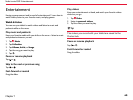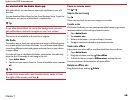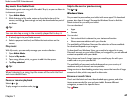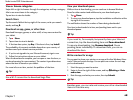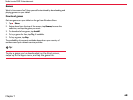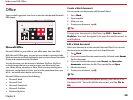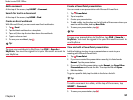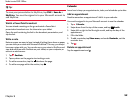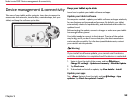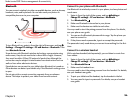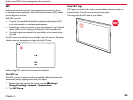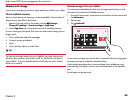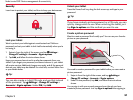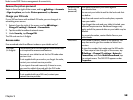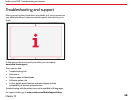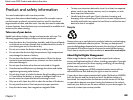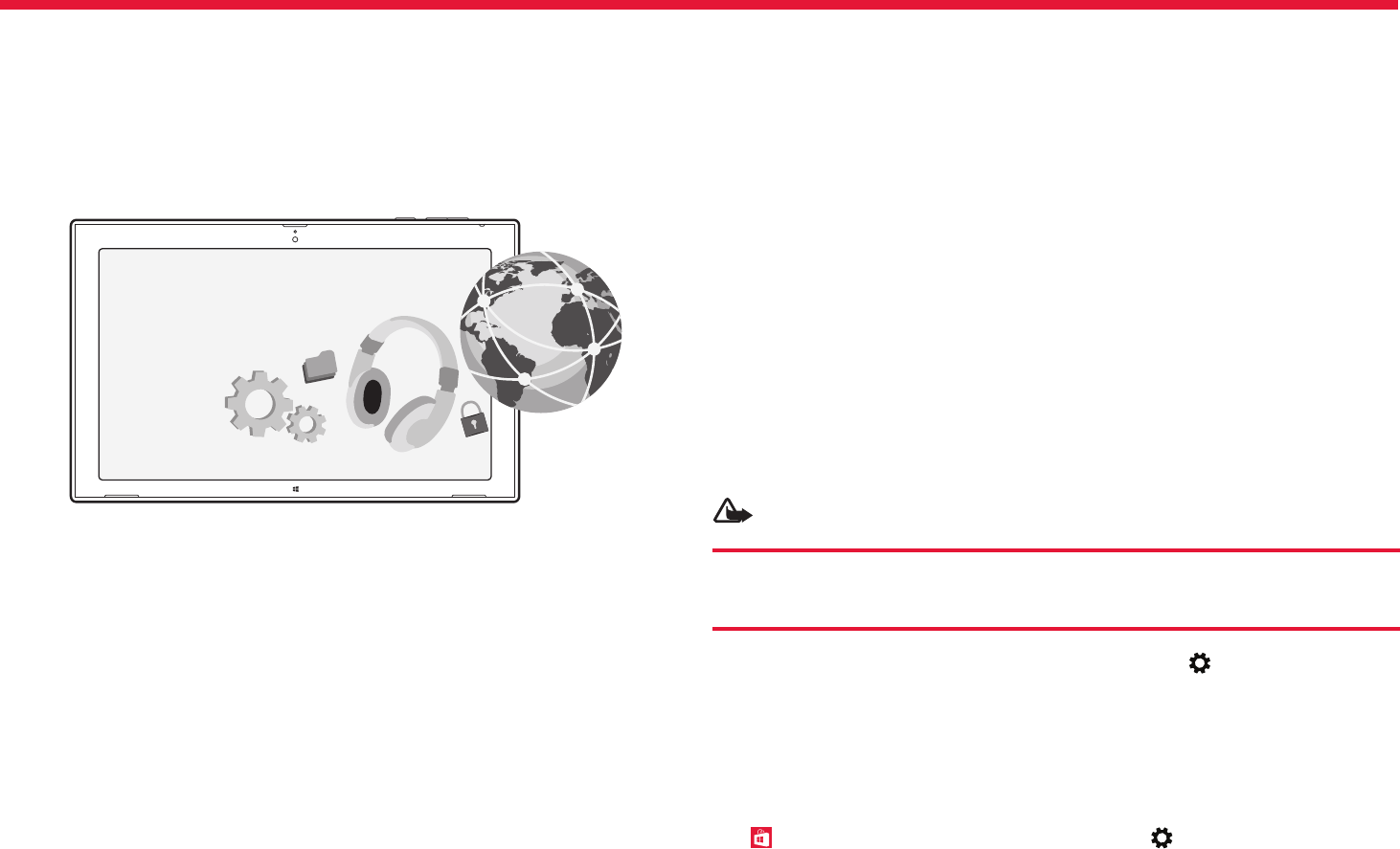
Nokia Lumia 2520: Device management & connectivity
53
Chapter 9
Keep your tablet up to date
Learn how to update your tablet software and apps.
Update your tablet software
No computer needed – update your tablet software and apps wirelessly
for new features and improved performance. By default, your tablet
automatically checks for updates daily, and downloads and installs the
updates found.
Before starting the update, connect a charger or make sure your tablet
has enough battery power.
Your tablet needs to connect to the Internet. The size of the update
may be big, and if you don’t have a data plan, the data transmission
costs may pile up quickly. For info about possible data costs, contact
your network service provider.
Warning:
If you install a software update, you cannot use the device
until the installation is completed and the device is restarted.
1. Swipe in from the right of the screen, and tap Settings >
Change PC settings > Update and recovery > Windows Update.
2. Tap Check now.
3. To download and install an update, tap View details > Install.
Update your apps
Tap Store. Swipe in from the right, and tap Settings > App
updates. Tap Check for updates > Install.
Device management & connectivity
Take care of your tablet and its contents. Learn how to connect to
accessories and networks, transfer les, create backups, lock your
tablet, and keep the software up to date.