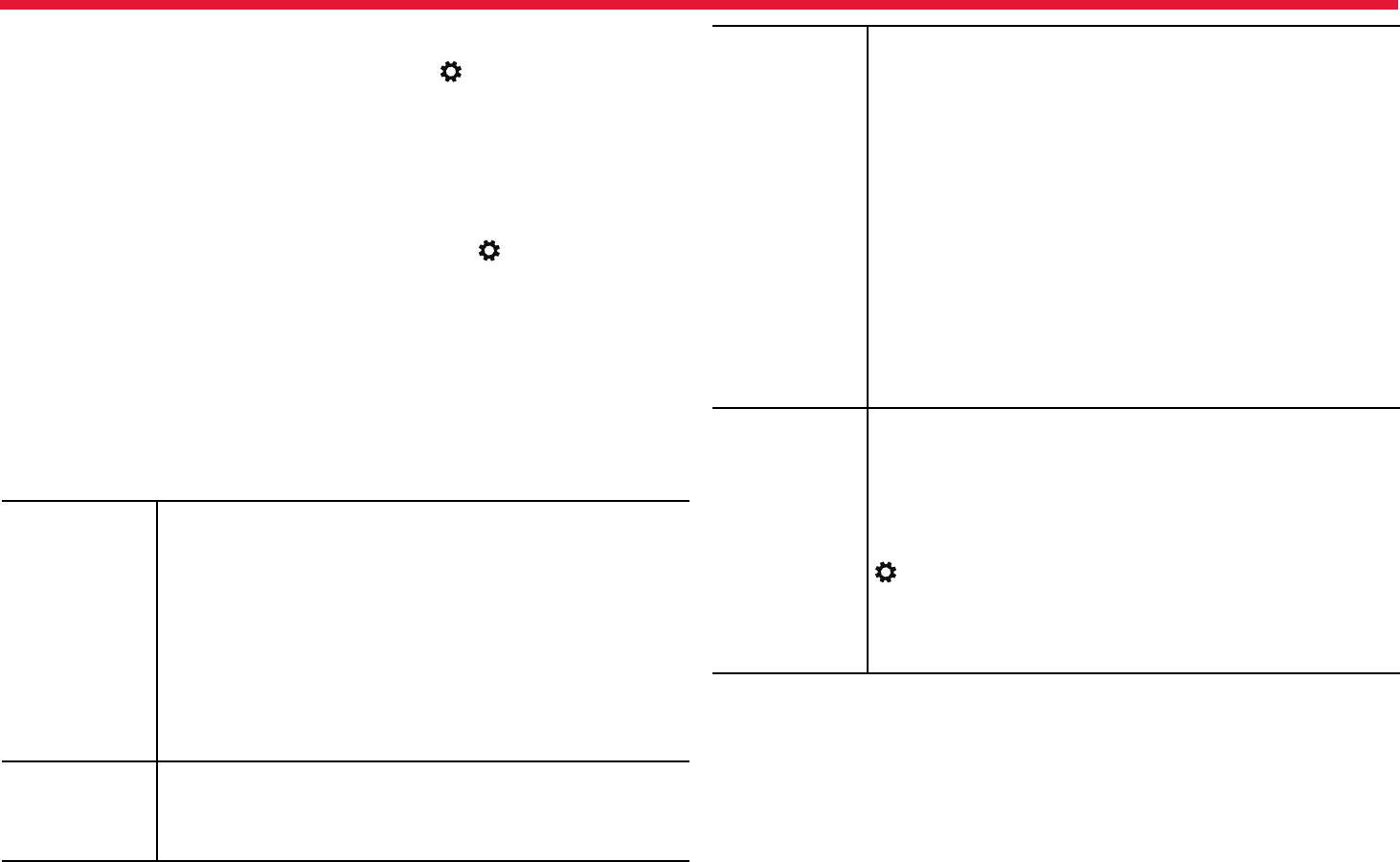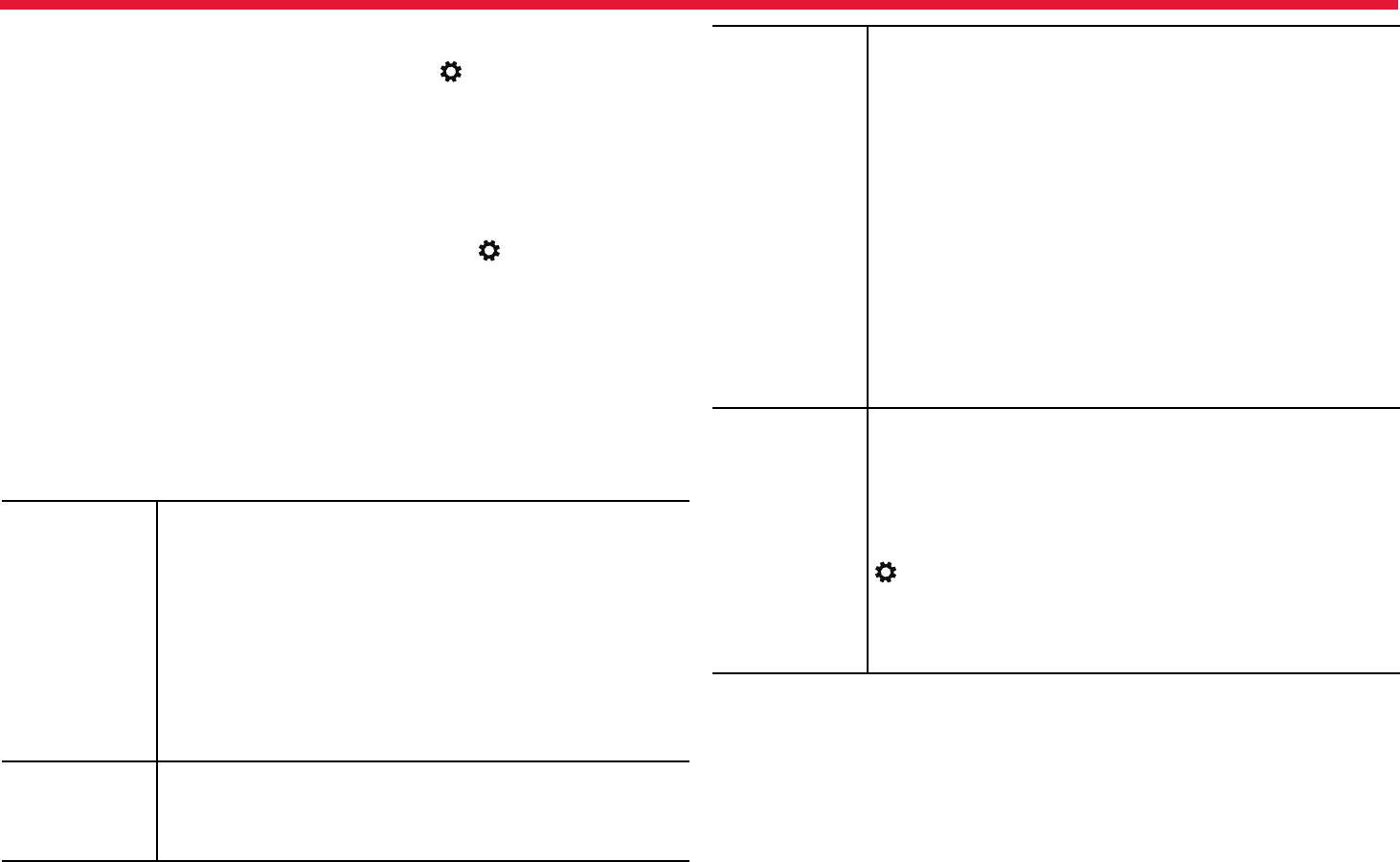
Nokia Lumia 2520: Device management & connectivity
58
Chapter 9
Remove the picture password
Swipe in from the right of the screen, and tap Settings > Accounts
> Sign-in options, and under Picture password, tap Remove.
Change your PIN code
If your SIM card came with a default PIN code, you can change it to
something more secure.
1. Swipe in from the right of the screen, and tap Settings >
Change PC settings > Network > Connections.
2. Tap the mobile broadband network name.
3. Under Security, tap Change PIN.
The PIN code can be 4-8 digits.
Access codes
Ever wondered what the dierent codes on your tablet are for?
PIN code
(4-8 digits)
This protects your SIM card against unauthorized use
or is required to access some features.
You can set your tablet to ask for the PIN code when
you turn it on.
If not supplied with your card or you forget the code,
contact your network service provider.
If you type in the code incorrectly 3 times in a row,
you need to unblock the code with the PUK code.
PUK This is required to unblock a PIN code.
If not supplied with your SIM card, contact your
network service provider.
Security code
(lock code,
password)
This helps you protect your tablet against
unauthorized use.
You can set your tablet to ask for the lock code that
you dene.
Keep the code secret and in a safe place, separate
from your tablet.
If you forget the code and your tablet is locked, your
tablet will require service. Additional charges may
apply, and all the personal data on your tablet may be
deleted.
For more information, contact Nokia Care or your
tablet dealer.
IMEI/MEID This is used to identify tablets in the network. You
may also need to give the number to Nokia Care
services.
To view the number, rst make sure the SIM card is
in. Then swipe in from the right of the screen, tap
Settings > Change PC settings > Network >
Connections, and under Mobile broadband, tap
the network name. The SIM ICCID appears under
Properties.